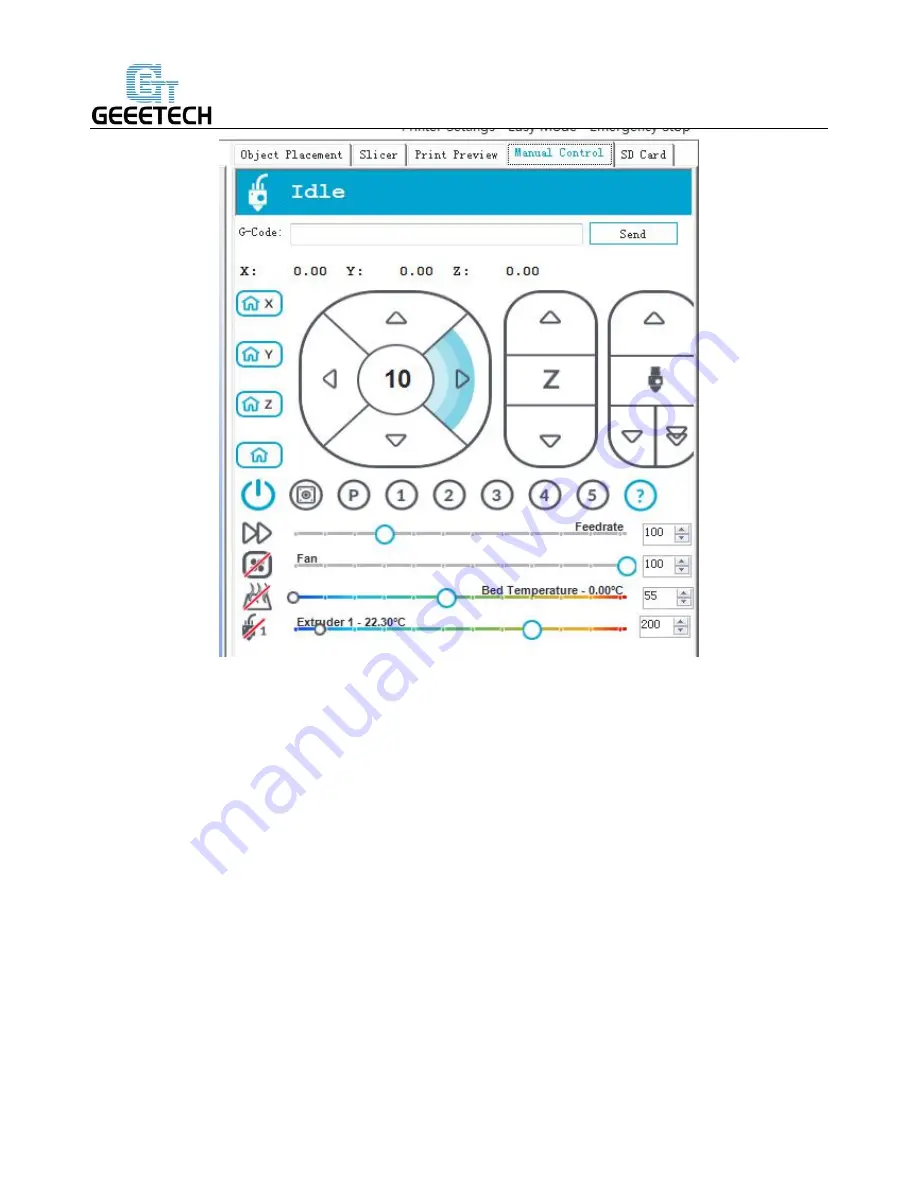Summary of Contents for A10
Page 1: ...Geeetech A10 Desktop 3D Printer USER MANUAL ...
Page 4: ...9 5 Printing quality optimization 51 10 Specifications 51 11 Contact us 53 ...
Page 23: ...SHENZHEN GETECH TECHNOLOGY CO LTD 19 ...
Page 24: ...SHENZHEN GETECH TECHNOLOGY CO LTD 20 ...
Page 36: ...SHENZHEN GETECH TECHNOLOGY CO LTD 32 You can set the printing speed here ...
Page 39: ...SHENZHEN GETECH TECHNOLOGY CO LTD 35 Number of extruder 1 ...
Page 42: ...SHENZHEN GETECH TECHNOLOGY CO LTD 38 Direct to the file A10 PLA config ini and open it ...
Page 44: ...SHENZHEN GETECH TECHNOLOGY CO LTD 40 Click to save in the tab of Filament Settings ...
Page 45: ...SHENZHEN GETECH TECHNOLOGY CO LTD 41 Click to save in the tab of Printer Settings ...
Page 58: ...SHENZHEN GETECH TECHNOLOGY CO LTD 54 ...
Page 59: ...www geeetech com ...