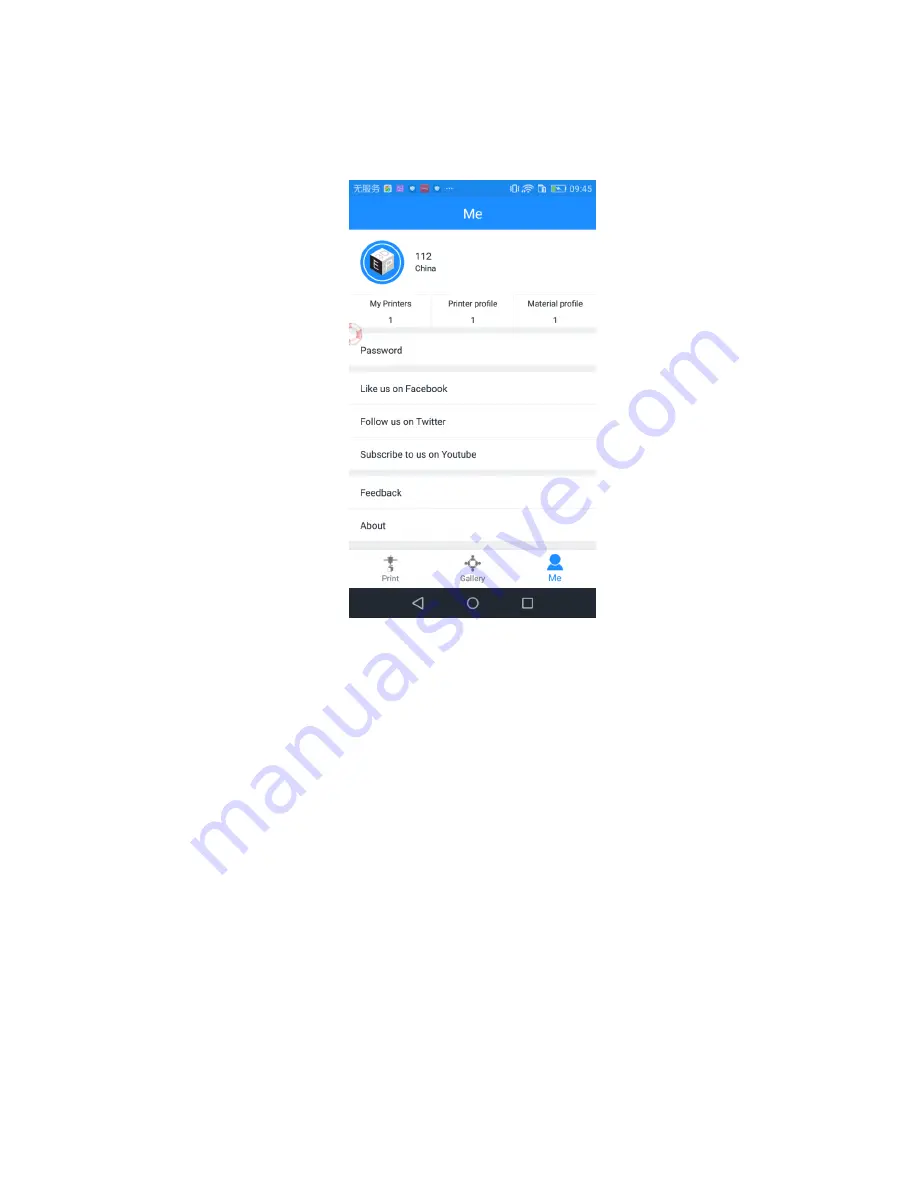
35
5. 3 Introduction to Me Interface
In this part, we briefly introduce the Me interface on EasyPrint 3D App.
1) My printers: showing the list of your printers
2) Printer profile: showing the config. details of your printer
3) Material profile: showing the config. details of filament
4) Password: for resetting your password
5) Like us on Facebook, Follow us on Twitter, Subscribe to us on Youtube
6) Feedback: submit your issues and advice to us
7) About: details about the App version
8) Log out
Here we detail two interfaces: Printer profile & Material profile
Printer profile
a. Click ―printer profile‖.
Summary of Contents for 3D WiFi
Page 1: ...Geeetech 3D WiFi Module User Manual...
Page 10: ...8 Step 3 Click Register Now and a pop up interface will appear for you to check your email...
Page 17: ...15 1 2...
Page 19: ...17 1 2...
Page 30: ...28 4 Click while printing and choose OK The printer will pause Meanwhile...
Page 33: ...31 5 2 3 Printing from Gallery Step 1 ClickGallery Cloud to choose 3D model files...
Page 38: ...36 b Click New printer profile and choose your printer type...


























