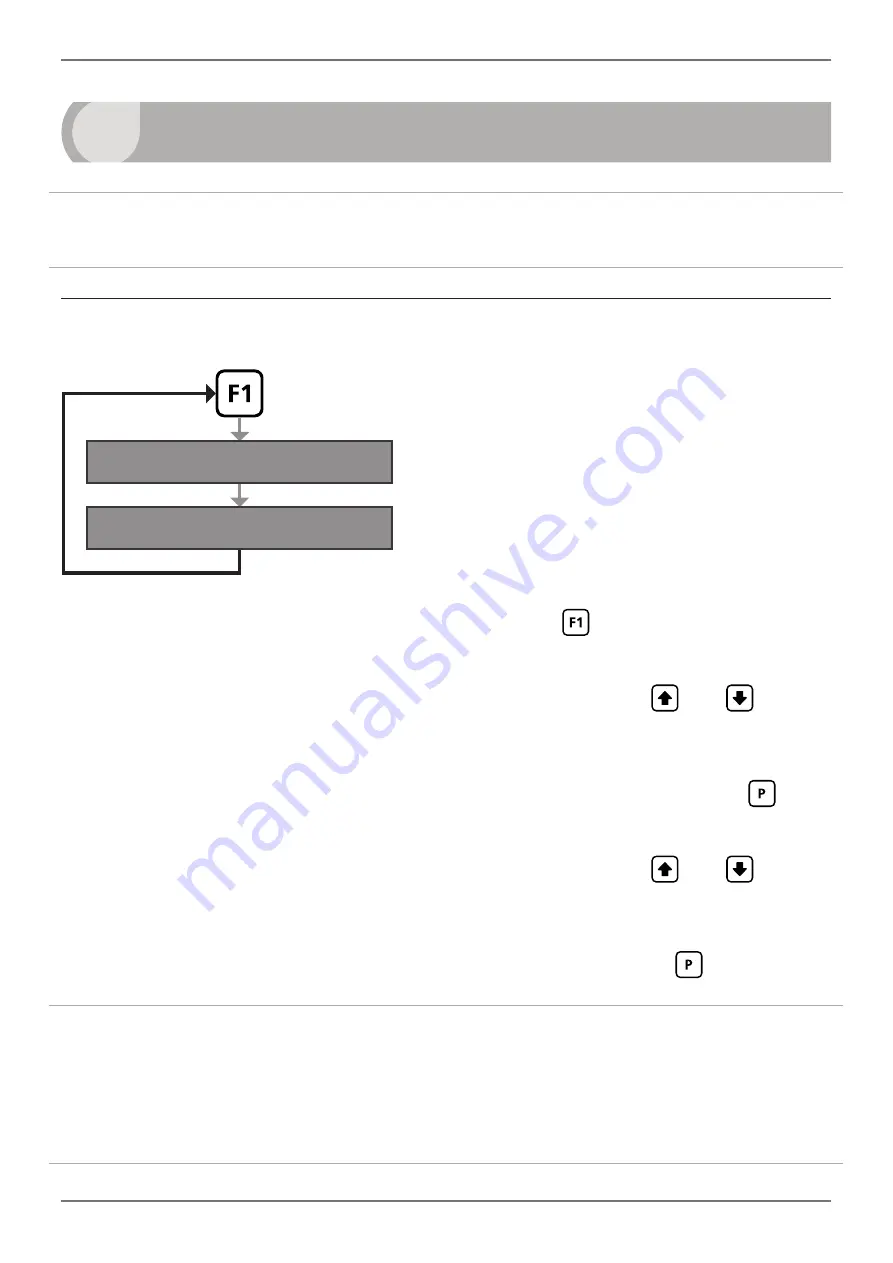
GS120-MAN-14V05 (0307)
Copyright © 2014 Gedge Systems
8
5
QUICK INPUT SETUP MENU (F1)
This menu allows easy, non-secured access to the com input type selection. Advanced
com input settings can be confi gured using the F2 menu (see 6.1–6.2).
5.1 - Enter the quick input setup menu
Select com 1 input type
B
Select com 2 input type
C
5.1A
A
Enter the quick input setup menu by pressing the
button.
B
_ _ Select com 1 input type
scrolls across the bottom row and the currently
selected com 1 input type appears in the top row. Use the
and
buttons
to select an input from the list:
Auto 1
(Default),
Auto 2
,
Gedge
,
Ranger
,
A&D
,
Toledo
,
Jadever
,
Avery
,
GSE
,
Schenck
,
Sartorus
(Sartorious),
Soehnle
,
Flintab
,
Philips
,
Eagle
,
Condec
,
LastRsrt
(Last Resort) or
Disabled
. Then press
.
C
_ _ Select com 2 input type
scrolls across the bottom row and the currently
selected com 2 input type appears in the top row. Use the
and
buttons
to select an input from the list:
Auto 1
,
Auto 2
,
Gedge
,
Ranger
,
A&D
,
Toledo
,
Jadever
,
Avery
,
GSE
,
Schenck
,
Sartorus
(Sartorious),
Soehnle
,
Flintab
,
Philips
,
Eagle
,
Condec
,
LastRsrt
(Last Resort) or
Disabled
. Then press
.
Auto 1
will automatically detect Gedge, Ranger, A&D, Toledo, Jadever, Avery, and
A&D Mercury inputs. (This includes baud rates between 600 and 19200 baud, data
bits and stop bits.)
Auto 2
will automatically detect all Auto 1 inputs, as well as GSE, Schenck, Sartorious,
Soehnle, Flintab, Condec, and Eagle inputs.























