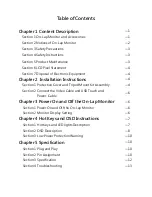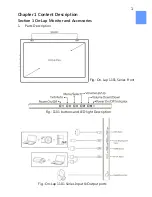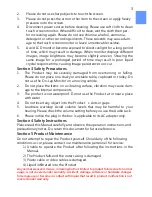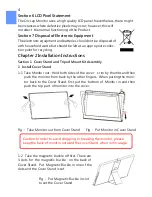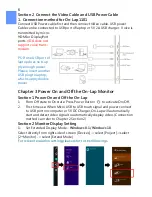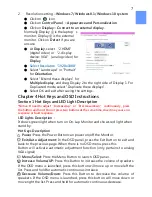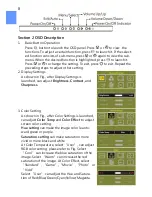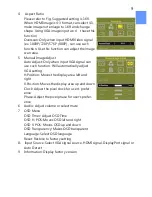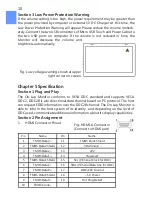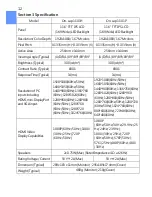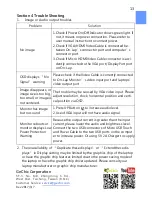4. Aspect Ratio
Please refer to Fig. Suggested setting is 16:9.
When HDMI image is 4:3 format, can select 4:3,
make image not enlarge to 16:9 and change
shape. Using VGA image input won’t have this
function
Overscan: Only when input HDMI Video signal
(ex. 1080P/720P/576P /480P) , can use such
function. Use this function can adjust the image
scan area.
5. Manual Image Adjust
Auto Adjust: Only when input VGA signal can
use such function. Will automatically adjust
VGA setting
H.Position: Moves the display area left and
right
.
V.Position: Moves the display area up and down
Clock: Adjust the pixel clock for user's prefer-
ence
Phase: Adjust the pixel phase for user's prefer-
ence
6. Audio: Adjust volume or select mute
7. OSD Menu
OSD Timer: Adjust OSD Time
OSD H. POS: Moves OSD left and right
OSD V. POS: Moves OSD up and down
OSD Transparency: Makes OSD transparent
Language: Select OSD language
Reset: Restore to factory setting
8. Input Source: Select VGA signal source, HDMI signal, DisplayPort signal or
Auto Detect
9. Information: Display factory version
9