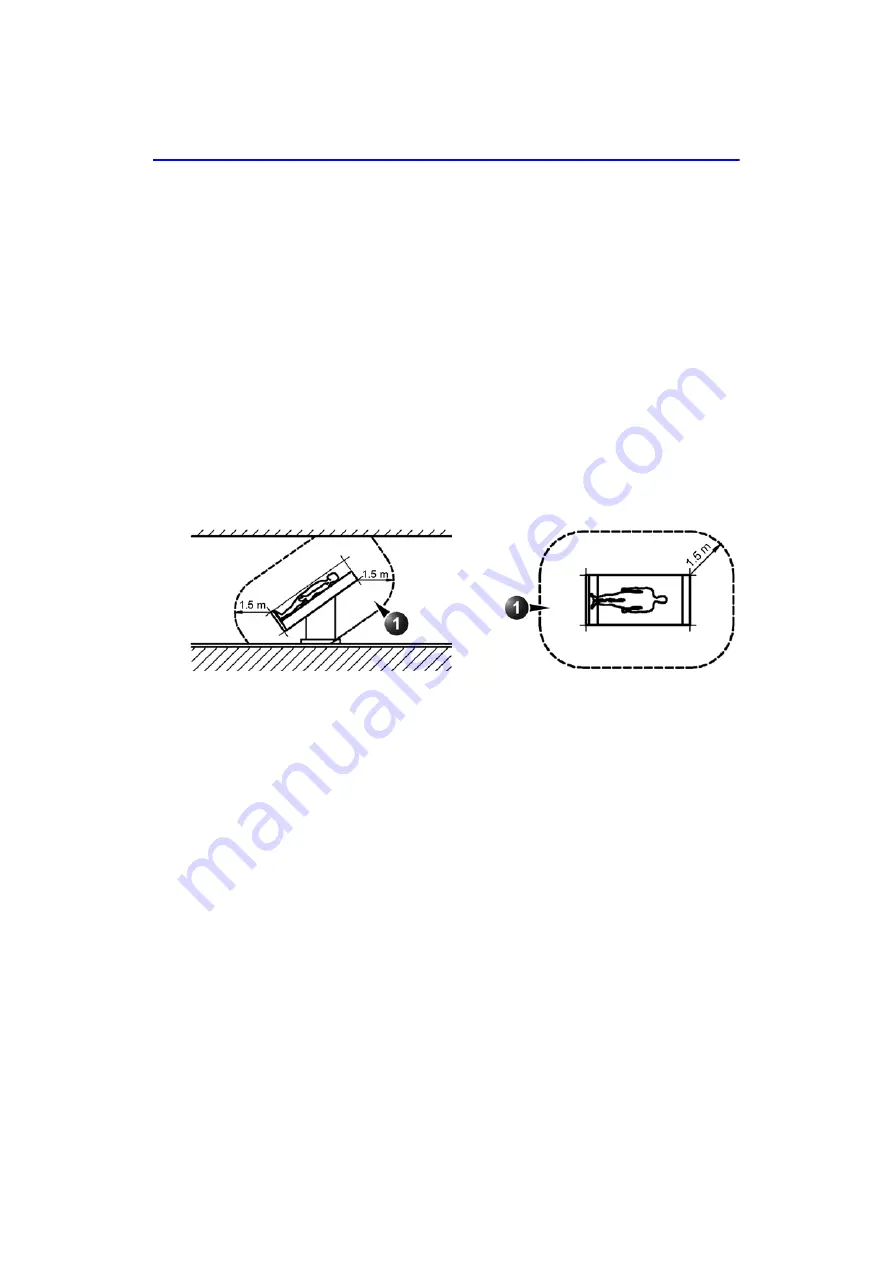
Environmental Dangers
Vivid E80/E90/E95
–
Service Manual
2-19
GC091052
Rev. 3
Patient Environment IEC60601-1 (IEC60601-1-1) and ANSI AAMI
ES60601-1
Figure 2-5.
Patient environment
Sub Clause 2.202 and figure 201 (IEC60601-1-1:2000)
Sub Clause 3.79 and figure A.9 (IEC60601-1:2005 and ANSI AAMI
ES60601-1:2005)
Such an area is an environment in which medical diagnosis, monitoring or treatment is
carried out. It is very difficult to attach unique dimensions to the PATIENT
ENVIROMENT.
In practice a distance of 2,5 m (8.2 ft.) above the floor on which the medical personnel
stand and a horizontal distance of 1,5 m (4.9 ft.) have justified themselves as
indicative of the dimensions of the Patient Environment.
The patient environment/vicinity will be depicted as a dashed line in this procedure.
See example below.
1. Patient
environment
Summary of Contents for Vivid E80
Page 4: ...i 2 Vivid E80 E90 E95 Service Manual GC091052 Rev 3 Important precautions Translation policy ...
Page 5: ...Vivid E80 E90 E95 Service Manual i 3 GC091052 Rev 3 ...
Page 6: ...i 4 Vivid E80 E90 E95 Service Manual GC091052 Rev 3 ...
Page 7: ...Vivid E80 E90 E95 Service Manual i 5 GC091052 Rev 3 ...
Page 8: ...i 6 Vivid E80 E90 E95 Service Manual GC091052 Rev 3 ...
Page 9: ...Vivid E80 E90 E95 Service Manual i 7 GC091052 Rev 3 ...
Page 10: ...i 8 Vivid E80 E90 E95 Service Manual GC091052 Rev 3 ...
Page 11: ...Vivid E80 E90 E95 Service Manual i 9 GC091052 Rev 3 ...
Page 12: ...i 10 Vivid E80 E90 E95 Service Manual GC091052 Rev 3 ...
Page 13: ...Vivid E80 E90 E95 Service Manual i 11 GC091052 Rev 3 ...
Page 14: ...i 12 Vivid E80 E90 E95 Service Manual GC091052 Rev 3 ...
Page 15: ...Vivid E80 E90 E95 Service Manual i 13 GC091052 Rev 3 ...
Page 16: ...i 14 Vivid E80 E90 E95 Service Manual GC091052 Rev 3 ...
Page 22: ...i 20 Vivid E80 E90 E95 Service Manual GC091052 Rev 3 THIS PAGE WAS INTENTIONALLY LEFT BLANK ...
Page 30: ...i 28 Vivid E80 E90 E95 Service Manual GC091052 Rev 3 ...
Page 371: ...Vivid E80 E90 E95 Service Manual 10 1 GC091052 Rev 3 Chapter 10 Care and Maintenance ...
Page 381: ......
















































