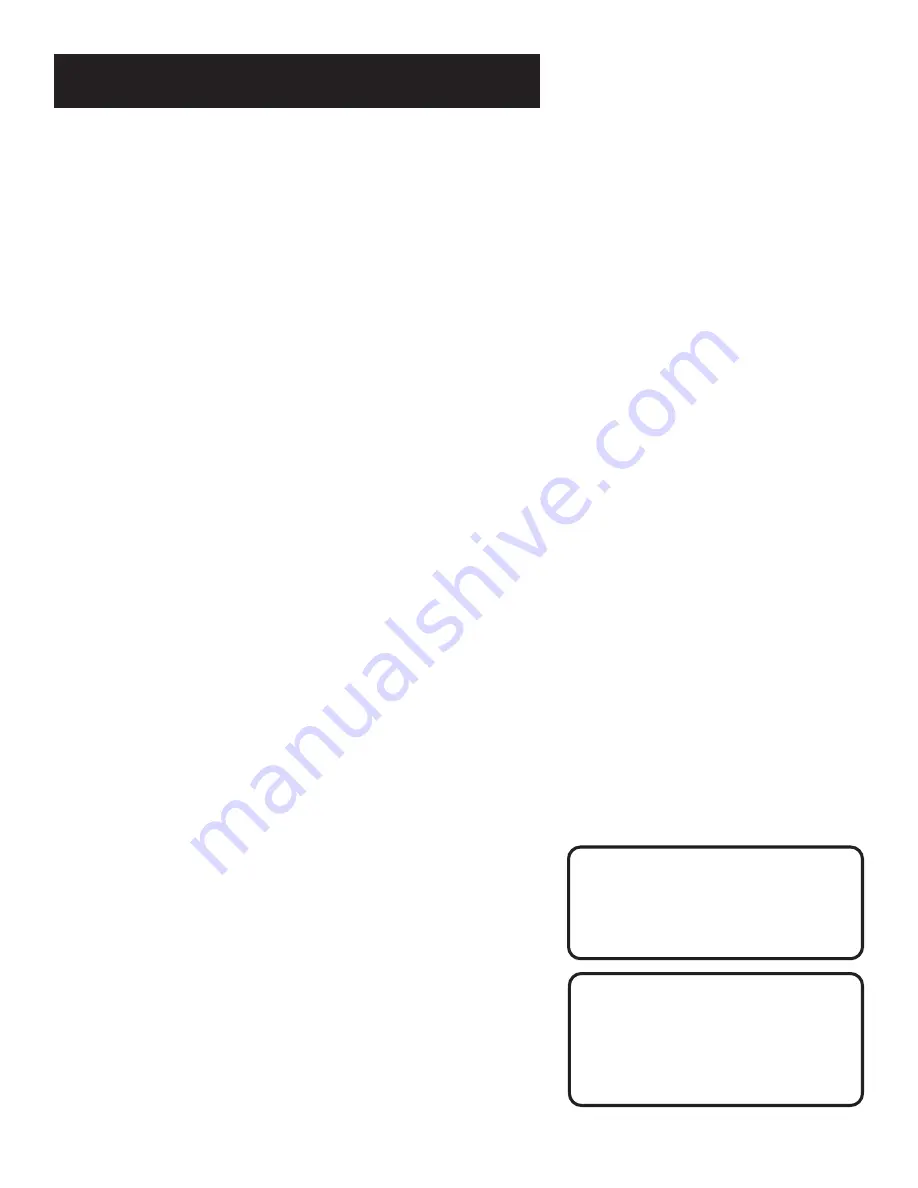
21
VCR BASICS
Numbers (0 through 9)
Select a channel up to 99 by pressing
two numbers. Select a cable channel over 99 by pressing and
holding 1 until 1 – – appears on the screen. Then press the other
two numbers.
PAUSE
Pauses playback or recording. Press PAUSE again to
return to playback or recording.
PLAY
Plays a tape.
RECORD
Starts VCR recording. Also used for Express
recording.
REVERSE
Rewinds the tape when the VCR is stopped.
Searches backward through a tape during playback. Starts slow
motion during play-pause and decreases slow-motion speed.
SEARCH
Displays INDEX and ZERO Search menus on TV
screen when VCR is stopped. Advances the tape 30 seconds of
recorded material during playback. Each press advances the
tape an additional 30 seconds up to five minutes.
SPEED
Selects a recording speed (SP or SLP).
STOP
Stops the current VCR function such as record, playback,
rewind, or fast forward. Press and hold for three seconds during
the stop mode to eject the tape.
TRACKING Up or Down
Lets you manually reduce the
streaks that may appear on the picture during play, slow motion,
or pause. Reduces picture “jitter” during stop-action playback.
TV•VCR
Switches the picture signal so that it either comes
from the VCR or cable/antenna system.
TV Function Buttons
CHAN Up or Down
Selects next higher or lower channel in the
TV’s channel memory.
CLEAR
Removes menus or status displays from the screen.
GO BACK
Switches between two channels. Select one channel
and then select another using the number buttons. Press GO
BACK to switch between the two channels.
INFO
Shows the TV’s status displays on the TV screen.
INPUT
Selects between the TV’s input channel or tuner. Press to
see the VCR signal if you connected your VCR using the
AUDIO/VIDEO jacks.
If you have trouble getting a picture
on the TV screen, refer to “How to
Find Your TV’s Video Input
Channel” on page 51 or the
“Troubleshooting” section starting
on page 52.
TV Buttons
The TV buttons may not control all
features of all models of GE, RCA,
or PROSCAN TVs.
Summary of Contents for VG4052
Page 1: ...VCR User s Guide VG4052 We bring good things to life ...
Page 26: ......
Page 32: ......
Page 36: ......






























