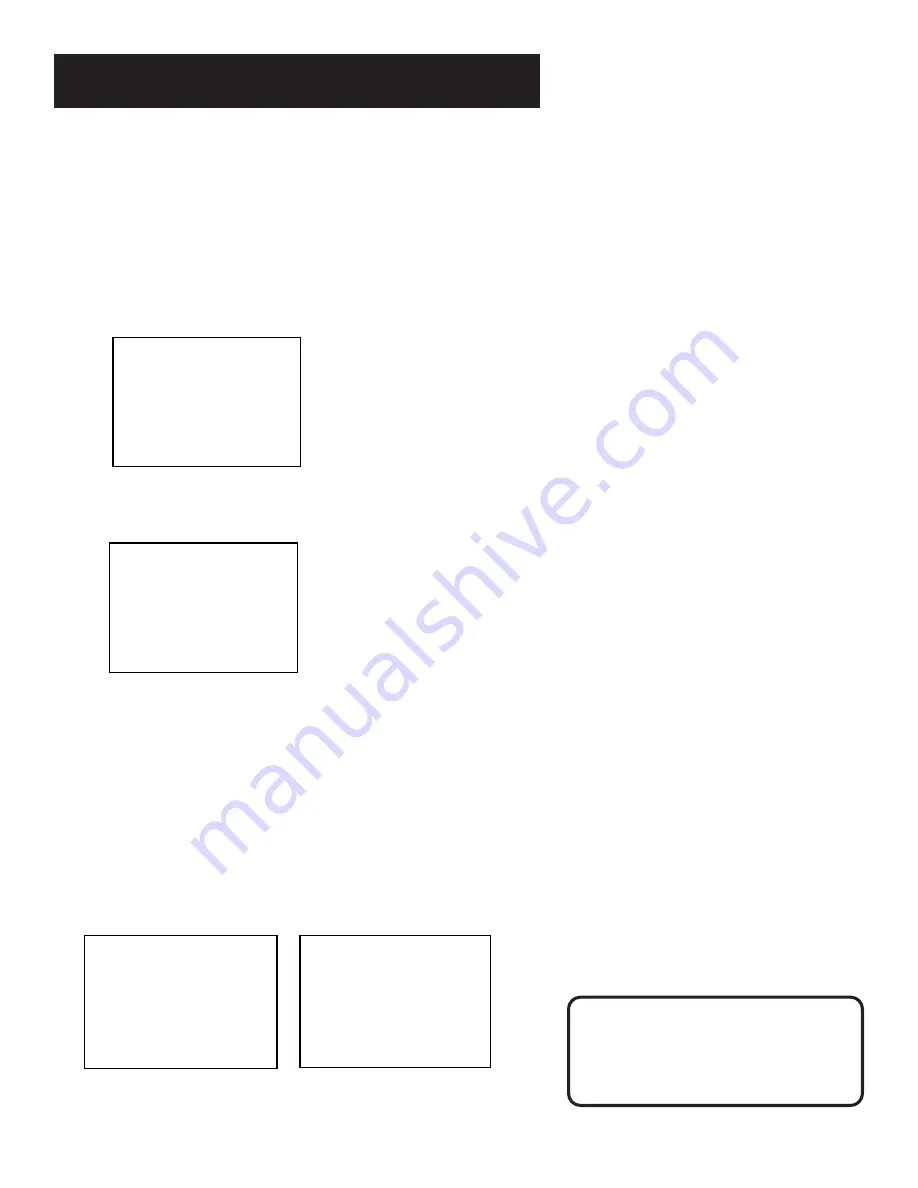
16
SETTING UP THE VCR
Remote Control Option
Changing the remote option to VCR2
disables the remote that came with
your VCR.
Additional Set-Up Features in the
PREFERENCES Menu
The features in this section are all accessed through the
PREFERENCES menu.
1.
Press MENU to display the VCR MAIN MENU.
VCR MAIN MENU
1 Timer Recordings
2 Time
3 Channels
4 Setup
5 Preferences
6 Language
0 Exit
2.
Press 5 to display the PREFERENCES menu.
PREFERENCES
1 Remote Control:
VCR1
2 Auto Play:
ON
3 Auto TV/VCR:
ON
4 EnergySaver:
2:00
5 Front Panel:
AUTO
0 Exit
Now you are ready to select an item from the menu to set up.
Remote VCR1/VCR2 Option
If you own a compatible GE, RCA, or PROSCAN remote that has
a VCR2, VCR2•LD, or VCR2•DVD button, this feature allows you
to set this VCR to respond to that button.
Press 1 to select the Remote Control item. Then press the VCR2,
VCR2•LD, or VCR2•DVD button to change.
PREFERENCES
(PRESS VCR2 TO CHANGE)
2 Auto Play:
ON
3 Auto TV/VCR:
ON
4 EnergySaver:
2:00
5 Front Panel:
AUTO
0 Exit
PREFERENCES
1 Remote Control: VCR2
2 Auto Play:
ON
3 Auto TV/VCR:
ON
4 EnergySaver:
2:00
5 Front Panel:
AUTO
0 Exit
Summary of Contents for VG4052
Page 1: ...VCR User s Guide VG4052 We bring good things to life ...
Page 26: ......
Page 32: ......
Page 36: ......






























