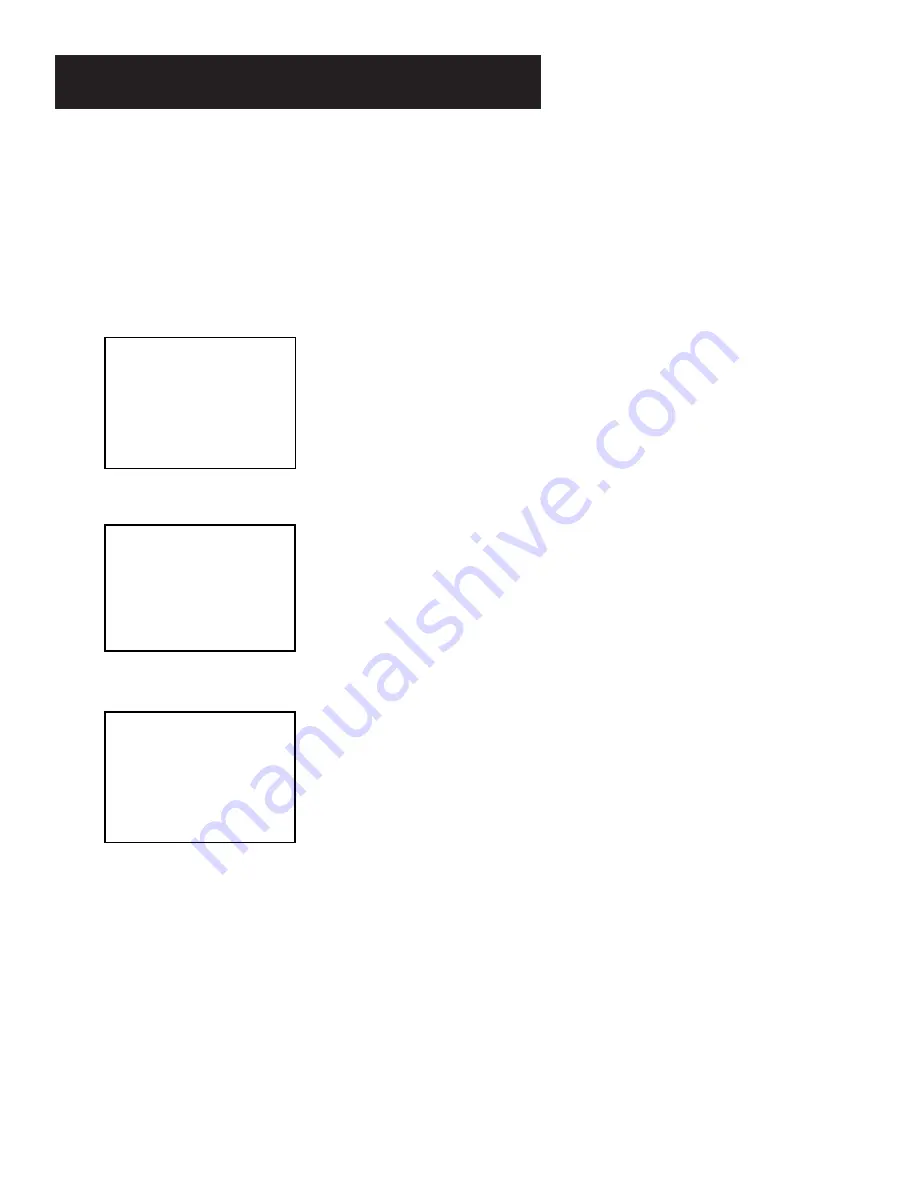
FIRST THINGS FIRST
6
STEP 8: Access the Menus
When you’ve completed Interactive Setup, try out the VCR’s
regular on-screen menus. The MENU and number buttons let
you access, select, and change menu items. For example, to
change the Auto Play setting, you would do the following:
1.
Press MENU to bring up the VCR MAIN MENU.
VCR MAIN MENU
1 Timer Recordings
2 Time
3 Channels
4 Preferences
5 Language
0 Exit
2.
Press 4 to display the PREFERENCES menu
.
PREFERENCES
1 Remote Control: VCR1
2 Auto Play: ON
3 EnergySaver: 2:00
4 Tape Speed: SLP
0 Exit
3.
Press 2 to switch Auto Play to ON or OFF.
PREFERENCES
1 Remote Control: VCR1
2 Auto Play: OFF
3 EnergySaver: 2:00
4 Tape Speed: SLP
0 Exit
See
Setting Up the VCR for detailed information about the
Auto Play feature. Once you understand how to use the
menus, move on to the next section.
Summary of Contents for VG2042
Page 1: ...VCR User s Guide VG2042 We bring good things to life ...
Page 24: ...22 VCR BASICS ...
Page 30: ...28 RECORDING ...























