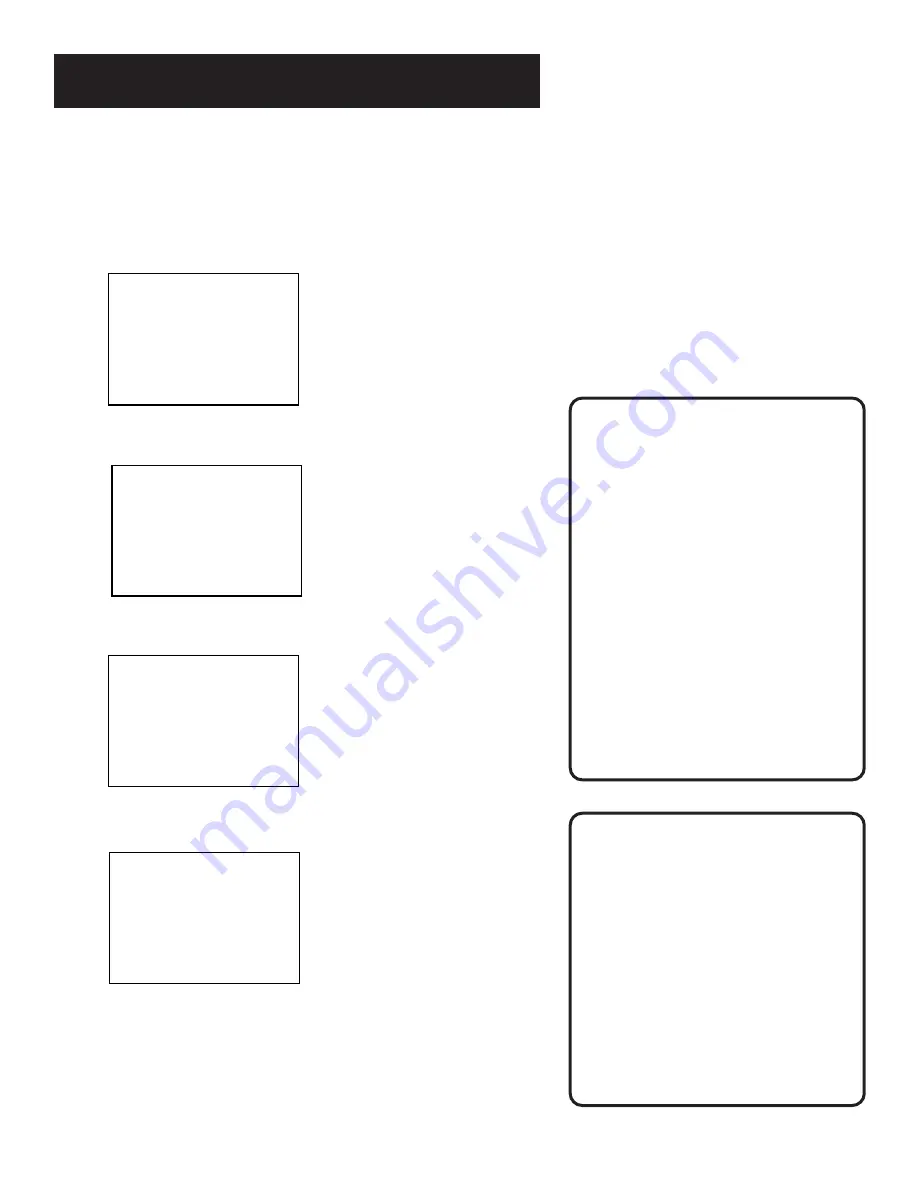
25
RECORDING
Timer Recording
You can set up as many as eight timer recording programs.
1.
Press MENU to display the VCR MAIN MENU.
VCR MAIN MENU
1 Timer Recordings
2 Time
3 Channels
4 Preferences
5 Language
0 Exit
2.
Press 1 to display the TIMER RECORDINGS menu.
TIMER RECORDINGS
1 Create a New Progam
2 Review Existing Progs.
0 Exit
3.
Select 1 to CREATE A NEW PROGRAM.
How often should this
program record?
1 One time
2 Daily (every day)
3 Weekdays (M-F)
4 Weekly (once per week)
0 Cancel
4.
Select how often you want the program to record.
Program 1 (One time)
Channel --
Start Time --:--
End Time --:--
Start Date --/--/--
Tape Speed SLP
Press MENU to cancel
5.
Enter the data for the program with the number buttons.
The data includes the channel number (press INPUT to
select the line input), start time including AM or PM, end
time. The start date is automatically entered based on the
VCR clock. Both the date and speed can be changed.
Tape Speed
The speed of your timer recording
cannot be changed once the timer
recording is saved. You must clear the
timer and reprogram it.
Changing your preferred tape speed
does not affect those timer
recordings already programmed.
The factory setting for the VCR speed
is SLP.
VCR playback is not affected by the
preferred tape speed.
Timer Recording Information
Clock must be set correctly.
Insert a tape with the safety tab in
place and enough tape to record the
program.
PROGRAMS OVERLAP appears if you
have entered two programs where
the times overlap.
The output of your cable box appears
in the “channel” item of the timer
recording if you’re set up for a
cable box.
For cable box, turn on the cable box
and tune it to the channel you want
to record before the recording is
to␣ begin.
Summary of Contents for VG2042
Page 1: ...VCR User s Guide VG2042 We bring good things to life ...
Page 24: ...22 VCR BASICS ...
Page 30: ...28 RECORDING ...






























