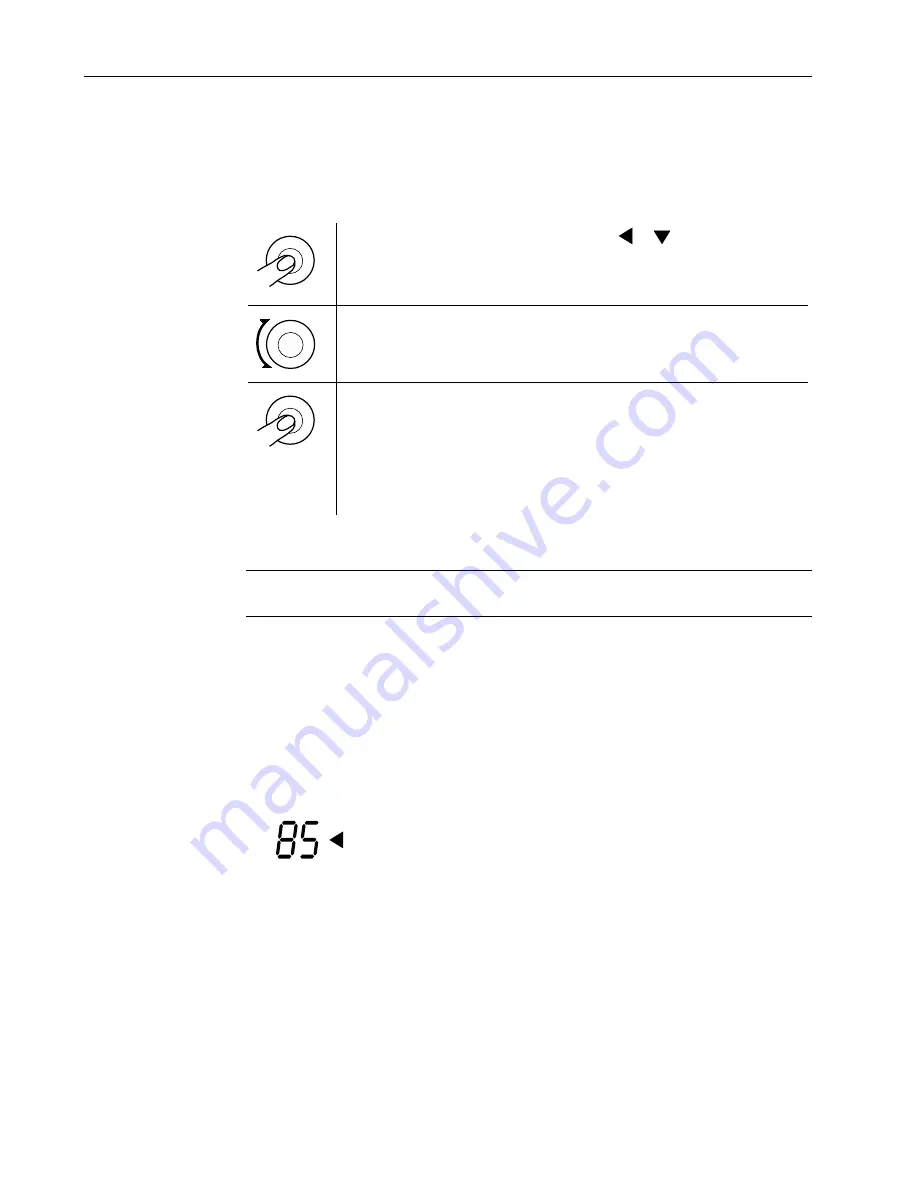
TruSat User’s Guide
2–8
Changing monitor settings
Using the ComWheel
You use the ComWheel to change monitor settings.
Press the ComWheel to display the pointer (
or
).
The backlight temporarily switches ON (if OFF). The on-screen control
symbols are displayed for several seconds.
Turn the ComWheel to move the pointer.
As you turn the ComWheel, the pointer appears beside each alarm limit
value or above each on-screen control symbol.
Press the ComWheel. New settings are effective immediately.
NOTE: When you press the ComWheel to change an alarm limit or
volume setting, the pointer flashes. Turn the ComWheel to display the
desired alarm limit or volume. The new setting is effective immediately,
however, if you want to continue changing settings, press the
ComWheel. Then turn the ComWheel to move the pointer to the next
setting.
Setting alarm limits
WARNING: To avoid rendering the alarm system useless, always set
reasonable alarm limits based on the clinical condition of the patient.
Alarm limit settings are saved and remain in effect each time you power ON the monitor
with one exception: a low SpO
2
setting below 85% will be reset to 85%. The current high
and low alarm limit settings for SpO
2
and pulse rate are displayed beside the SpO
2
and
pulse rate values.
NOTE: Audible and visual alarm signals are not generated for any alarm limit that is set
to OFF.
1.
Press the ComWheel to display the pointer. Turn the ComWheel to move the pointer
to the limit you want to change (high SpO
2
, low SpO
2
, high pulse rate, or low pulse
rate).
2.
Press the ComWheel and, when the pointer flashes, turn the ComWheel until the
desired alarm limit or OFF (– – –) is displayed.
NOTE: Press the ComWheel to select the new setting if you plan to change more
monitor settings.
Summary of Contents for TruSat
Page 1: ...GE Healthcare TruSat Pulse Oximeter User s Guide...
Page 2: ......
Page 3: ...GE Healthcare TruSat Pulse Oximeter User s Guide 6050 0006 815 March 2005...
Page 8: ......
Page 30: ......
Page 42: ......






























