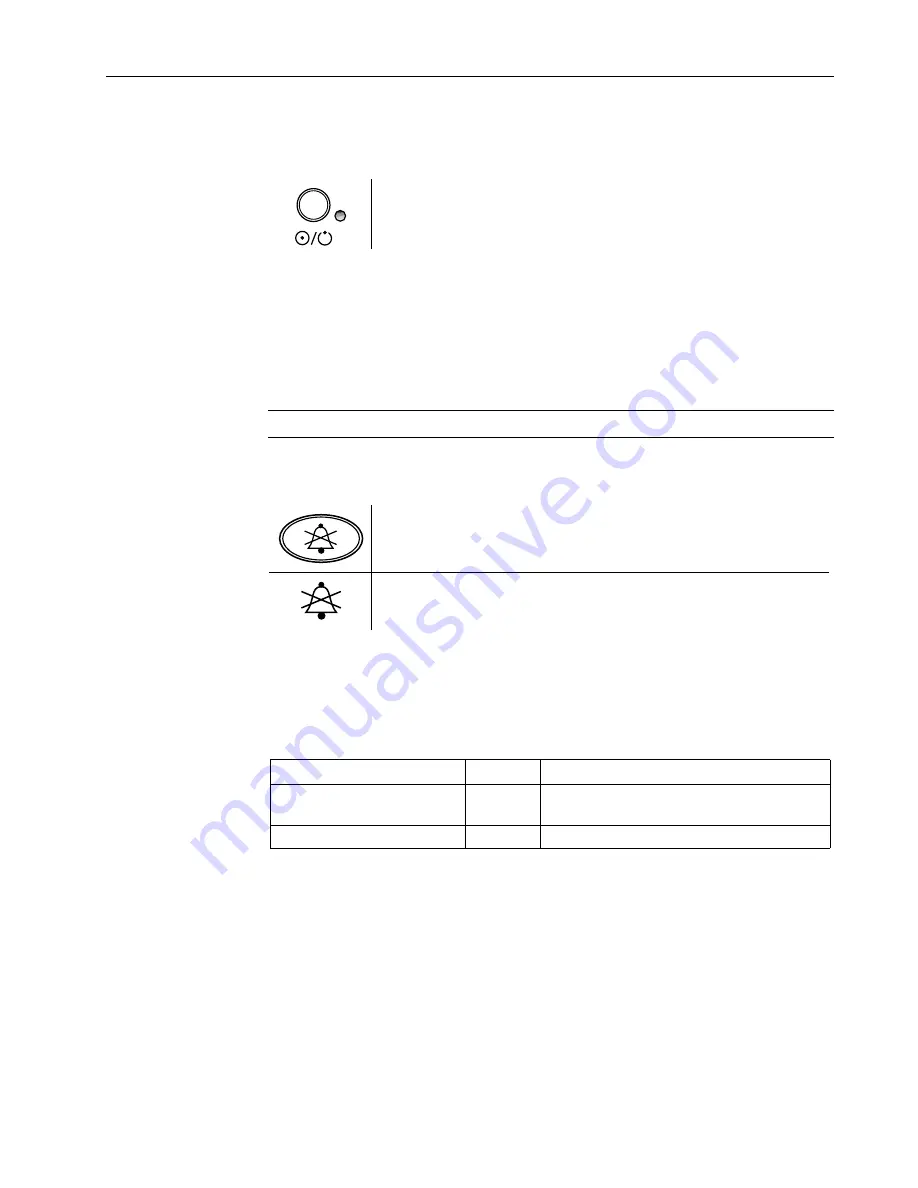
Features and Use
2–3
Buttons and indicators
Power button and power LED
Press the power button to power ON the monitor.
Press the button again to power OFF.
A green LED beside the power button is ON only while the monitor is connected to
external power. It does not indicate whether the monitor is powered ON or OFF.
NOTE: When you power OFF, all alarm limits and other monitor settings are saved.
When you power ON, all settings are restored with one exception: an SpO
2
low alarm
limit setting below 85% is reset to 85%.
Alarm Silence button and indicator
WARNING: When alarms are silenced, observe the patient frequently.
A tone sounds each time you press the Alarm Silence button. The alarm LED is lit yellow
while alarms are silenced.
Press the Alarm Silence button once to silence all alarms for two
minutes.
Press it three times (rapidly) to silence all alarms indefinitely.
The alarm silence indicator is displayed at the upper right of the
screen while alarms are silenced. When alarms are silenced
indefinitely, it flashes ON/OFF.
To cancel the alarm silence, press the Alarm Silence button once again.
Alarm LED
The alarm LED beside the Alarm Silence button indicates the presence of an alarm and
the alarm priority:
LED Status
Priority
Meaning
Red ON or
Red flashing ON/OFF
High
Serious situation requiring an immediate
response.
Yellow flashing ON/OFF
Medium
Situation requiring a prompt response.
NOTE: The alarm LED is lit yellow while alarms are silenced.
For details about the TruSat alarm system, including all visual and audible alarm
indicators, see
Alarms
in chapter 3.
Summary of Contents for TruSat
Page 1: ...GE Healthcare TruSat Pulse Oximeter User s Guide...
Page 2: ......
Page 3: ...GE Healthcare TruSat Pulse Oximeter User s Guide 6050 0006 815 March 2005...
Page 8: ......
Page 30: ......
Page 42: ......
















































