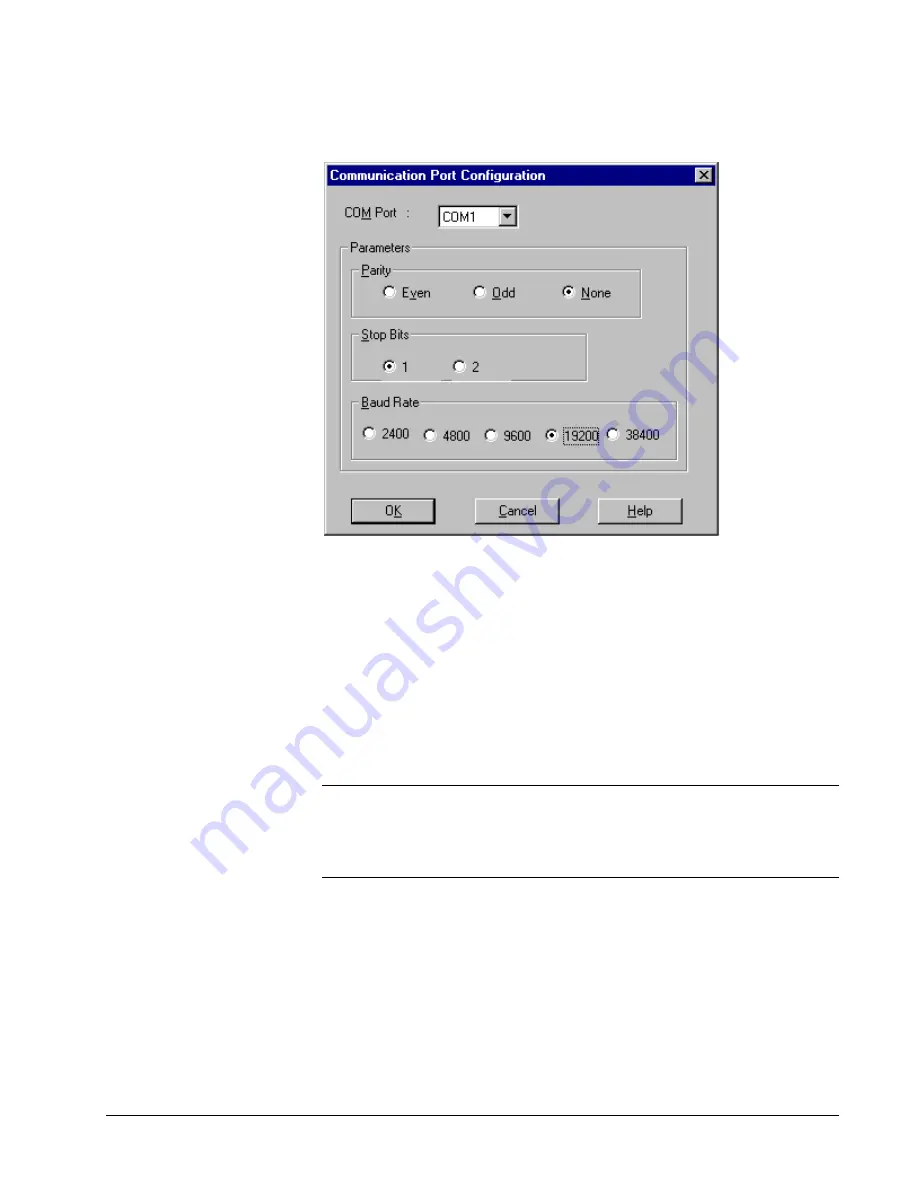
DDE Server User’s Guide
Chapter Three - Getting Started
••••
15
We want to configure communication ports, so click on the
Ports
button.
This brings up the
Communication Port Configuration
dialog box:
Step 2.
Select the communication port to configure from the
Com Port
pull-down
list at the top of the dialog box.
Step 3.
Select the appropriate radio button for each of the communication settings:
Parity
,
Stop Bits
and
Baud Rate
. The default settings are shown. Typically, only the
baud rate need be changed to match the baud rate of the devices connected to the
comm port. The rest of the communication settings are fairly standard. Refer to the
user manuals of the individual devices to be sure the communication settings match.
Step 4.
Click on
OK
– we’re back at the
Configure
dialog box.
That’s it; you now know how to configure a communication port. Go ahead and
configure any other communication ports that will be used, following the procedure
above.
Hint
: You don’t need to leave the Communication Port Configuration dialog box to
configure multiple ports. Select a port from the pull-down list, make your changes,
then you can select another port from the pull-down list and configure it as well.
Configure as many ports as you need to, then click OK to save your changes and
return to the Configure dialog box.
Ethernet Users Only:
EPM 7700 Xpress Card or XPLEX 1620 Max Server Users
If your host software is running on an Ethernet-based PC, you may be using a special
hardware gateway to communicate to your RS-485 ports This extra layer of hardware
entails some minor differences in the configuration software, specifically in the
Ports
dialog boxes. These differences are explained below.
















































