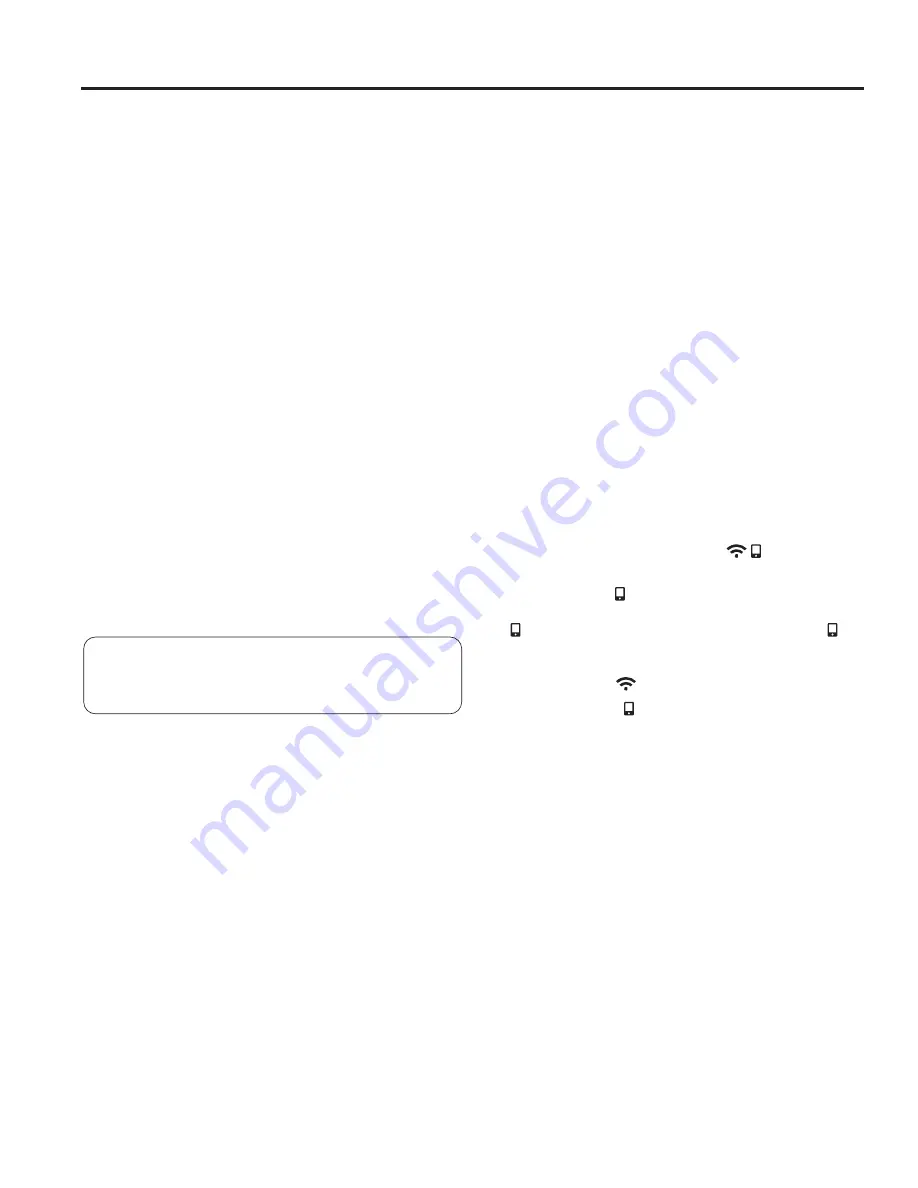
10
49-2000776 Rev. 1
WiFi Connect
USING THE RANGE:
WiFi Connect
Your oven is designed to provide you with two-way
communication between your appliance and smart
device. By using the WiFi Connect features, you will
be able to control essential oven operations such as
temperature settings, timers and cooking modes using
your smartphone or tablet.*
Press and hold
WiFi Connect
pad for 3 seconds - follow
the instructions on your oven display and phone app. It is
necessary to turn on WiFi before using SmartHQ App on
your oven.
Connecting your WiFi Connect Enabled Oven
What you will need
Your GE Appliances oven uses your existing home WiFi
network to communicate between the appliance and
your smart device. In order to setup your GE Appliances
oven, you will need to gather some information:
1. Each GE Appliances oven has a connected appliance
information label that includes an Appliance Network
Name and Password. These are the two important
details that you will need to connect to the appliance.
The label is typically located inside the door of the
oven or drawer.
2. Have your smart phone or tablet ready with the ability
to access the internet and download apps.
3. You will need to know the password of your home
WiFi router. Have this password ready while you are
setting up your GE Appliances oven.
Connect your GE Appliances oven
1. On your smart phone or tablet visit
GEAppliances.com/connect
to learn more about
connected appliance features and to download the
SmrtHQ App.
In Canada:
GEAppliances.ca/connect
or call
800.220.6899.
2. Follow the app onscreen instructions to connect your
GE Appliances oven.
3. Once the process is complete, the connection light
located on your GE Appliances oven display will stay
on solid and the app will confirm you are connected.
4. If the connection light does not turn on or is blinking,
follow the instructions on the app to reconnect. If
issues continue, please call the Connected Call
Center 1.800.220.6899 and ask for assistance
regarding oven wireless connectivity.
To connect additional smart devices, repeat steps 1 and 2.
Note that any changes or modifications to the remote
enable device installed on this oven that are not
expressly approved by the manufacturer could void the
user’s authority to operate the equipment.
REMOTE STARTING YOUR OVEN
To be able to start the oven remotely once connected to
WiFi, make sure the icon is visible in the display. The
oven can now be remotely started with a connected device.
The icon must be lit to start the oven remotely. The
icon is not required to change the oven temperature while
it is running, set a timer or to turn the oven off from the
phone app while the icon shows it is Wifi Connected.
If you do not see the icon, refer to the Remote Enable
instructions in the Special Features section of this
manual.
NOTE:
Foods that spoil easily—such as milk, eggs, fish,
stuffings, poultry and pork—should not be allowed to
sit for more than 1 hour before or after cooking. Room
temperature promotes the growth of harmful bacteria. Be
sure that the oven light is off because heat from the bulb
will speed harmful bacteria growth.
* Compatible Apple or Android devices and home WiFi network required.
FCC: ZKJ-WCATA001
Network: GE_XXXXXX_XXXX
Password: XXXXXXXX
PT. NO. 229C6272G001-0
IC: 10229A-WCATA001
MAC ID: XX - XX - XX - XX - XX - XX
Connected Appliance Information
Sample Label
Summary of Contents for PB935
Page 29: ...49 2000776 Rev 1 29 Notes...
Page 61: ...49 2000776 R v 1 29 Notes...

























