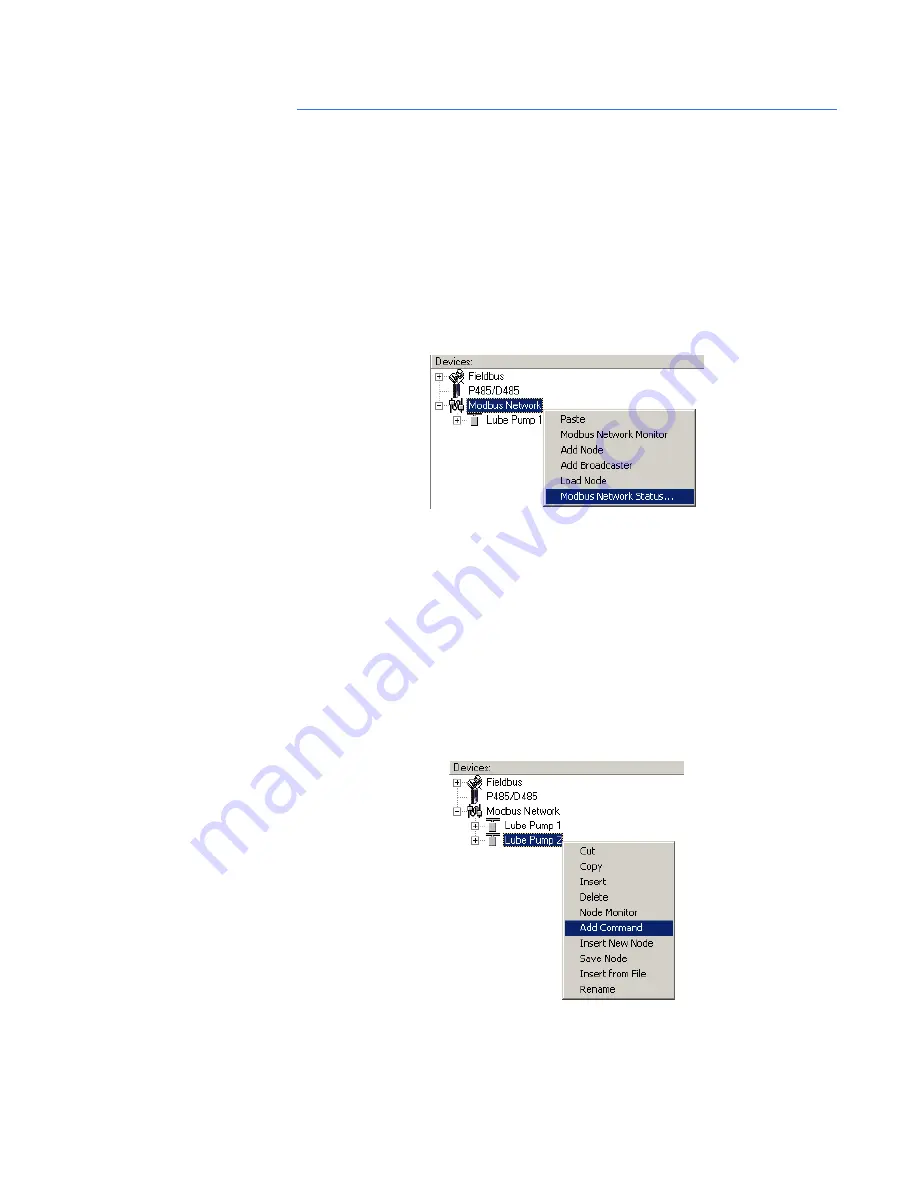
COMMUNICATION MODEL
P485 MODBUS TO PROFIBUS CONVERTER – USER GUIDE
5–3
Nodes
DESCRIPTION
A node in the EnerVista P485/D485 Setup software represents a device on the Modbus
sub-network. In it’s simplest form, a Node contains of a single transaction, that consists of
a Query and a Response.
NODE PARAMETERS
To gain access to these parameters, select the desired node in the navigation window.
•
Slave address
: This setting shall be set to match the Modbus address setting of the
destination device.
•
Name
: Node Name. This name will appear in the navigation window.
MODBUS NETWORK
MENU
Right-click “Modbus Network” in the Navigation window to gain access to these functions.
Figure 5-4: Modbus network menu
•
Paste
: Paste a node from the clipboard.
•
Modbus Network Monitor
: Launches the Modbus network monitor. Refer to
Modbus
network monitor
on page 7–1 for details.
•
Add Node
: Adds a node to the scanlist.
•
Add Broadcaster
: Adds a broadcaster node to the scanlist.
•
Load Node
: Loads a node previously saved using “Save Node” from the Node menu
(see details below).
•
Modbus Network Status
: Displays status/diagnostic information about the Modbus
network.
NODE MENU
Right-click on a node in the Navigation window to gain access to these functions.
Figure 5-5: Node menu
•
Cut
: Cuts a node to the clipboard.
•
Copy
: Copies a node to the clipboard.
Summary of Contents for P485
Page 2: ......
Page 36: ...4 14 P485 MODBUS TO PROFIBUS CONVERTER USER GUIDE SOFTWARE OVERVIEW ...
Page 42: ...5 6 P485 MODBUS TO PROFIBUS CONVERTER USER GUIDE COMMUNICATION MODEL ...
Page 56: ...8 6 P485 MODBUS TO PROFIBUS CONVERTER USER GUIDE ADVANCED FUNCTIONS ...
Page 74: ...10 2 P485 MODBUS TO PROFIBUS CONVERTER USER GUIDE MISCELLANEOUS ...






























