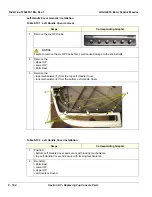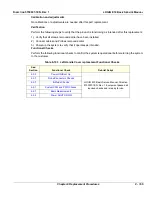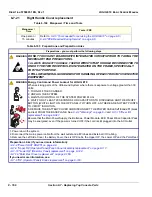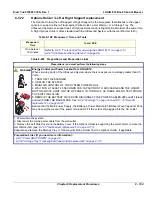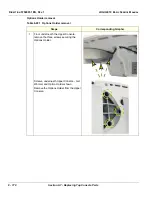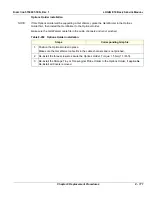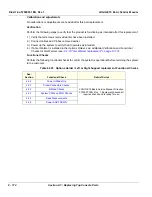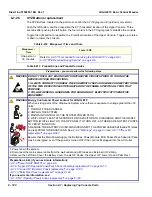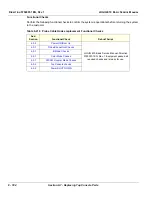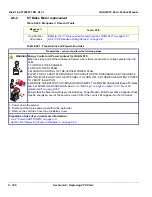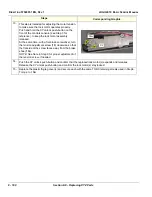D
IRECTION
5750007-1EN, R
EV
. 1
LOGIQ E10 B
ASIC
S
ERVICE
M
ANUAL
8 - 176
Section 8-7 - Replacing Top Console Parts
Calibration and adjustments
Temperature is preset to its highest level: 38 degrees C (+/-2 degrees C). It is recommended to retain
default setting.
User can turn dial to adjust the temperature to its lowest level: 32 degrees C (+/-2 degrees C).
Verification
Perform the following steps to verify that the product is functioning as intended after this replacement:
1.) Verify that all screws removed earlier have been installed.
2.) Connect cables and Probes removed earlier.
3.) Power up the system to verify that it operates as intended.
4.) Place a closed bottle of gel, applicator end first, in the gel warmer. Verify warmer is operational.
Functional Checks
Perform the following functional checks to confirm the system is operational before returning the system
to the customer.
Table 8-208 Gel Warmer replacement Functional Checks
See:
Section
Functional Check
Debrief Script
LOGIQ E10 Basic Service Manual, Direction
5750007-1EN, Rev. 1. Equipment passed all
required checks and is ready for use.
Summary of Contents for LOGIQ E10
Page 1: ...LOGIQ E10 Basic Service Manual 5750007 1EN Rev 1 Version R1 2018 GENERAL ELECTRIC COMPANY...
Page 2: ......
Page 4: ...DIRECTION 5750007 1EN REVISION REV 1 LOGIQ E10 BASIC SERVICE MANUAL ii...
Page 5: ...DIRECTION 5750007 1EN REV 1 LOGIQ E10 BASIC SERVICE MANUAL iii...
Page 6: ...DIRECTION 5750007 1EN REVISION REV 1 LOGIQ E10 BASIC SERVICE MANUAL iv...
Page 7: ...DIRECTION 5750007 1EN REV 1 LOGIQ E10 BASIC SERVICE MANUAL v...
Page 8: ...DIRECTION 5750007 1EN REVISION REV 1 LOGIQ E10 BASIC SERVICE MANUAL vi...
Page 9: ...DIRECTION 5750007 1EN REV 1 LOGIQ E10 BASIC SERVICE MANUAL vii...
Page 10: ...DIRECTION 5750007 1EN REVISION REV 1 LOGIQ E10 BASIC SERVICE MANUAL viii...
Page 11: ...DIRECTION 5750007 1EN REV 1 LOGIQ E10 BASIC SERVICE MANUAL ix...
Page 12: ...DIRECTION 5750007 1EN REVISION REV 1 LOGIQ E10 BASIC SERVICE MANUAL x...
Page 13: ...DIRECTION 5750007 1EN REV 1 LOGIQ E10 BASIC SERVICE MANUAL xi...
Page 14: ...DIRECTION 5750007 1EN REVISION REV 1 LOGIQ E10 BASIC SERVICE MANUAL xii...
Page 34: ...DIRECTION 5750007 1EN REV 1 LOGIQ E10 BASIC SERVICE MANUAL xxxii Hardware Kit 9 49...
Page 776: ...DIRECTION 5750007 1EN REV 1 LOGIQ E10 BASIC SERVICE MANUAL Index 4...
Page 777: ......