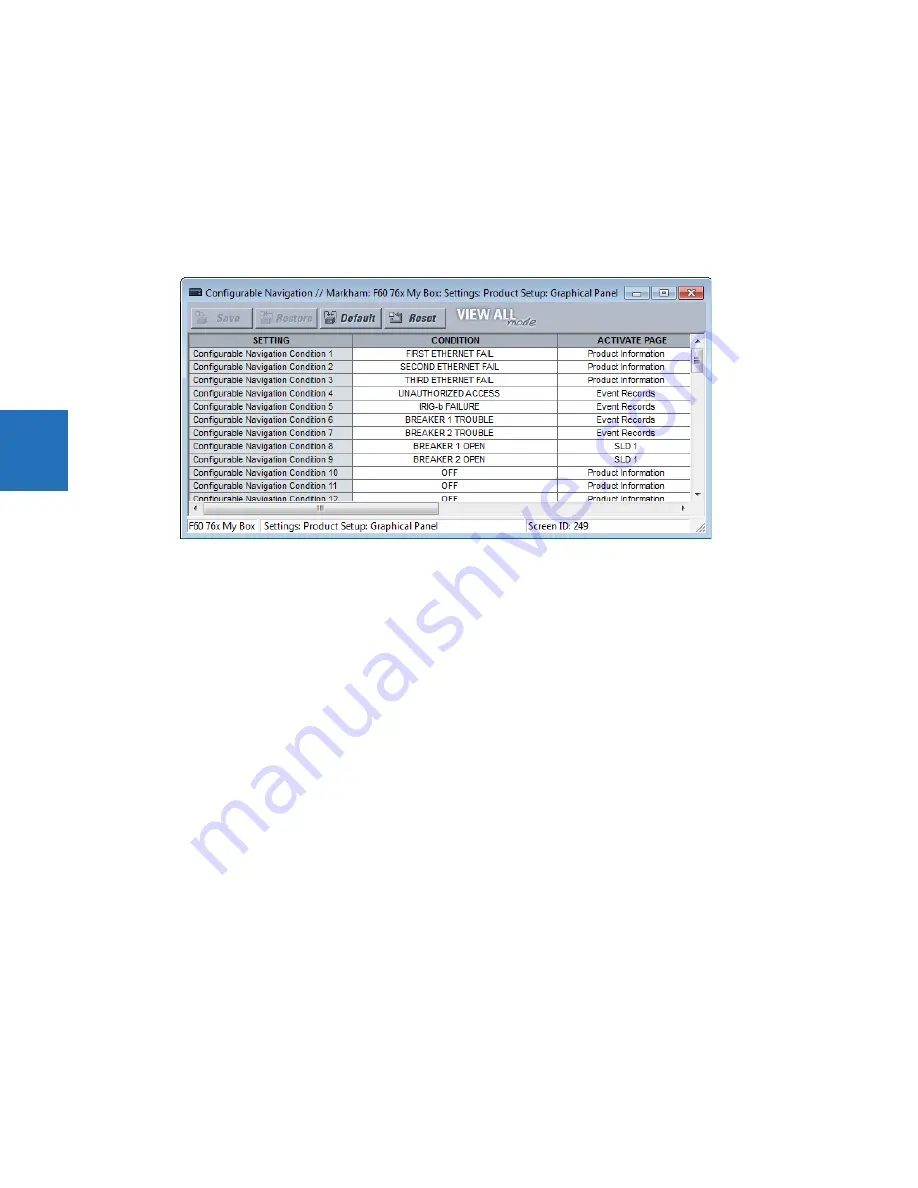
4-38
L30 LINE CURRENT DIFFERENTIAL SYSTEM – INSTRUCTION MANUAL
FRONT PANEL INTERFACE
CHAPTER 4: INTERFACES
4
Configurable navigation editor
Configurable Navigation is a feature that opens specified pages when specific FlexLogic operands are activated. This
feature is useful to open the annunciator page containing an annunciator window that has entered its abnormal state.
In the example shown, failure of any of the three Ethernet ports triggers the Product Information page to display. With
unauthorized access (such as wrong password), IRIG-B clock failure, or breaker trouble, the Event Records display. When a
breaker opens, a single-line diagram displays. For the Ethernet and IRIG-B failure pages to work, these functions also have
been enabled under
Settings > Product Setup > User-Programmable Self Tests
.
Figure 4-45: Navigation editor
The path is
Settings > Product Setup > Graphical Panel > Configurable Navigation
.
The settings consist of 64 field pairs, each with a condition and an activation page. The condition selects any FlexLogic
operand. The activation page selection is the standard set, such as product information, event records, annunciator pages,
and single-line diagrams.
To use the feature, select a
CONDITION
, select its
ACTIVATE PAGE
option, then save.
When selecting an operand, open the drop-down list and start typing in the field to auto-fill. For example, typing F displays
FIRST ETHERNET FAIL.
The following buttons display at the top of the window:
•
Save
— Updates the connected device if online or the open setting file if offline with any changes made in the edit
session on the page
•
Restore
— Undoes any changes that have not been saved
•
Default
— Changes all settings in the window to factory default values
•
Reset
— Displays factory default values. Previous settings are not lost unless you save the reset window.
4.2.3 Front panel navigation keys
4.2.3.1 Enhanced and standard front panels
Display messages are organized into pages under the following headings: actual values, settings, commands, and targets.
The
MENU
key navigates through these pages. Each heading page is divided further into further submenus.
The
MESSAGE
keys navigate through the submenus. The
VALUE
keys increment or decrement numerical setting values when
in programming mode. These keys also scroll through alphanumeric values in the text edit mode. Alternatively, values can
be entered with the numeric keypad.
The decimal key initiates and advances to the next character in text edit mode or enters a decimal point.
The
HELP
key can be pressed at any time for context-sensitive help messages.
















































