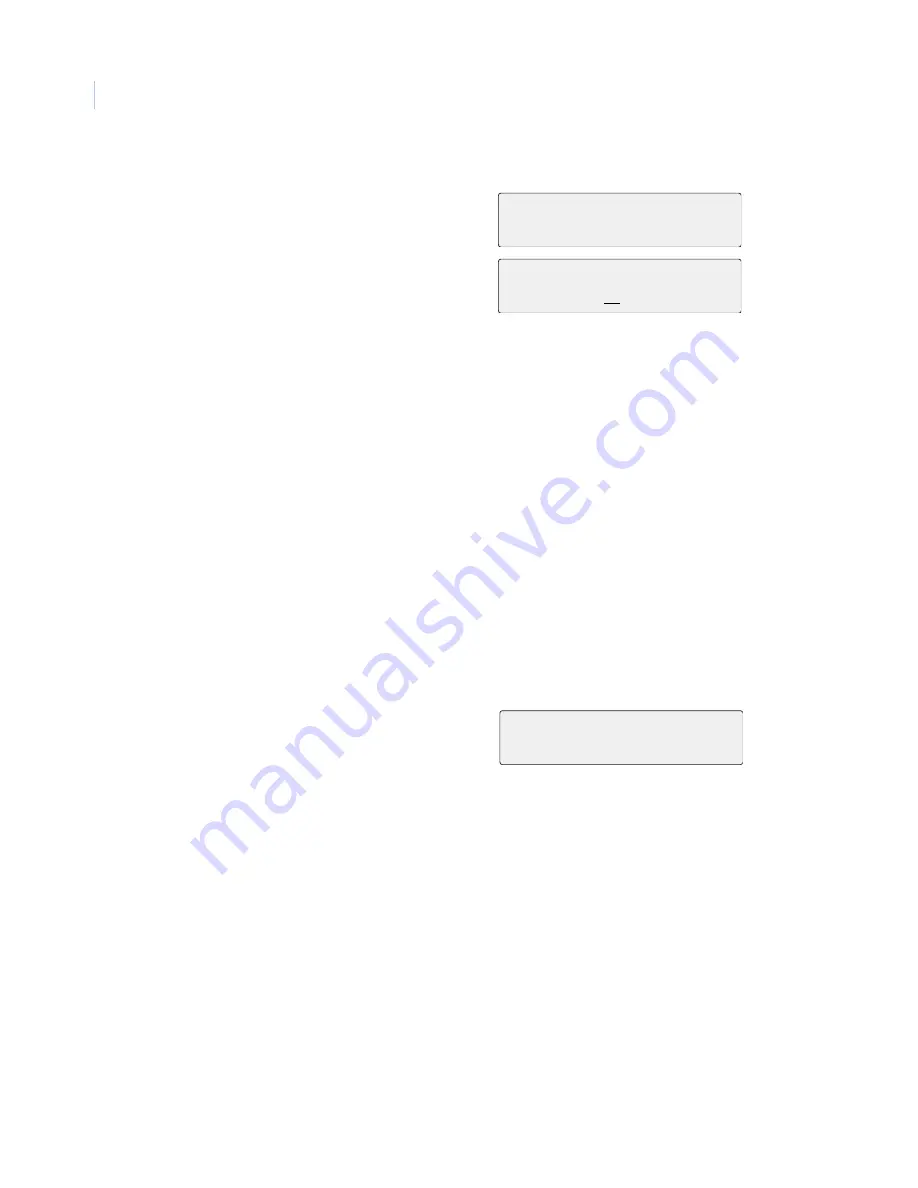
KTD-405/KTD-405A Controller Keypad
User Manual
24
You can set all the PTZ presets (0 – 127) in the programming menus of the camera. Some presets
can be set directly from the keypad. Some systems may require that certain presets remain
constant, so be careful when you changes these. The lowest user programmed preset defines which
presets are protected and which can be set directly from the keypad. During normal operation, you
can store any number greater than or equal to the lowest user programmed preset by pressing the
store
key and entering a two-digit preset number, then pressing
store
again.
Presets 58 through 61 work in combination with the
aux
keys to quickly store presets—
aux 1
is
58,
aux 2
is 59,
aux 3
is 60, and
aux 4
is 61. Use presets 62 and 63 to store autopan left and right
limits using the
and
keys. You can store preset 0 (home position) only in the programming
menus. These shortcuts are available without regard to the setting of the lowest user preset, unless
it is set to 128. The value of the lowest user preset itself becomes a special shortcut location. You
can store it by pressing
store
three times and recall it by pressing
find
twice.
6. The keypad lockout priority menu
(
Figure 21
) allows the supervisor to set up a
hierarchical relationship amoung keypads in
the system so that keypads with a higher
priority level can prevent other keypads with
lower priority from interfering with PTZ
control of cameras.
The default value is zero, which disables
the priority lockout system functions for
this keypad. It will ignore any lockout
commands. Other values of prioity, with
1 being the highest, activate the priority
system. This priority lockout must be
manually asserted. Once asserted, the
lockout follows any change in camera
selection until it times out.
Note:
The keypads must all be connected to the
same RS485 bus, or otherwise
communicate with each other for this
feature to work
The next display in
Figure 21
, which
appears only if a lockout priority greater
that zero is selected, allows you to adjust
the timeout period for the priority
lockout feature.
Figure 21. KEYPAD LOCKOUT PRIORITY displays
7. The lowest user programmed preset
designates the lowest number that users can
assign as on-the-fly presets. All others are
protected presets.
Figure 22. Lowest user programmed preset menu
KEYPAD LOCKOUT PRIOITY
0=OFF 9=LOW
NEXT
KEYPAD LOCKOUT TIME
(1-30) MIN) 10
NEXT
LOWEST USER PRGMD PRESET
(01-128) 58
NEXT
Summary of Contents for KTD-405
Page 1: ...KTD 405 KTD 405A Controller Keypad User Manual ...
Page 6: ...KTD 405 KTD 405A Controller Keypad User Manual 2 ...
Page 22: ...KTD 405 KTD 405A Controller Keypad User Manual 18 ...
Page 40: ...KTD 405 KTD 405A Controller Keypad User Manual 36 ...
Page 60: ...KTD 405 KTD 405A Controller Keypad User Manual 56 ...
Page 74: ...KTD 405 KTD 405A Controller Keypad User Manual 70 ...
















































