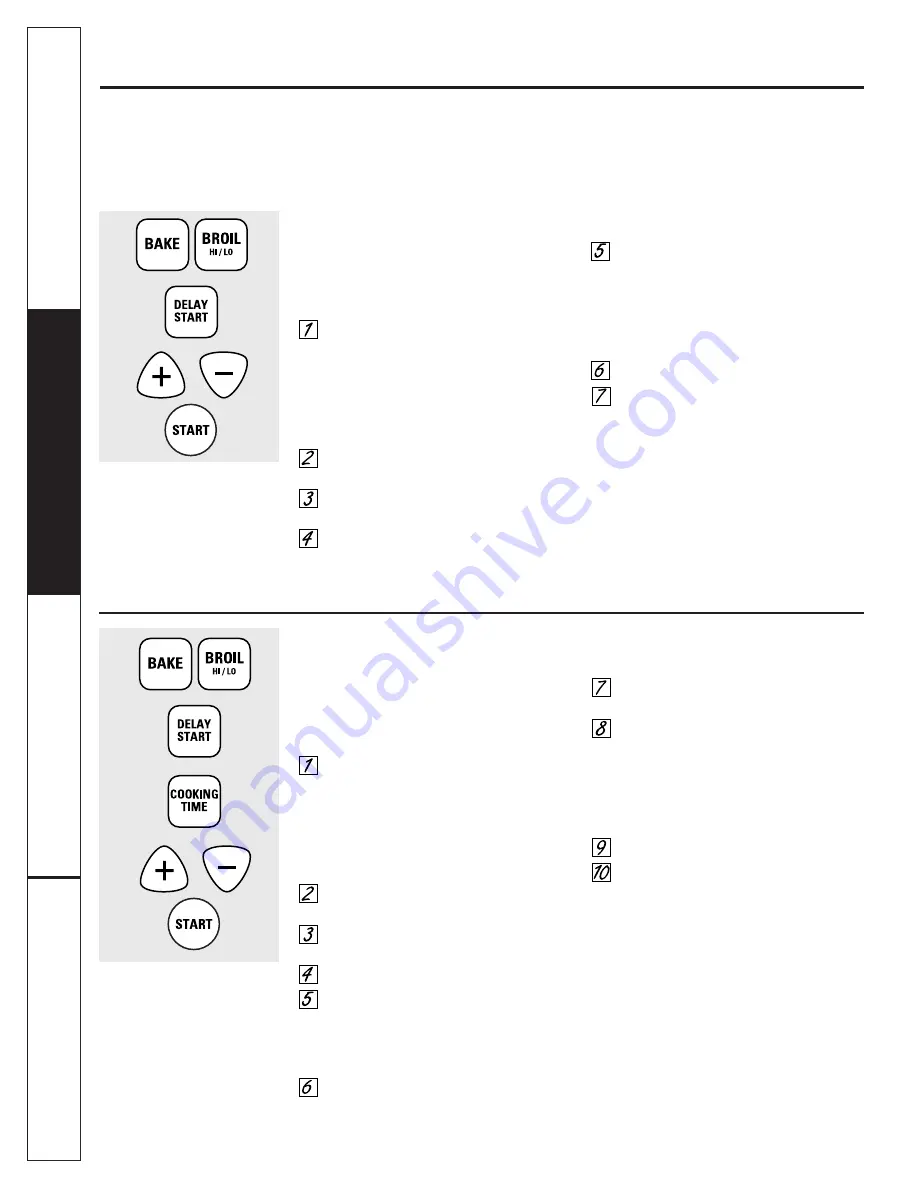
How to Set Sabbath Feature for Timed Baking/Roasting—
Immediate Start and Automatic Stop
NOTE:
To understand how the oven control works,
practice using regular (non-Sabbath) Immediate Start
and Automatic Stop before entering the Sabbath mode.
Make sure the clock shows the correct time of day.
Touch and hold
both
the
BAKE
and
BROIL
HI/LO
pads,
at the same time
, until the
display shows
SF.
NOTE:
If bake or broil appears in the
display, the
BAKE
and
BROIL HI/LO
pads were
not touched at the same time. Touch the
CLEAR/OFF
pad and begin again.
Tap the
DELAY START
pad until
SAb bAtH
appears in the display.
Touch the
START
pad and
⊃
will appear
in the display.
Touch the
COOKING TIME
pad.
Touch the
+
or
–
pad to set the desired
length of cooking time between
1 minute and 9 hours and 59 minutes.
The cooking time that you entered
will be displayed.
Touch the
START
pad.
Touch the
BAKE
pad. No signal will
be given.
The preset starting temperature will
automatically be set to 350°. Tap the
+
or
–
pad to increase or decrease the
temperature in 5° increments. The
temperature can be set between 170°
and 550°. No signal or temperature
will be given.
Touch the
START
pad.
After a random delay period of
approximately 30 seconds to 1 minute,
⊃
will appear in the display indicating
that the oven is baking/roasting.
If
⊃
does not appear in the
display, start again at step 7.
To adjust the oven temperature, touch the
BAKE
pad and tap the
+
or
–
pad to increase or
decrease the temperature in 5° increments.
Touch the
START
pad.
When cooking is finished, the display will change
from
⊃
to
⊃
and
0:00
will appear, indicating
that the oven has turned
OFF
but is still set in
Sabbath. Remove the cooked food.
⊃
⊃
⊃
Using the Sabbath Feature.
(Designed for use on the Jewish Sabbath and Holidays.)
(on some models)
The Sabbath feature can be used for baking/roasting only. It cannot be used for broiling, self-cleaning,
or Delay Start cooking.
NOTE:
The oven light comes on automatically (on some models) when the door is opened and goes off when
the door is closed. The bulb may be removed. See the Oven Light Bulb section. On models with a light switch
on the control panel, the oven light may be turned on and left on.
How to Set Sabbath Feature for Regular Baking/Roasting
NOTE:
To understand how the oven control works,
practice using regular baking (non-Sabbath) before
entering Sabbath mode.
Make sure the clock shows the correct time of day.
Touch and hold
both
the
BAKE
and
BROIL
HI/LO
pads,
at the same time
, until the
display shows
SF.
NOTE:
If bake or broil appears in the
display, the
BAKE
and
BROIL HI/LO
pads were
not touched at the same time. Touch the
CLEAR/OFF
pad and begin again.
Tap the
DELAY START
pad until
SAb bAtH
appears in the display.
Touch the
START
pad and
⊃
will appear
in the display.
Touch the
BAKE
pad. No signal will
be given.
The preset starting temperature will
automatically be set to 350°. Tap the
+
or
–
pad to increase or decrease the
temperature in 5° increments. The
temperature can be set between 170°
and 550°. No signal or temperature will
be given.
Touch the
START
pad.
After a random delay period of
approximately 30 seconds to 1 minute,
⊃
will appear in the display indicating
that the oven is baking/roasting.
If
⊃
does not appear in the display,
start again at step 4.
To adjust the oven temperature, touch
the
BAKE
pad and tap the
+
or
–
pad to increase
or decrease the temperature in 5° increments.
Touch the
START
pad.
NOTE:
The
CLEAR/OFF
and
COOKING TIME
pads
are active during the Sabbath feature.
⊃
⊃
When the display shows
⊃
the
oven is set in Sabbath. When the
display shows
⊃
the oven is
baking/roasting.
⊃
When the display shows
⊃
the
oven is set in Sabbath. When the
display shows
⊃
the oven is
baking/roasting.
⊃
Operating Instructions
Safety Instructions
Consumer Support
Tr
oubleshooting T
ips
12
Summary of Contents for JGRS06BEJ
Page 30: ...30 Operating Instructions Safety Instructions Consumer Support Troubleshooting Tips Notes...
Page 31: ...31 Notes Operating Instructions Safety Instructions Consumer Support Troubleshooting Tips...
Page 32: ...32 Operating Instructions Safety Instructions Consumer Support Troubleshooting Tips Notes...













































