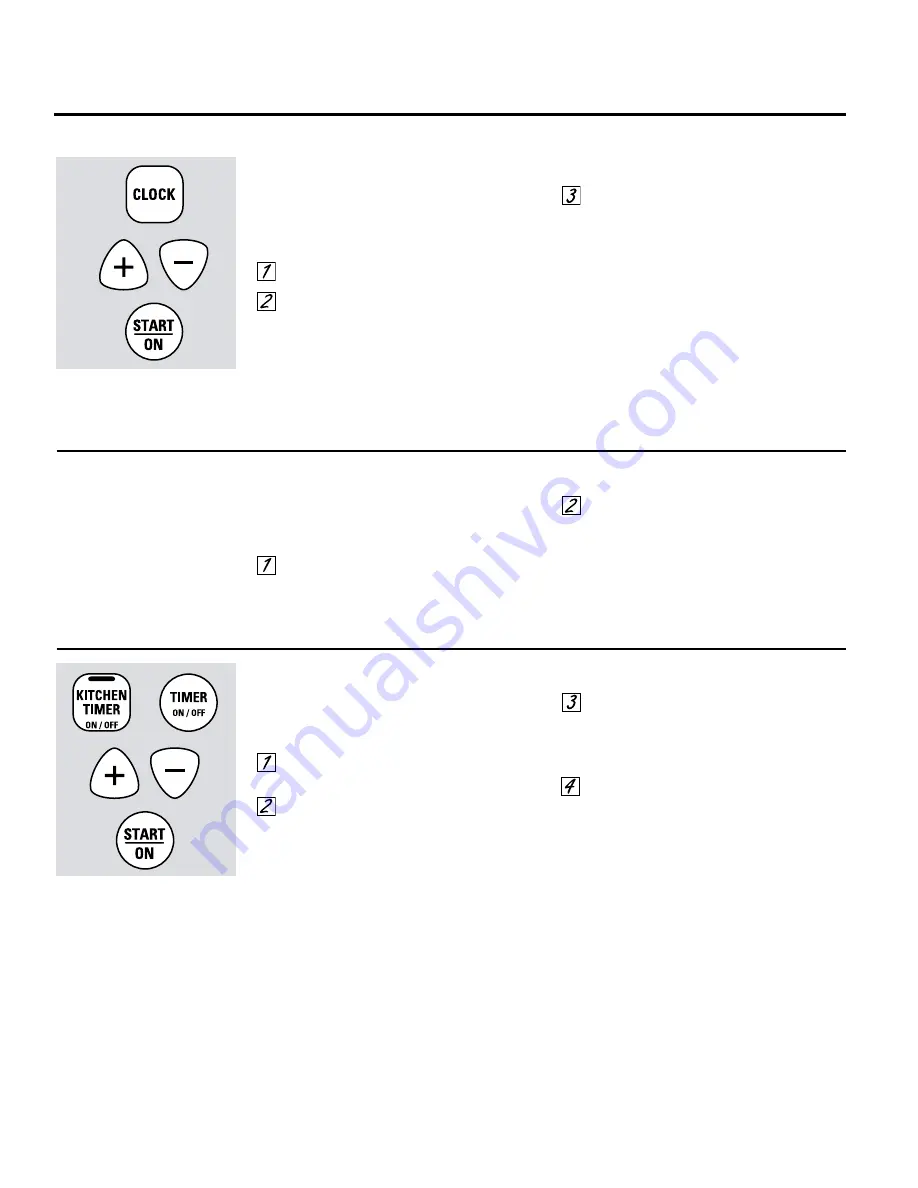
Using the clock and timer.
(on some models)
14
Not all features are on all models.
The timer is a minute timer only.
The
CLEAR/OFF
pad does not
affect the timer.
To Set the Timer
The timer does not control oven operations. The
maximum setting on the timer is 9 hours
and 59 minutes.
Touch the
KITCHEN TIMER ON/OFF
or
TIMER ON/OFF
pad.
Touch the + or – pads until the amount of
time you want shows in the display. The
maximum time that can be entered in
minutes is 59. Times more than 59
minutes should be changed to hours and
minutes.
If you make a mistake, touch the
KITCHEN
TIMER ON/OFF
or
TIMER ON/OFF
pad and
begin again.
Touch the
START/ON
pad. The time will
start counting down, although the display
does not change until one minute has
passed.
When the timer reaches :00, the control
will beep 3 times followed by one beep
every 6 seconds until the
KITCHEN TIMER
ON/OFF
or
TIMER ON/OFF
pad is touched.
To Set the Clock
The clock must be set to the correct time of day
for the automatic oven timing functions to work
properly. The time of day cannot be changed
during a timed baking or self-cleaning cycle.
Touch the
CLOCK
pad twice.
Touch the + or – pads.
If the + or – pads are not touched within one
minute after you touch the
CLOCK
pad, the
display reverts to the original setting. If this
happens, touch the
CLOCK
pad and reenter
the time of day.
Touch the
START/ON
pad until the time of
day shows in the display. This enters the
time and starts the clock.
To check the time of day when the display
is showing other information, simply touch
the
CLOCK
pad. The time of day shows until
another pad is touched.
Make sure the clock is set to the
correct time of day.
To Turn Off the Clock Display
If you have several clocks in your kitchen, you
may wish to turn off the time of day clock
display on your range.
Touch the
CLOCK
pad once to turn off the
time of day display. Although you will not
be able to see it, the clock maintains the
correct time of day.
Touch the
CLOCK
pad again to recall the
clock display.
or
or
Summary of Contents for JB600
Page 36: ...36 Notes ...
Page 37: ...Notes GEAppliances com 37 ...
Page 38: ...38 Notes ...
Page 76: ...36 Notas ...
Page 77: ...37 GEAppliances com ...
Page 78: ...38 Notas ...















































