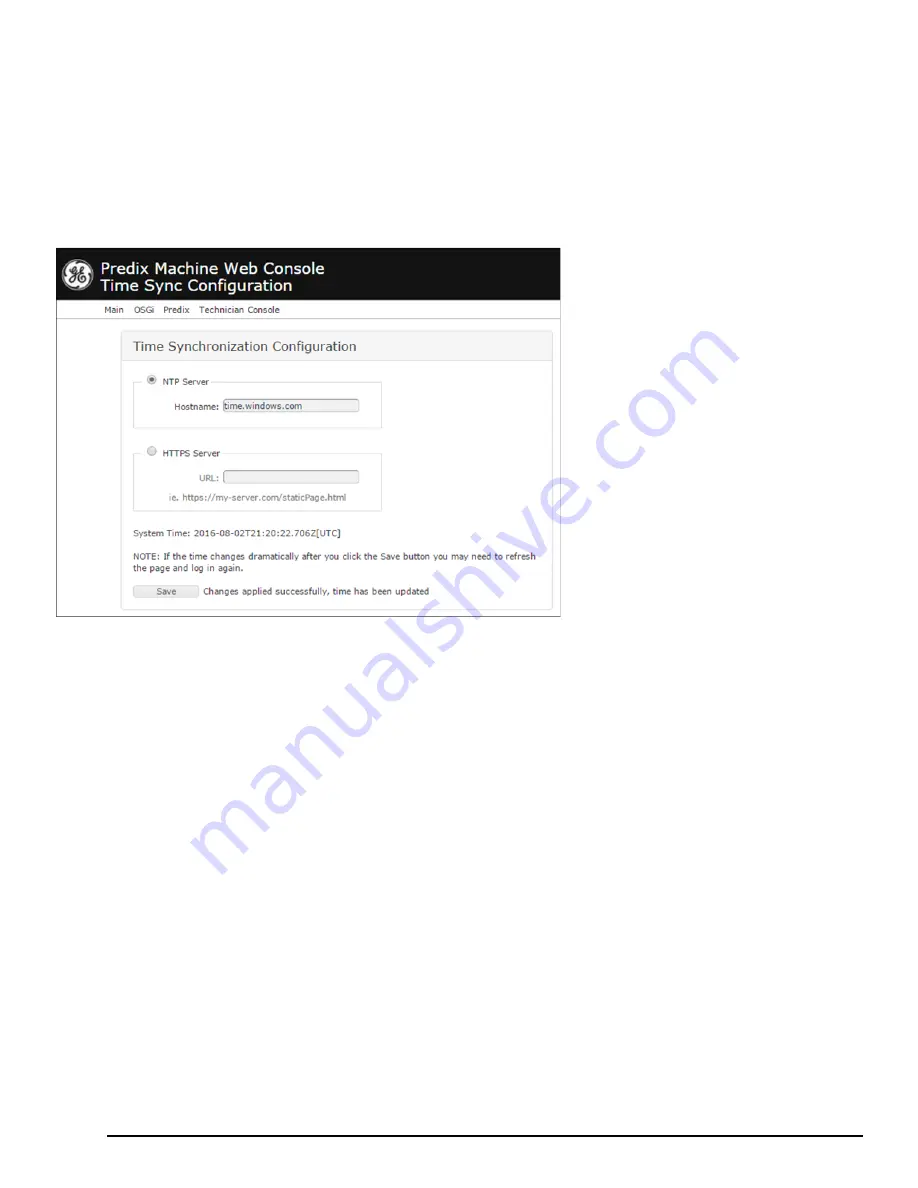
GFK-2993F 47
For public disclosure
5.7 Configure Time Synchronization
In order for industrial data time-stamping and Field Agent diagnostic information to operate reliably, it is important for the
Field Agent to have an accurate time source. The Field Agent has two methods of synchronizing time – either by using a
Network Time Protocol (NTP) server or by pulling time from a web page hosted by an HTTPS web server with its own
reliable time source. Either method can be configured in the Web Console under
Technician Console
,
Time Sync
Configuration
.
Time is saved on all Field Agents in UTC (Coordinated Universal Time), as shown in the “System Time” output above
the Save button on the Time Sync Configuration page. All Field Agent events (such as those recorded in the Predix
Machine log file and the system journal) are therefore also represented in UTC. In particular, any data that is ingested by a
Machine Adapter and timestamped on the Field Agent will also be represented in UTC as epoch time (the number of
seconds that have elapsed since January 1, 1970 at midnight UTC not counting leap seconds). This format is not changed
in transit to or at rest in the Predix Time Series Database.
5.7.1 Using NTP Time Synchronization
By default, time synchronization is configured to use the time.windows.com NTP Server. If a valid network path to the
Internet exists, time will be synchronized when the Field Agent boots and continuously while running. The current date and
time on the Field Agent is displayed above the Save button on the Time Sync Configuration page when the page loads, and
can be updated by pressing the Save button or reloading the page.
Since the NTP protocol does not support passing through a network proxy, the default value of time.windows.com will
only work on networks that do not require a network proxy. If a network proxy is required, a different NTP server must be
configured that can be reached without passing through a network proxy.
To change the NTP server to use for time synchronization, enter the new NTP server URL in the NTP Server textbox and press
the Save button. If the new server was successfully configured, a success statement will be displayed and the updated time will
be displayed. If the time and date was more than 20 minutes out of date prior to time synchronization occurring after pressing
the Save button, the Web Console session may end and an error message may be presented indicating that the session’s timeout
had been reached. Log back into the Web Console to verify the time was updated as expected.
Summary of Contents for Embedded Field Agent
Page 1: ...GFK 2993F Field Agents User Guide July 2017 For public disclosure ...
Page 31: ...GFK 2993F 31 For public disclosure Notes ...
Page 50: ...GFK 2993F 50 For public disclosure 2 Verify that the Field Agent Updater page displays ...
Page 60: ...GFK 2993F 60 For public disclosure 5 10 1 4 1 Using Certificate Enrollment ...
Page 62: ...GFK 2993F 62 For public disclosure 5 10 1 4 2 Using OAuth Authentication Code Enrollment ...
Page 65: ...GFK 2993F 65 For public disclosure Notes ...
Page 67: ...GFK 2993F 67 For public disclosure ...
Page 86: ...GFK 2993F 86 For public disclosure Notes ...
Page 87: ...For public disclosure ...















































