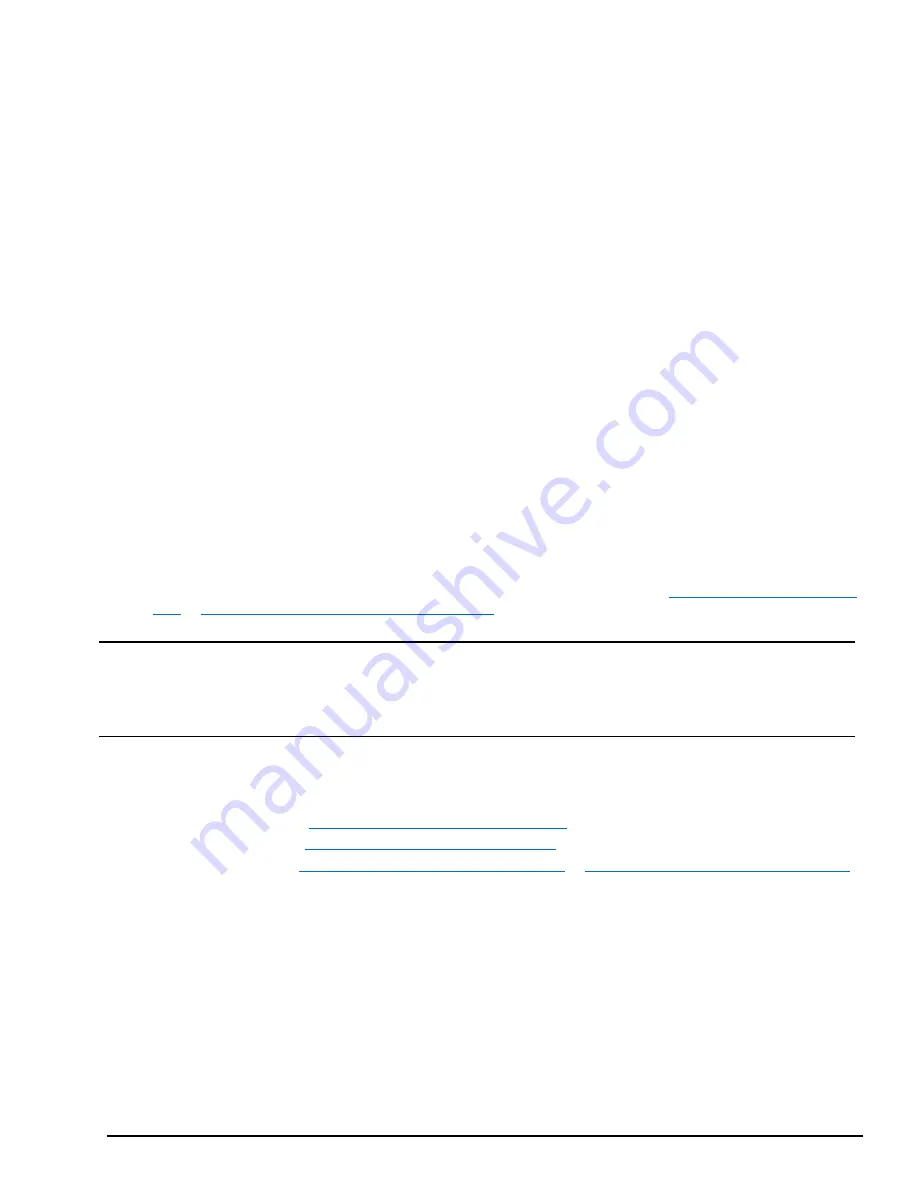
GFK-2993F 40
For public disclosure
5.5 Log into the Web Console
To log into the Predix Machine Web Console:
1.
Connect a computer to the appropriate port on the Field Agent.
a.
For an MFA, use LAN port 1, 2, or 3.
b.
For an EFA use the EFA or IICS Cloud Port on the bottom of the device.
c.
For a VFA, use LAN1 or LAN2
2.
Configure the computer’s network adapter to be an address on the Field Agent’s network.
a.
The MFA’s default LAN IP Address is 192.168.1.100, subnet mask 255.255.255.0. Therefore, use another
address on the 192.168.1.x network. For example, use 192.168.1.101 with subnet mask 255.255.255.0.
b.
The EFA’s default LAN IP address is 172.31.0.100, subnet mask 255.255.0.0. Therefore, use another address
on the 172.31.x.x network. For example, use 172.31.0.101 with subnet mask 255.255.0.0.
c.
The VFA’s default LAN1 IP address is 172.16.101.150, subnet mask 255.255.240.0. The VFA’s default LAN2
IP address is 172.16.201.150, subnet mask 255.255.240.0.
3.
Confirm that Predix is up and running, so that the Web Console will be available.
a.
For an MFA, verify that the “ON” LED is solid green.
b.
For a CPE400 EFA, examine the OLED display, under “FA Settings”. It should say either “Not Connected” or
“Cloud Connected” if Predix is fully up and running.
c.
For a Mark VIe there is no conclusive inspection only method to confirm that Predix is up and running. If the
“FA OK” LED is on solid green, then Predix is up and running and the Web Console will be available.
However, if the “FA OK” LED is blinking at a 1 Hz. Rate, then it could mean either that Predix is still
starting, and so the Web Console will NOT be available until it is up, or the blinking could mean that Predix
Machine is up and running, and currently receiving data from a configured Machine Adapter, but is not
connected to the Cloud. In this case then the Web Console WILL be available.
d.
For a VFA there is no LED to check if Predix Machine is running—just attempt to connect to the Web
Console.
4.
(EFA Only) Enable access to the Web Console using the process described in section
UCSC EFA – Push Button and
LED
or
CPE400 EFA – LED, Display, and Push Buttons
.
Note
Browsing to the Web Console too soon may result in seeing an
Authentication Required
or similar drop-down/pop-
up dialog. Entering a user name and password into this dialog will not permit a log-in to the Web Console. Wait approximately
1-2 minutes for FA software to be fully up and running and then re-attempt to browse to the Web Console. Closing the current
browser tab or window may also be required.
5.
Browse to the Field Agent’s Web Console. The Google Chrome browser is recommended for accessing the Web
Console.
a.
For an MFA use
https://192.168.1.100:8443/system/console
b.
For an EFA use
https://172.31.0.100:8443/system/console
c.
For a VFA use
https://172.16.101.150:8443/system/console
or
https://172.16.201.150:8443/system/console
6.
Since the Web Console uses a self-signed certificate, the browser will warn that the connection is not private.
When prompted, accept the connection.
Summary of Contents for Embedded Field Agent
Page 1: ...GFK 2993F Field Agents User Guide July 2017 For public disclosure ...
Page 31: ...GFK 2993F 31 For public disclosure Notes ...
Page 50: ...GFK 2993F 50 For public disclosure 2 Verify that the Field Agent Updater page displays ...
Page 60: ...GFK 2993F 60 For public disclosure 5 10 1 4 1 Using Certificate Enrollment ...
Page 62: ...GFK 2993F 62 For public disclosure 5 10 1 4 2 Using OAuth Authentication Code Enrollment ...
Page 65: ...GFK 2993F 65 For public disclosure Notes ...
Page 67: ...GFK 2993F 67 For public disclosure ...
Page 86: ...GFK 2993F 86 For public disclosure Notes ...
Page 87: ...For public disclosure ...
















































