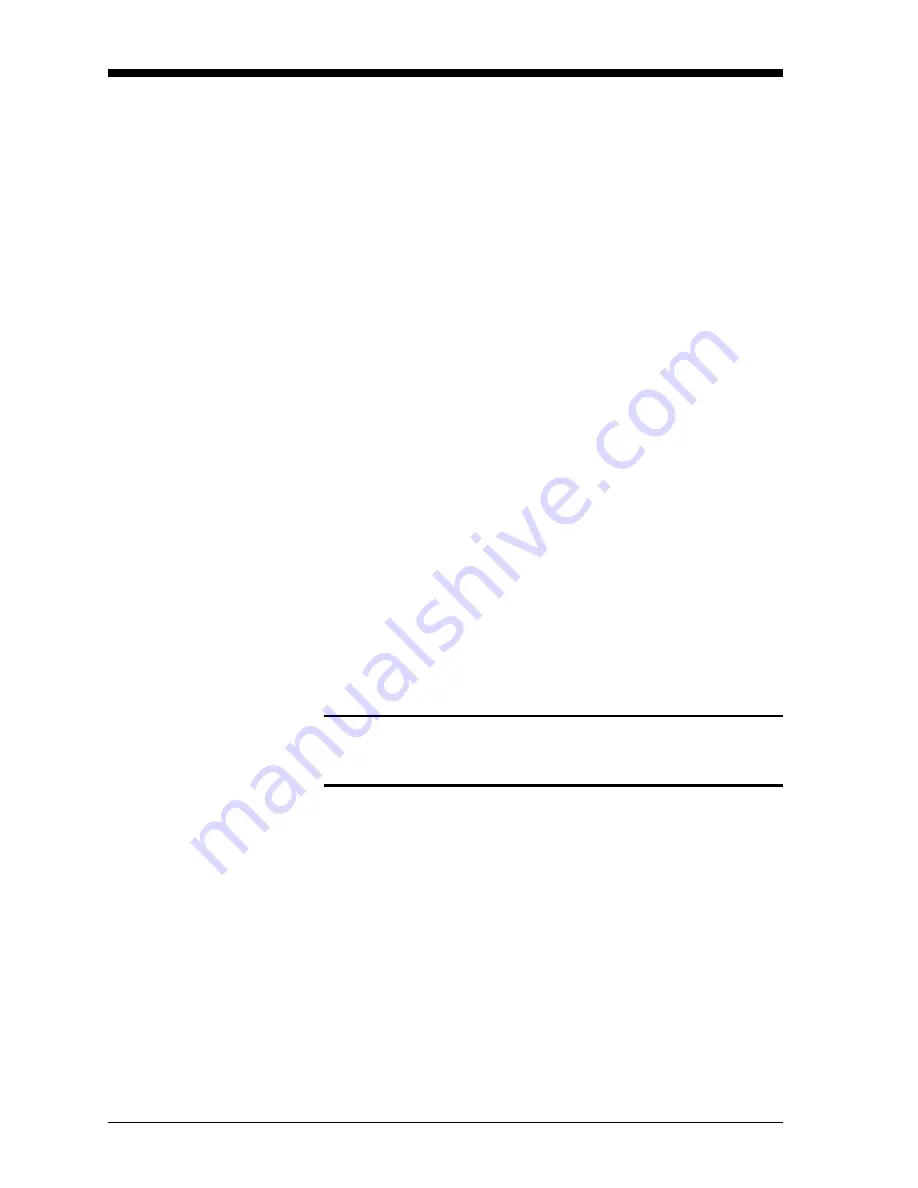
April 2008
3-10
Logging Data
Creating an ERROR Log
(cont.)
In addition, refer to Chapter 3,
Diagnostics
, of the
Service Manual
for
a discussion of the many parameters accessible via the
DIAG
option.
Note:
The units assigned to the parameters in Table 3-2 on page 3-9
are those selected in the
User Program
(
SYSTM
submenu).
6.
Use the [
←]
, [
→]
and
[F1]-[F4]
keys to select the second parameter
to be logged.
7.
Use the [
←]
, [
→]
and
[F1]-[F4]
keys to select the third parameter to
be logged.
•
If you selected a totalized value for display, go to step 8.
•
If you did not, go to step 9.
8.
At the
Set Log Totals to 0
prompt, press
[F1]
to leave the log totals
at their present value or press
[F2]
to reset the log totals to zero.
Choosing
YES
at this prompt only resets the log totals to zero and
has no effect on the meter totals.
Log Type
9.
Press
[F1]
to create a non-circular log or press
[F2]
to create a
circular log.
A non-circular log automatically stops when the meter runs out of
memory or the specified
END TIME
is reached. A circular log runs
continuously until manually stopped, but only the data from the most
recent log cycle is saved. At the start of each cycle, the oldest
recorded data is overwritten by the new data from the current cycle.
Caution!
If data from one circular log cycle exceeds the meter’s
memory capacity, the earliest logged data will be lost.
STARTTIME Prompt
10.
Press
[F1]
to accept the displayed start time or press
[F2]
to enter a
different start time. To start logging immediately, press
[F3]
.
•
If
OK
was selected, proceed to step 11.
•
If
NOW
was selected, you have finished setting up the error log.
Proceed to
Procedure Options
on the next page.
•
If
EDIT
was selected, complete the steps listed on the next page.
Summary of Contents for DigitalFlow GC868
Page 8: ...Chapter 1 ...
Page 61: ...Chapter 2 ...
Page 78: ...Chapter 3 ...
Page 91: ...Chapter 4 ...
Page 105: ...Chapter 5 ...
Page 111: ...Chapter 6 ...
Page 123: ...Appendix A ...
Page 132: ...Appendix B ...
Page 133: ...Data Records Option Cards Installed B 1 Initial Setup Data B 2 ...
Page 136: ...Appendix C ...
Page 156: ...Appendix D ...






























