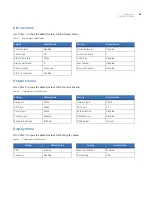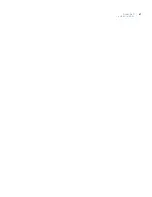Digia II
User Manual
36
Time update by.
Select the time interval you want the system to update its time. Choose between day,
week, and month.
System admin
Use the
System admin
) to set the system administration options.
Figure 25. System admin
The menu options include the following:
Language.
English.
OSD color.
Select the color of your display. Choose from
white
,
black
,
red
,
yellow
,
magenta
, and
cyan
.
Load/save setting.
Press
Enter
, then up or down. Select whether you’d like to cancel the process, load
factory defaults, load other settings, or save settings.
Firmware upgrade.
Plug in a USB device that has the new firmware on it, press
Enter
, then use the
directional buttons to select
Firmware upgrade
. Enter the passcode (default is 4444). Your USB device
must have at least 5 MB of free space.
Delete HDD.
Press
Enter
, then up or down. Enter the passcode (default is 4444). This will delete
everything on the hard drive.
Admin passcode.
Change an admin passcode.
Confirm.
Reenter the passcode you entered as your Admin passcode to confirm.
User passcode.
Change a user passcode.
Confirm.
Reenter the passcode you entered as your User passcode to confirm.
Network passcode.
Change a network passcode.
Confirm.
Reenter the passcode you entered as your Network passcode to confirm.
Digia II Menu - System
<< System Admin >>
Language
OSD Color
Load/Save Setting
Firmware Upgrade
Delete HDD
Admin Pass Code
Confirm
User Pass Code
Confirm
Network Pass Code
Confirm
English
White
NO
NO
NO
****
****
****
****
********
********
Summary of Contents for Digia II
Page 1: ...g Digia II User Manual ...
Page 8: ...Digia II User Manual viii ...
Page 18: ...Digia II User Manual 10 ...
Page 46: ...Digia II User Manual 38 ...
Page 55: ...Appendix A Reference tables 47 ...
Page 56: ...Digia II User Manual 48 ...