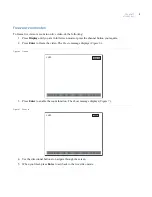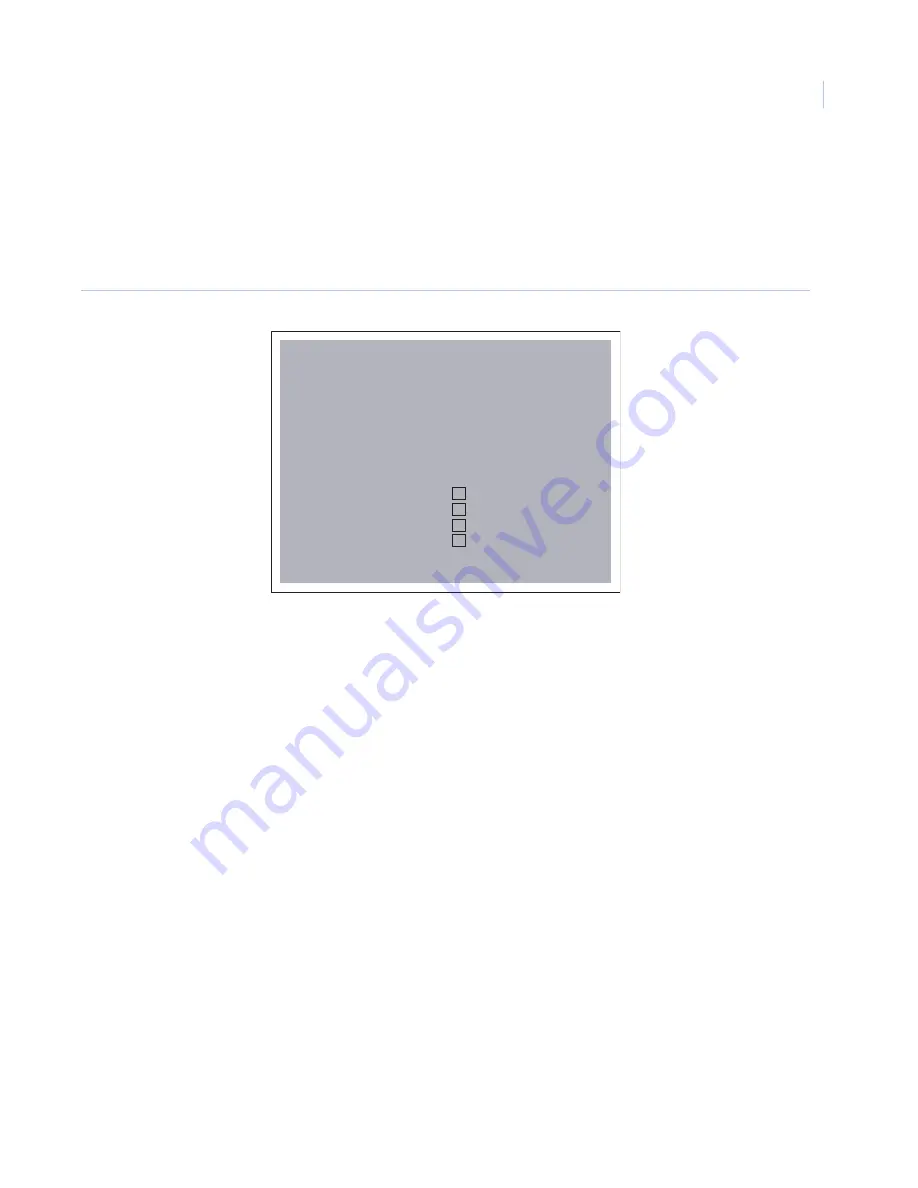
Chapter 3
Digia II features
17
Search
To locate recorded video from your Digia II’s hard drive, see
and do the following:
1. Press
Search
on the front panel. The
Search
menu displays.
2. Select the search by type, either
Time
or
Filters
.
Figure 9. Search
3. For
Time
set the date and time to search.
4. For
Filters
, choose the starting date and time, and the ending date and time to search, and select the
appropriate search option:
•
By camera
•
By video that was triggered by an alarm
5. Press
Search
. Any results will appear on the
Event list
page.
6. Use the directional buttons to navigate through your entries to select the file you require.
7. To export the file press
Export
8. To play the file press
Enter
to view the video or for more specific information see
page 18. When you finish you can either press
Search
to return to the
Event list
,
Live
to return to live
video, or
Menu
to return to the
Search
menu.
Digia II Menu - Search
Available Video
Start
End
11-30-2006 06:33:58a
12-19-2006 03:17:42p
Search By Time
Date Time
From 12-19-2006 TUE 03:12:42p
Camera
Alarm
Motion
Video Loss
System Event
All
Press SEARCH to Start
Summary of Contents for Digia II
Page 1: ...g Digia II User Manual ...
Page 8: ...Digia II User Manual viii ...
Page 18: ...Digia II User Manual 10 ...
Page 46: ...Digia II User Manual 38 ...
Page 55: ...Appendix A Reference tables 47 ...
Page 56: ...Digia II User Manual 48 ...