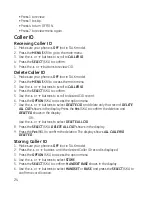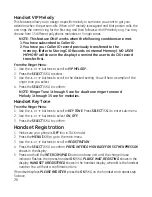0
Outgoing Announcement
You may program the following items under the Outgoing Announcement Menu;
Reviewing the Outgoing Announcement, Recording the Outgoing Announcement and
Changing the Outgoing Announcement.
Reviewing the Outgoing Announcement
From the Answerer Setup Menu:
1. Use the
5
or
6
buttons to scroll to
ANNOUNCEMENT
.
. Press the
SELECT (SKL) to enter the menu.
3. Press the
5
or
6
buttons to select
PLAY
.
4. Press the
SELECT (SKL) to start playing the announcement.
PLAYING MSG.
shows in
display.
5. Press the
BACK (SKR) when you have finished reviewing the announcement.
Recording the Outgoing Announcement
For best results when recording, you should be about nine the inches from the
microphone, and eliminate as much background noise as possible.
From the Answerer Setup Menu:
1. Use the
5
or
6
buttons to scroll to
ANNOUNCEMENT
.
. Press the
SELECT (SKL) to enter the menu.
3. Press the
5
or
6
buttons to select
RECORD
.
4. Press the
SELECT (SKL) to display
RECORD.
5. Press the
START (SKL) to record your announcement.
NOTE: If do not wish to record an announcement, press the BACK(SKR).
6. Press the
STOP (SKR) when finished with recording, announcement will play back.
NOTE: To replay the announcement again, press the REPLAY (SKL).
Sample Outgoing Announcement
Hi, this is (use your name here), I can’t answer the phone right now, so please leave your
name, number and a brief message after the tone, and I’ll get back to you. Thanks.
Changing the Outgoing Announcement
From the Answerer Setup Menu:
1. Use the
5
or
6
buttons to scroll to
ANNOUNCEMENT
.
. Press the
SELECT (SKL) to enter the menu.
3. Press the
5
or
6
buttons to select
CHANGE
.
4. Press the
SELECT (SKL) to enter the menu.
DEFAULT/RECORDED
shows in display.
5. Use the
5
or
6
buttons to select
DEFAULT
or
RECORDED
.
6. Press the
SELECT button to confirm.