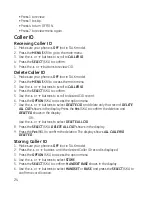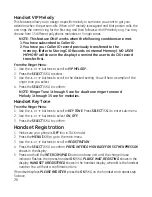14
Wall Mounting the Base
1. Turn the base over.
. Slide the pedestal into the slots on the bottom of the base, and then push the pedestal
down until it snaps into place.
3. Slip the mounting holes on the pedestal over the wall plate posts and firmly slide the
unit into place. (Wall plate not included.)
Base Speakerphone Set Up
NOTE: Changing menu settings on the base will only change the
settings on the base and changing menu settings on the handset will
only change settings on the handset. For example, if you change the
language on the handset, it will not change the language on the base.
Speakerphone Volume
Use the
VOLUME (
5
or
6
) buttons to adjust the speaker volume on the base to a
comfortable level during a call
OR press the LINE 1 or LINE 2 button on the base and then
adjust the volume. VOL -1 is the minimum level and VOL-9 is the maximum.
Using the Soft Keys
On the base, there are two buttons under the display box which represent several Soft Key
(programmable) functions. Use these buttons to activate the Soft Key icons that appear
in the display. You may program the following items with the Soft Keys: Caller ID, Ringer,
Base Name, Date/Time, Set Language, Tone/Pulse, Room Monitor, Local Area Code and
Answerer Setup.
NOTE: During programming, you may press the END/CANCEL button at
any time to exit.
Turning the Answerer(s) On or Off
NOTE: The Mailbox Answerer(s) must be ON to hear the voice prompts.
1. Make sure your phone is
OFF (not in TALK mode).
. Press the
MENU (SKR) to go to the main menu.
3. Use the
5
or
6
buttons to scroll to
ANSWERER SETUP
.
4. Press the
SELECT (SKL) to confirm.
5. Use the
5
or
6
buttons to select
MAILBOX 1
or
MAILBOX 2
for setting Mailbox 1 or
Mailbox .
6. Press the
SELECT (SKL) to confirm.
7. Use the
5
or
6
buttons to scroll to
ANSWER ON/OFF
.
8. Press the
SELECT (SKL) to enter the menu.
ANSWER ON/ANSWER OFF
shows in
display.