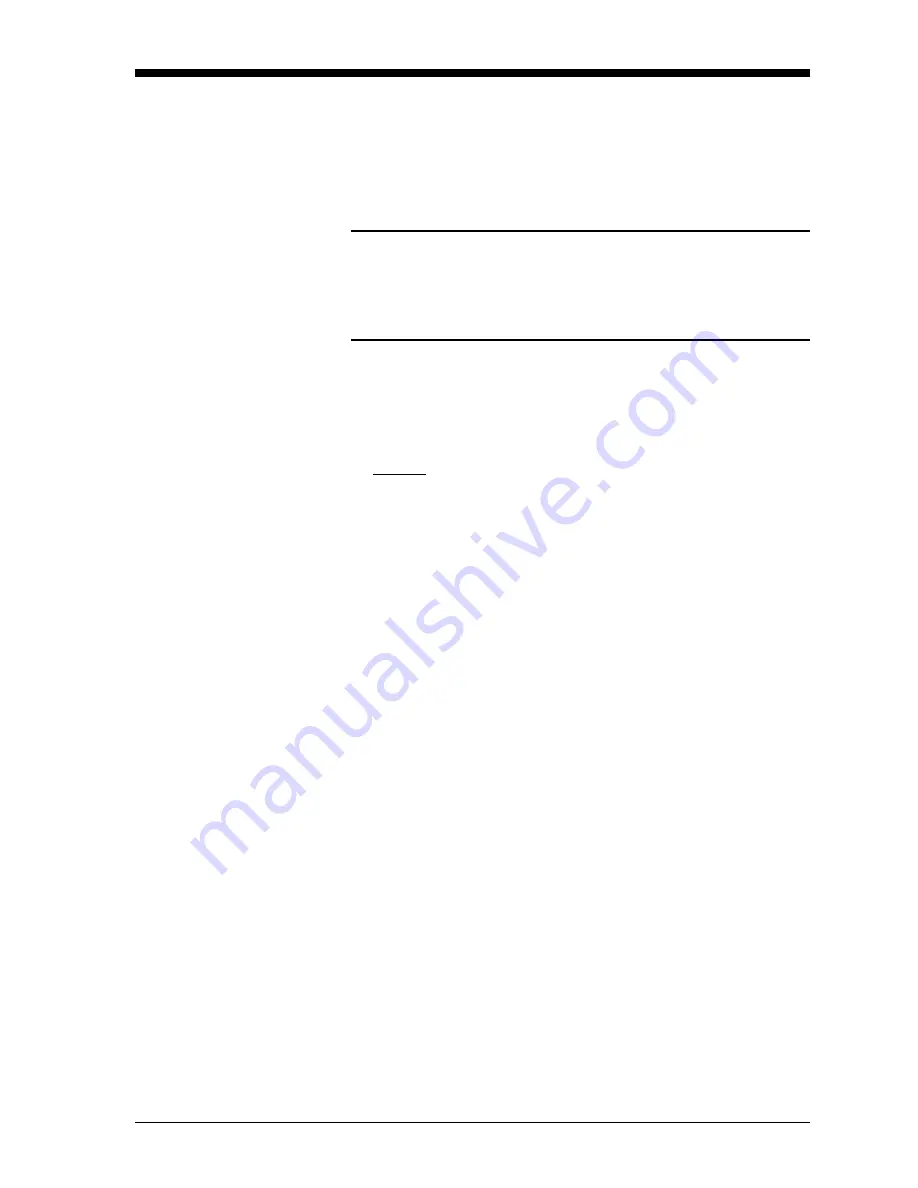
Parts Replacement
5-5
February 2009
Installing the Printed
Circuit Board
Whether the printed circuit board was removed for replacement or for
one of the other procedures discussed in this chapter, reinstallation of
the printed circuit board is the final step in the process. Refer to
Figure 5-1 on page 5-9 and Figure 5-2 on page 5-10, and complete
the following steps:
Caution!
During this procedure, be very careful not to damage the
vertical components along the top edge of the printed
circuit board. Severe or repeated bending of these
components will break their leads.
1.
Carefully position the printed circuit board within the electronics
console, up against the nine standoffs in the enclosure. Do not
damage the transformers and any installed option cards as they are
maneuvered between the standoffs.
2.
Loosely install the three standoffs on the right side of the printed
circuit board and the two standoffs along the bottom edge. Then,
install the two mounting screws (just left of center) and the top and
bottom standoffs on the left side.
3.
Securely tighten all nine standoffs and/or screws.
4.
Connect the twisted-pair backlight cable to socket
J6
. This plug is
polarized so that it can only be installed in the proper orientation,
with the black wire above the red wire.
5.
Connect the keyboard cable to socket
J5
and the display cable to
socket
J7
.
6.
Check for and remove any loose hardware that may have fallen
into the electronics console during the maintenance procedure.
7.
Place the main shroud over the five upper standoffs on the printed
circuit board. Making sure that the shroud is oriented with the
wiring diagram label upright, fasten the shroud to the standoffs
with the five sets of screws and washers.
8.
Reconnect the power line wires to terminal block
TB1
on the
printed circuit board. Plug all other electrical connectors into the
appropriate sockets on the printed circuit board and option cards.
See
Installation
, Chapter 2 of the
Startup Guide
for instructions on
proper wiring of the CTF878.
Summary of Contents for CTF878
Page 1: ...GE Sensing Model CTF878 Clamp On Tag Flowmeter User s Service Manual ...
Page 2: ...GE Sensing Model CTF878 Clamp On Tag Flowmeter User s Service Manual 910 254SA4 February 2009 ...
Page 6: ...Chapter 1 ...
Page 18: ...Chapter 2 ...
Page 30: ...Chapter 3 ...
Page 43: ...Chapter 4 ...
Page 51: ...Chapter 5 ...
Page 63: ...Appendix A ...
Page 64: ...Service Record Introduction A 1 Data Entry A 1 ...
















































