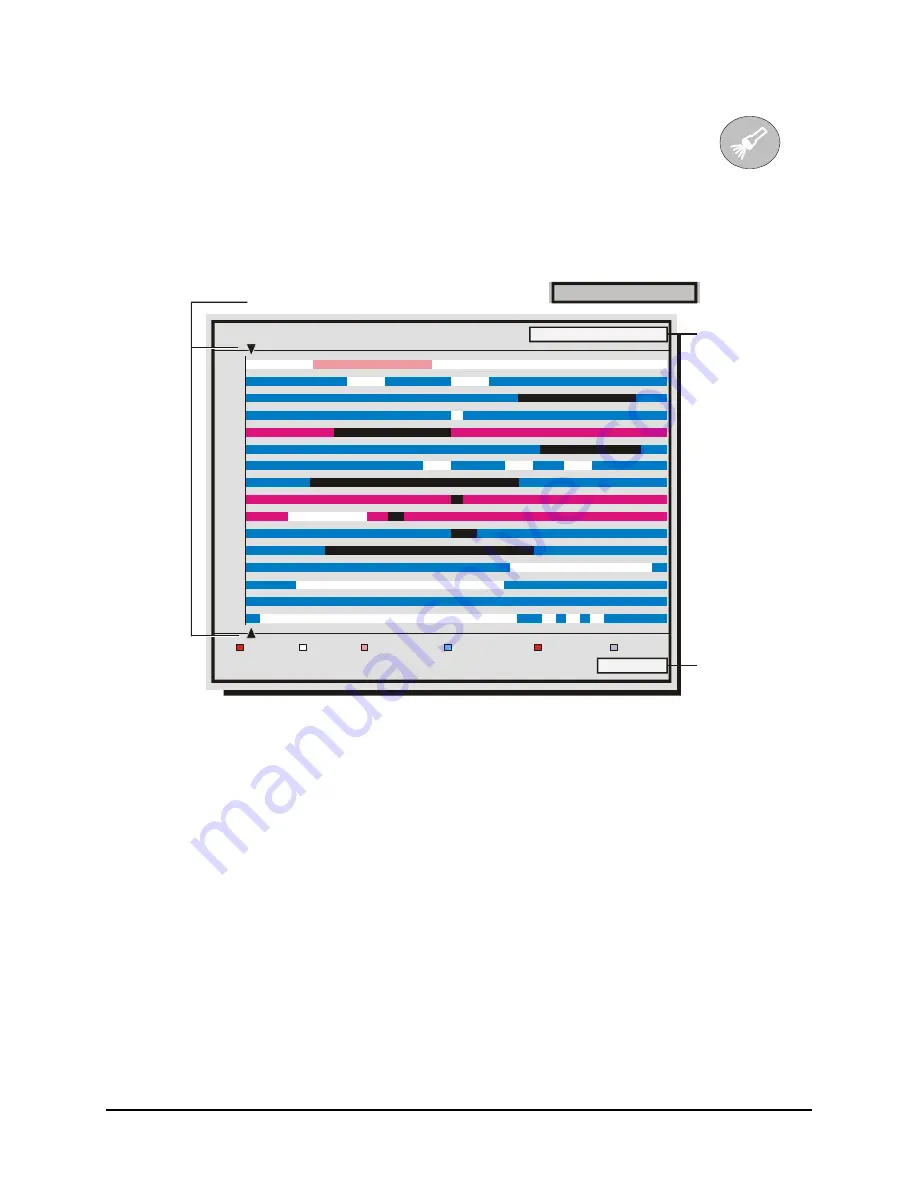
0150-0198B
52
Calibur DVMR
e
Triplex eZ
5.1 Disk Analysis Screen
Begin by pressing the
Search
button. The Disk Analysis Screen will appear.
This screen shows a graphical representation of the recorded video stored on the
internal hard disk.
Search Button
Disk Analysis Screen
Alarm Event Activity Videoloss Present Absent
Hit SEARCH again to enter Advanced Search
Level 1
1
2
3
4
5
6
7
8
9
10
11
12
13
14
15
16
01/21/2002 20:17:01
02/28/2002 20:45:00
01/21/2002 20:17:01
Level 1
Disk Time
and Date
at cursor
location.
Arrow Cursors
Zoom
Level
Rotating the
Jog
moves the two arrow cursors across the representation of the recorded video. As the
cursors move across the screen the corresponding disk time is indicated in the upper right of the screen.
The video representations are color-coded by category. Rotating the
Shuttle
expands (Zooms) the
display. The Lowest level (most detail) is indicated on screen with an
(L)
. Pressing the
Enter
button will
start Playback from the cursor location.
5.2 Search Filters
Pressing the
Search
button a second time brings up the Search Filters Menu. Use the Search Filters
menu to specify:
•
The type of operation to be performed:
Play from Disk, Play from Archive, Copy from Disk to
Archive,
and
Copy from Archive to Disk
.
•
The Start and Stop date of the search.
•
The Start and Stop time of the search.
•
Searching for recorded activity, events, or alarms.
•
Searching for a text string.
Summary of Contents for Calibur DVMR Triplex eZ
Page 65: ...0150 0198B ...




























