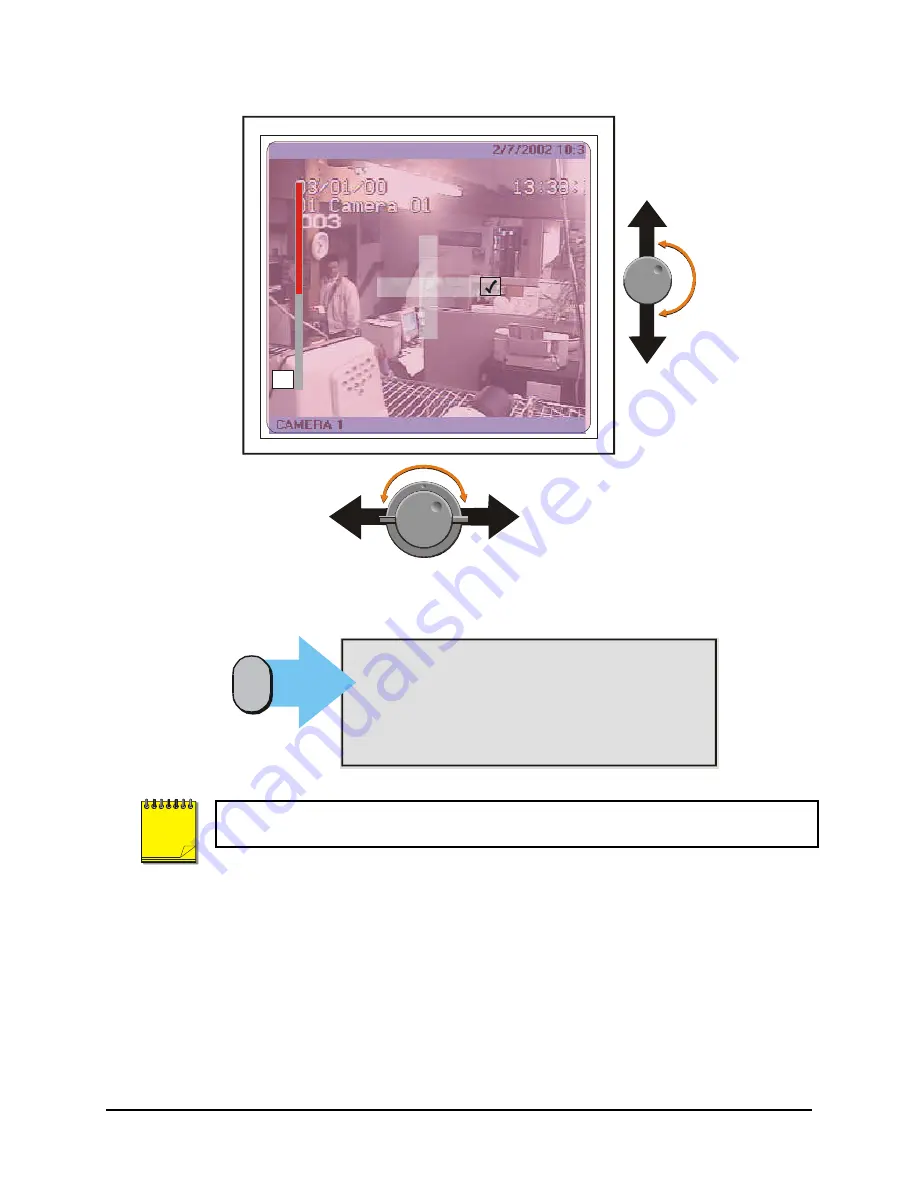
0150-0198B
40
Calibur DVMR
e
Triplex eZ
Activity Grid Setup Screen
5
Pressing the Function button will bring up the Help screen shown below. This screen will overlay the
current video image.
‘MENU’ : Exit Activity Setup
‘ENTER’: Save and Exit Activity Setup
‘PAUSE’: Toggle between Enable and Neutral
‘STOP’ : Toggle between Disable and Neutral
‘ZOOM’ : Disable/Enable all zones
‘PLAY FORWARD’: Increase the Sensitivity level
“PLAY REVERSE’: Decrease the Sensitivity level
Function
Button
{F}
This Help Screen will display for 15 seconds, and then disappear. Press the Function
button again to redisplay.
NOTE
Summary of Contents for Calibur DVMR Triplex eZ
Page 65: ...0150 0198B ...






























