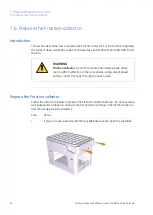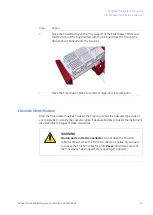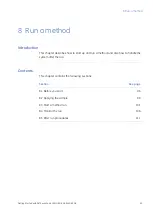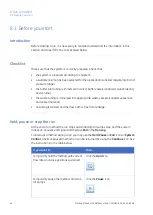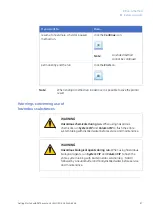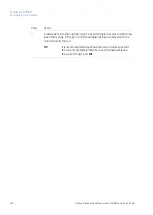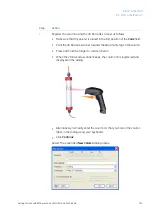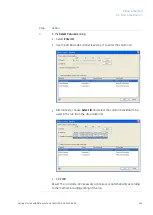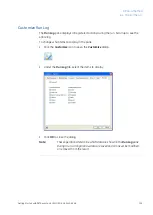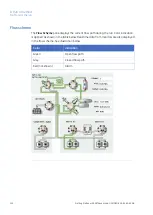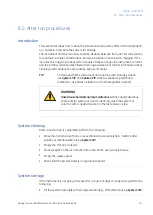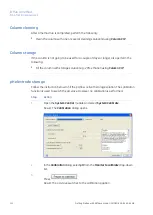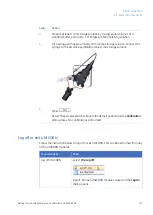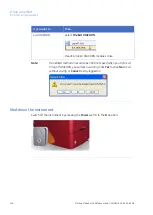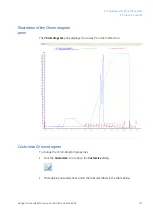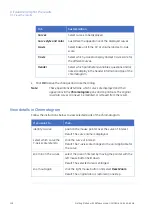Action
Step
Register the column using the 2D Barcode scanner as follows:
7
•
Make sure that the pointer is placed in the first position of the Code field.
•
Point the 2D Barcode scanner towards the data matrix tag on the column.
•
Press and hold the trigger to create a beam.
•
When the 2D Barcode scanner beeps, the column ID is registered and
displayed in the dialog.
•
Alternatively, manually enter the column ID, that you find on the column
label, in the dialog using your keyboard.
•
Click Continue.
Result: The expanded New Column dialog opens.
Getting Started with ÄKTAavant and UNICORN 6 28-9440-69 AB
103
8 Run a method
8.3 Start a method run
Summary of Contents for AKTA avant
Page 1: ...GE Healthcare Getting Started with KTAavant and UNICORN 6...
Page 2: ......
Page 133: ......