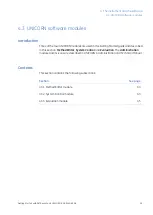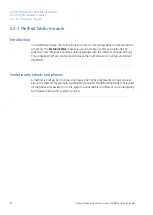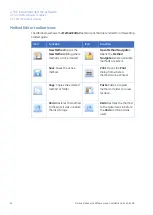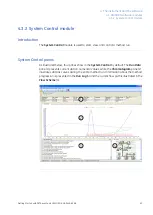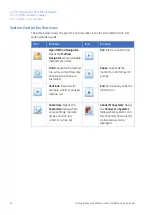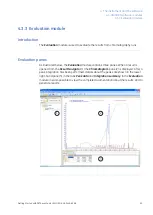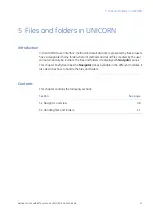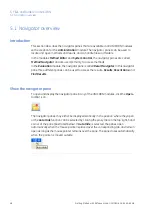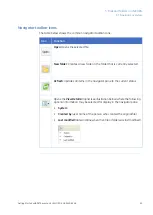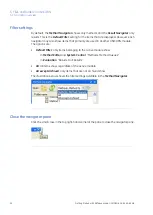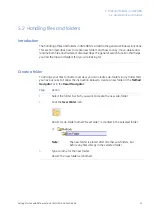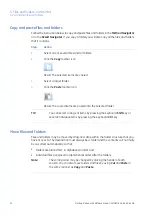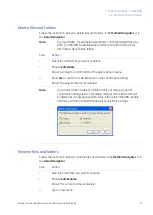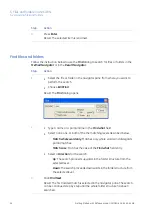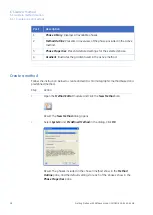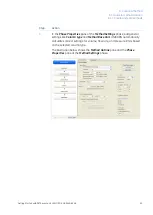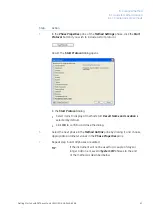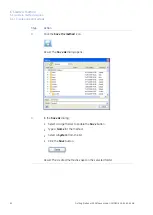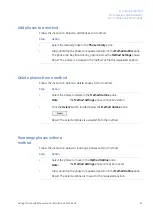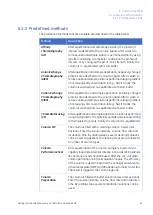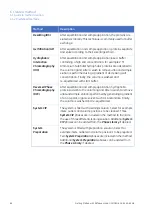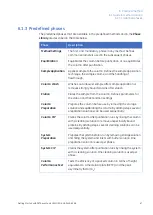Copy and paste files and folders
Follow the instruction below to copy and paste files and folders in the Method Navigator
or in the Result Navigator. If you copy a folder you will also copy all the files and folders
that it contains.
Action
Step
Select one or several files and/or folders.
1
Click the Copy toolbar icon.
2
Result: The selected items are copied.
Select a target folder.
3
Click the Paste toolbar icon.
4
Result: The copied items are pasted into the selected folder.
TIP:
You can select a range of items by pressing the keyboard Shift key or
several individual items by pressing the keyboard Ctrl key
Move files and folders
Files and folders may be moved by drag-and-drop within the folder structure that you
have access to. The destination must always be a folder and the contents will normally
be re-sorted automatically so that:
•
folders are placed first, in alphabetical order, and
•
individual files are placed in alphabetical order, after the folders.
Note:
The sorting order may be changed by clicking the header of each
column. You can also move folders and files by using Cut and Paste in
the same manner as Copy and Paste.
52
Getting Started with ÄKTAavant and UNICORN 6 28-9440-69 AB
5 Files and folders in UNICORN
5.2 Handling files and folders
Summary of Contents for AKTA avant
Page 1: ...GE Healthcare Getting Started with KTAavant and UNICORN 6...
Page 2: ......
Page 133: ......