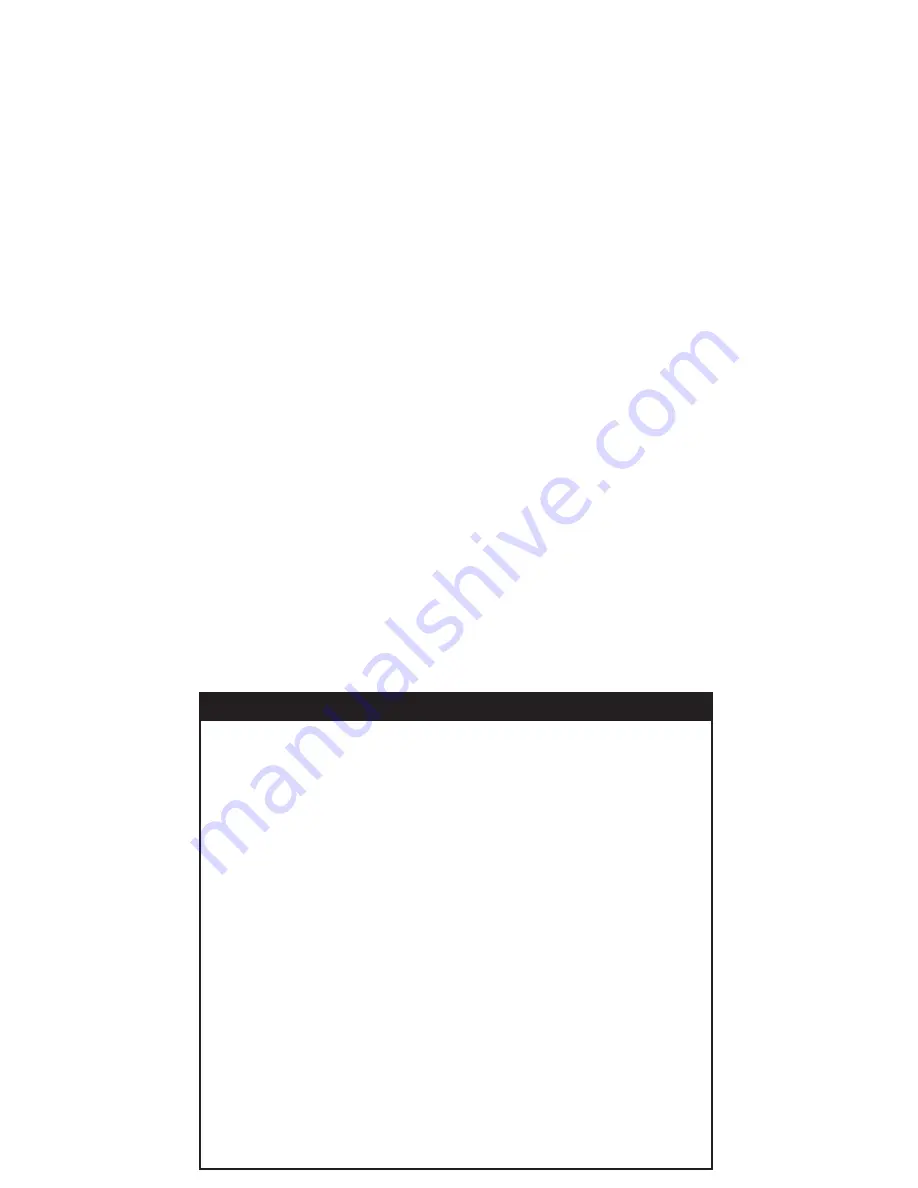
Scene:
A scene lets you establish preset brightness levels for multiple
Z-Wave controlled lights and then control them with one command. This
is ideal for mood or task lighting. Scene 1 could be the family room lights
set to dim for watching TV. Scene 2 could have the same lights set to a
different brightness level for other activities like reading or entertaining.
Event:
An event is something you want to happen at a specific time and
day. This could be everyday, a specific day of the week, Monday through
Friday, Saturday & Sunday only, or a one time occurrence. Events can be
set up to control an individual device, a group or a scene.
INSTALLING BATTERIES
Three “AAA” Alkaline batteries (not included) are required.
Battery Use and Safety
- Use only fresh batteries of the required size and recommended type.
- Do not mix old and new batteries or different types of batteries.
- If you do not plan to use the remote for an extended period, remove
the batteries. They can leak chemicals that can destroy
electronic parts.
- Dispose of old batteries promptly and properly. Do not burn or
bury them.
- Replace fully dishcharged batteries immediatley
To Install Batteries:
Open the battery compartment cover (located on the back of the
remote).
Note the + and - polarity symbols inside the battery compartment.
Insert the batteries, making sure their polarity matches the symbols
in the compartment.
Replace the cover.
1.
2.
3.
4.
RISK OF FIRE
RISK OF ELECTRICAL SHOCK
RISK OF BURNS
WARNING
Controlling Appliances:
Exercise extreme caution when using Z-Wave devices to control appliances.
Operation of the Z-Wave device may be in a different room than the controlled
appliance, also an unintentional activation may occur if the wrong button on the
remote is pressed. Z-Wave devices may automatically be powered on due to
timed event programming. Depending upon the appliance, these unattended or
unintentional operations could possibly result in a hazardous condition. For these
reasons, we recommend the following:
1.
Assign Z-Wave controlled appliances to device numbers 10 – 18 on the GE remote.
The likelihood of unintentionally turning on the appliance will be reduced significantly
because the “Shift” button will need to be pressed before pressing device numbers
10-18.
2.
Z-Wave devices controlling appliances should be removed from “All” control
setting. Instructions on how to do this are included in the manual for your GE
remote.
3.
Do Not include Z-Wave devices in Groups or Scenes if they control appliances.
4.
Do Not use Z-Wave devices to control electric heaters or any other appliances
which may present a hazardous condition due to unattended or unintentional or
automatic power on control.
5.
Double check programs for accuracy before using them.
NOT FOR USE WITH MEDICAL OR LIFE SUPPORT EQUIPMENT
Z-Wave enabled devices should never be used to supply power to, or control the
On/Off status of medical and/or life support equipment
Summary of Contents for 45601
Page 19: ......




















