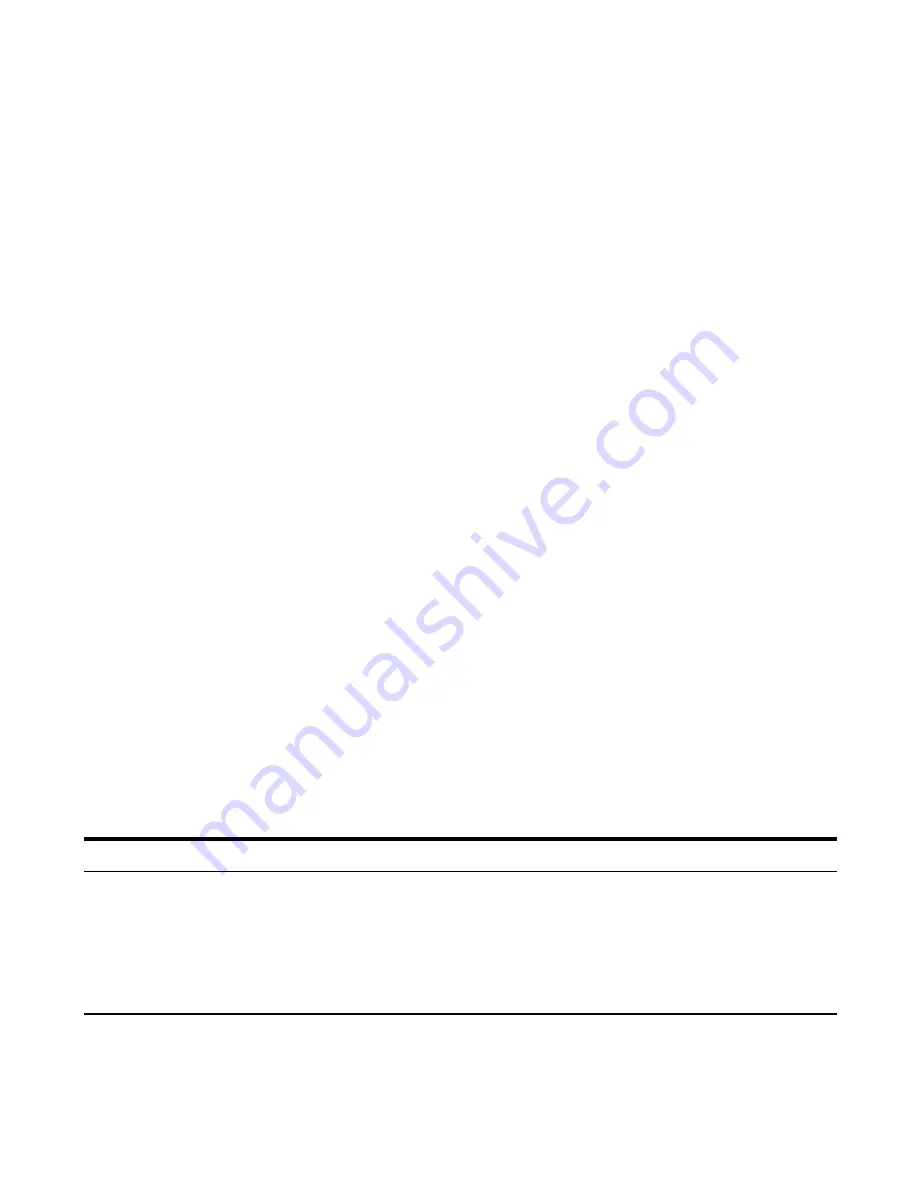
58
iNCoMPLETE DATA
Caller information is interrupted during transmission or the
phone line is excessively noisy.
LiNE iN USE
Displays on handset while the line is in use.
LoNG DiSTANCE
Indicates CID record is from a long distance call.
LoW BATTErY
Indicates the battery needs to be charged.
NEW
Indicates call or calls have not been reviewed.
NEW CALL XX
XX represents the number of new CID records not reviewed.
No CALLS
Indicates there are no CID records in memory.
No DATA
No Caller ID information was received.
oUT of rANGE
May indicate handset is too far away from the base or that
the power has been interrupted. Move closer and check
connections.
PAGiNG or
Someone pressed the PAGE button on the base or INT
PAGiNG froM
button on the handset
PLEASE rEGiSTEr
Indicates the handset needs to be registered before use.
rEPEAT
Repeat call message. Indicates that a new call from the same
number was received more than once.
SEArCHiNG
Indicates handset is searching for the base.
SPEAKEr
Indicates the handset is in speakerphone mode.
UNKNoWN CALLEr/
The incoming call is from an area not serviced by Caller ID or
NAME/NUMBEr
the information was not sent.
HANDSET SoUND SiGNALS
Signal
Meaning
A long warbling tone (with ringer on)
Signals an incoming call
Three short beeps
Page signal
One long beep
Confirmation tone for the
completion of a function
One short beep (during room monitoring mode)
Ring alert tone
One short beep (every 7 seconds)
Low battery warning

























