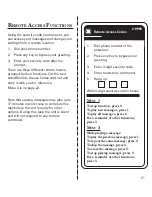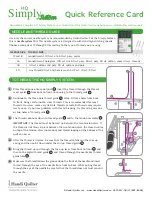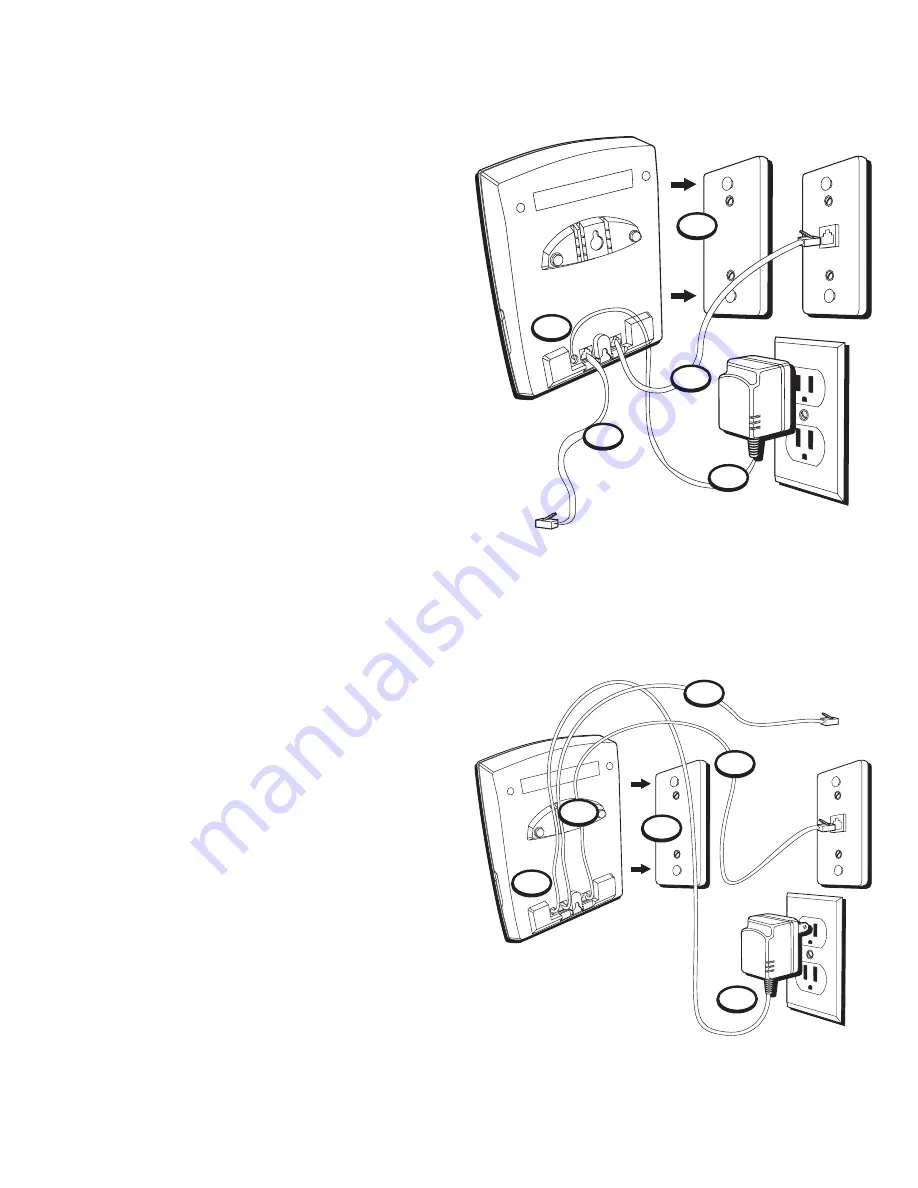
9
W
ALL
I
NSTALLATION
O
PTION
1
1.
Connect the wall adapter to the DC 9V
cord.
Giving the cord a little slack, loop it over
the telephone jacks and press it into the
“POWER LINE” groove provided on the
right.
2.
Connect the cord from the telephone to
the corresponding jack.
3.
Connect the cord for the wall outlet to
the corresponding jack.
4.
Slip the mounting holes over the wall
plate posts (not included) and slide the
unit firmly down into place.
5.
Plug the wall adapter into an AC power
outlet.
O
PTION
2
1.
Connect the wall adapter to the DC 9V
cord.
2.
Connect the cord from the telephone to
the corresponding jack.
3.
Connect the cord for the wall outlet to
the corresponding jack.
4.
Feed the cords through their corre-
sponding grooves at the top of the unit.
5.
Slip the mounting holes over the wall
plate posts (not included) and slide the
unit firmly down into place.
6.
Plug the wall adapter into an AC power
outlet.
3
4
2
1
1
2
3
5
4
6
5