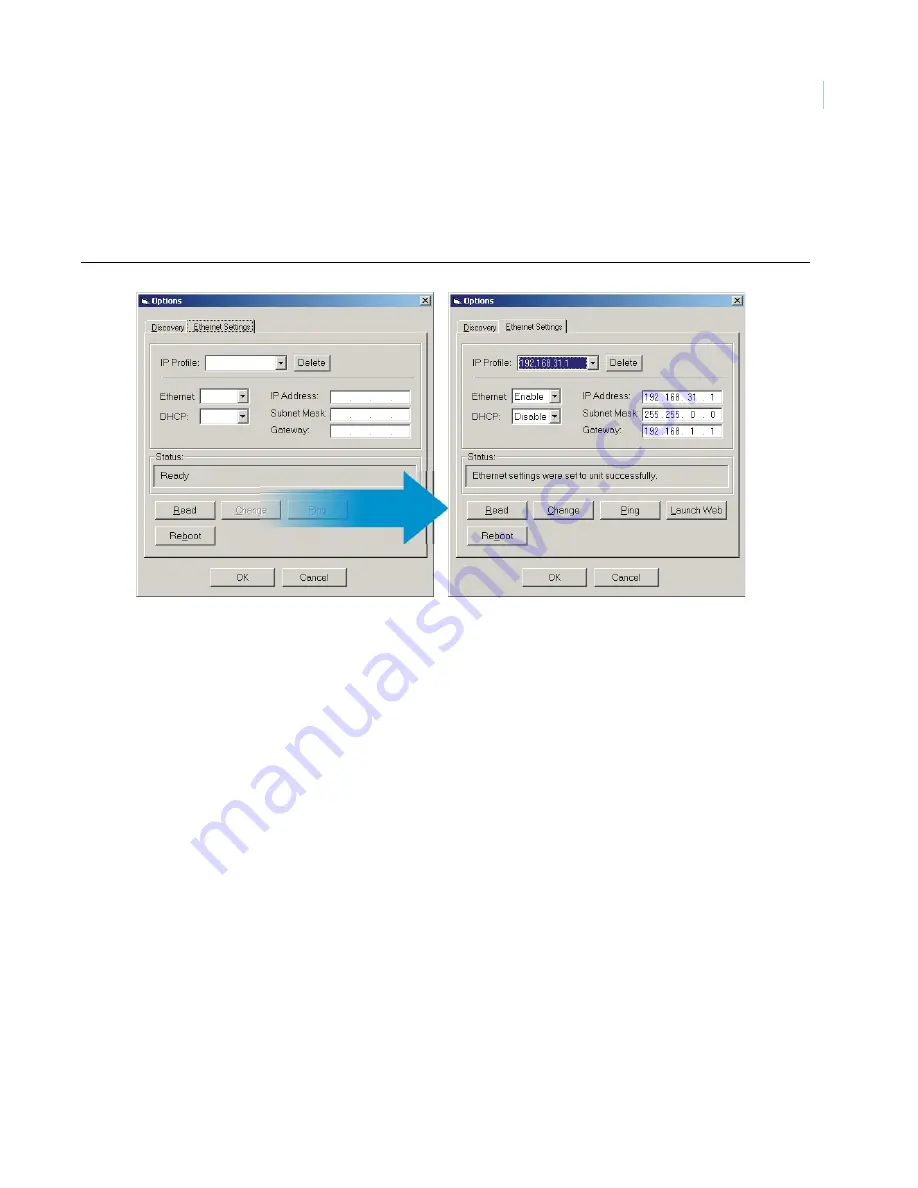
17
Note:
To read a unit’s ethernet information and populate the ethernet fields you must be connected to a PC by RS232. See
Making a Serial Connection
on page 18.
Click on the
Read
button. If you are connected by RS232 the unit’s ethernet information should populate the
ethernet fields and the other buttons should be enabled.
Figure 8. The ethernet settings tab
Next, click on the
Change
button to input the information in the IP profile. The IP profile store multiple unit’s
settings in a drop-down menu. If you are also connected to the unit over ethernet (see
Making an Ethernet
Connection
on page 19) you can ping the unit or launch the WebBrowser.
The Help Menu
The help menu contains an about window that displays various information about the program such as the
version number and release date.
Keyboard shortcuts
Figure 7
shows the keyboard shortcuts for the VSR Keyboard utility. The shortcuts are not case sensitive. You
can use the upper or lower case letter.
Summary of Contents for VSR-4
Page 1: ...GE Security VSR 4 User Manual ...
Page 6: ...VSR 4 User Manual vi ...






























