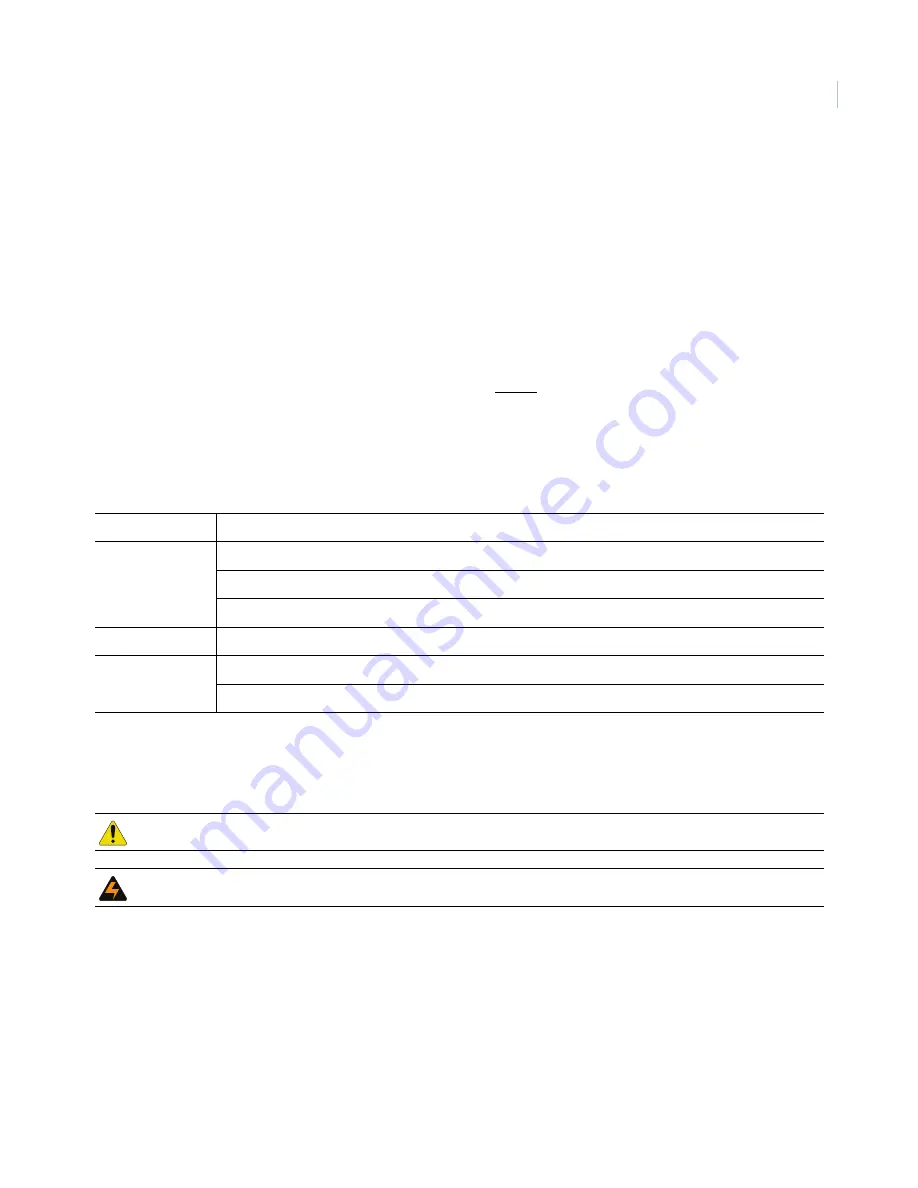
1
Preface
This is the
GE 16X PTZ Camera Installation Manual
for models GEC-DV-16FN, GEC-DV-16SN, GEC-DV-
16-FP, and GEC-DV-16SP. This document includes an overview of the product and detailed instructions
explaining how to install your camera.
There is also information describing how to contact technical support if you have questions or concerns.
To use this document effectively, you should have the following minimum qualifications:
•
a basic knowledge of CCTV systems and components; and
•
a basic knowledge of electrical wiring and low-voltage electrical connections.
Read these instructions and all other documentation entirely before installing or operating this product. The
most current versions of this and related documentation may be found on our website. Refer to
Online
resources
on page 36 for instructions on accessing our online publication library.
Note:
A qualified service person, complying with all applicable codes, should perform all required hardware installation.
The following conventions are used in this document:
Safety terms and symbols
These terms may appear in this manual:
Bold
Menu items and buttons.
Italic
Emphasis of an instruction or point; special terms.
File names, path names, windows, panes, tabs, fields, variables, and other GUI elements.
Titles of books and various documents.
Blue italic
(Electronic version.) Hyperlinks to cross-references, related topics, and URL addresses.
Monospace
Text that displays on the computer screen.
Programming or coding sequences.
CAUTION:
Cautions
identify conditions or practices that may result in damage to the equipment or other property.
WARNING:
Warnings
identify conditions or practices that could result in equipment damage or serious personal injury.
Summary of Contents for PTZ
Page 1: ...g GE Security 1063759A GE 16X PTZ Installation Manual...
Page 4: ...GE 16X PTZ Camera Installation Manual iv...
Page 22: ...GE 16X PTZ Camera Installation Manual 18 Figure 22 Safety cable to camera...
Page 23: ...19 6 Connect the cable to the terminal on the camera body Figure 23 Figure 23 Cable connection...
Page 37: ...33 6 Connect the cable to the terminal on the camera body Figure 23 Figure 40 Cable connection...






































