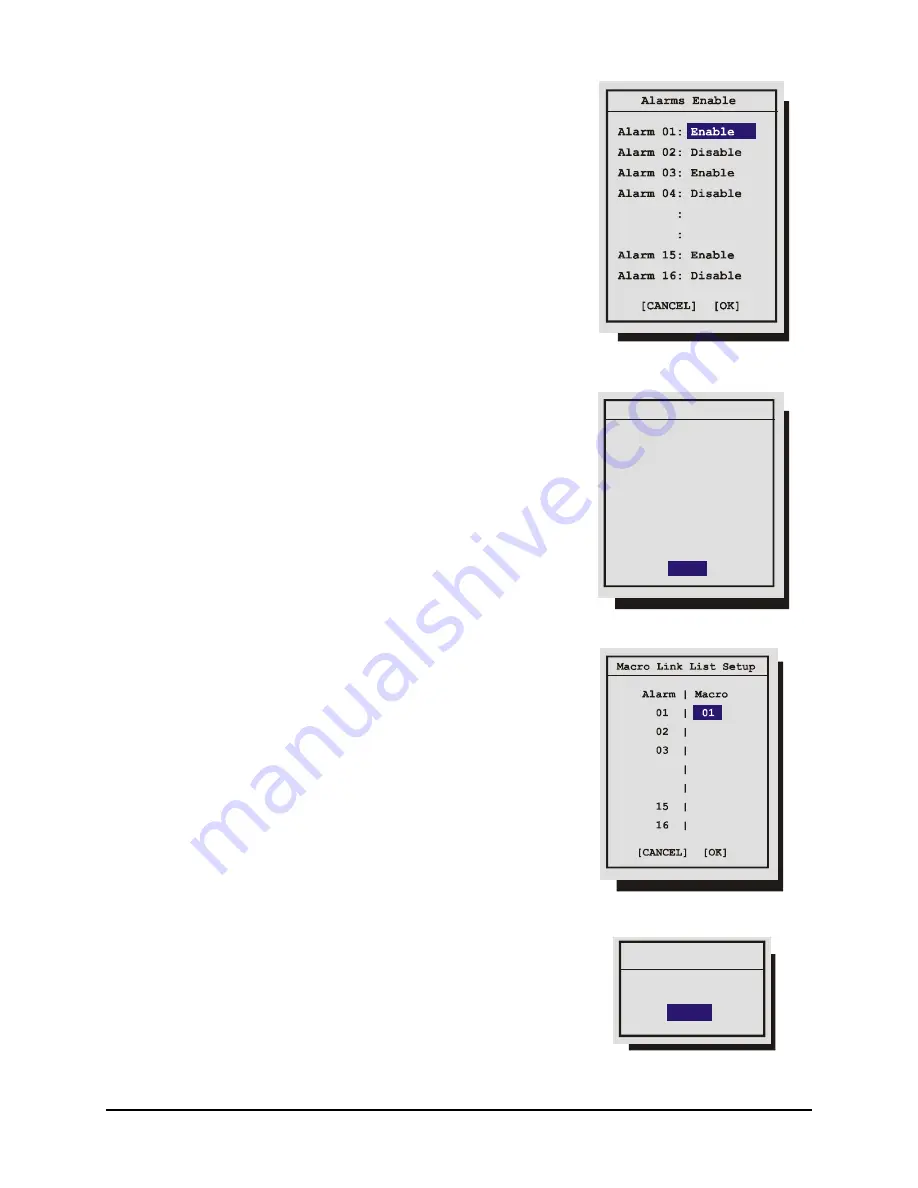
0150-0193C
39
Calibur DVMR
e
Triplex
•
Individual Enable:
Allow the user to access the Alarm
Enable submenu, and enable or disable alarm inputs on
a per camera basis.
•
Enable All
•
Disable All
Rotate the
Jog
to navigate, and the
Shuttle
to change
the values.
Save changes and exit the menu:
Select
[OK]
, then press the
Enter
button.
Exit the menu without making changes:
Press the
Menu
button, or select
[CANCEL]
, then press the
Enter
button.
q
Main Menu
→
Alarms
→
Alarm History
Use this window to view a list of the 100 most recent alarms.
Alarms are displayed 10 at a time. Rotate the
Jog
to scroll
through the alarms.
Information displayed in this window is:
•
The alarms number in the list.
•
The date of the alarm (month and day).
•
The time of the alarm (hours, minutes, and seconds).
The number of the camera input in alarm.
q
Main Menu
→
Alarms
→
Link To A Macro
Use this menu to link an alarm input to a macro. If a link is created,
a macro will run each time that alarm is activated.
Alarm:
Select the alarm input you would like to link.
Macro:
Select the macro number you wish to link to. Leave this
setting blank if you do not wish to link to a macro.
Rotate the
Jog
to navigate, and the
Shuttle
to change
the values.
Save changes and exit the menu:
Select
[OK]
, then press the
Enter
button.
Exit the menu without making changes:
Press the
Menu
button, or select
[CANCEL]
, then press the
Enter
button.
q
Main Menu
→
Alarms
→
Fullscreen Alarm
Selecting
Yes
from this menu will cause the unit to always display
the alarm camera fullscreen.
Selecting
No
from this menu will cause the unit to display the 4-way
display configured in the
Main Menu
→
Alarms
→
Alarm Action
Setup
menu.
This menu selection is not available on 4-channel DVMRe Triplex units, since Fullscreen Alarm Mode is
the only alarm mode available.
Alarm History Box
001- 02/04 18:40:32 16
002- 02/15 12:00:10 11
003- 02/28 10:10:20 08
:
:
010- 03/15 05:12:16 04
[OK]
Fullscreen Alarm
Fullscreen
NO
Summary of Contents for TRIPLEX 0150-0193C
Page 77: ...0150 0193C...
















































