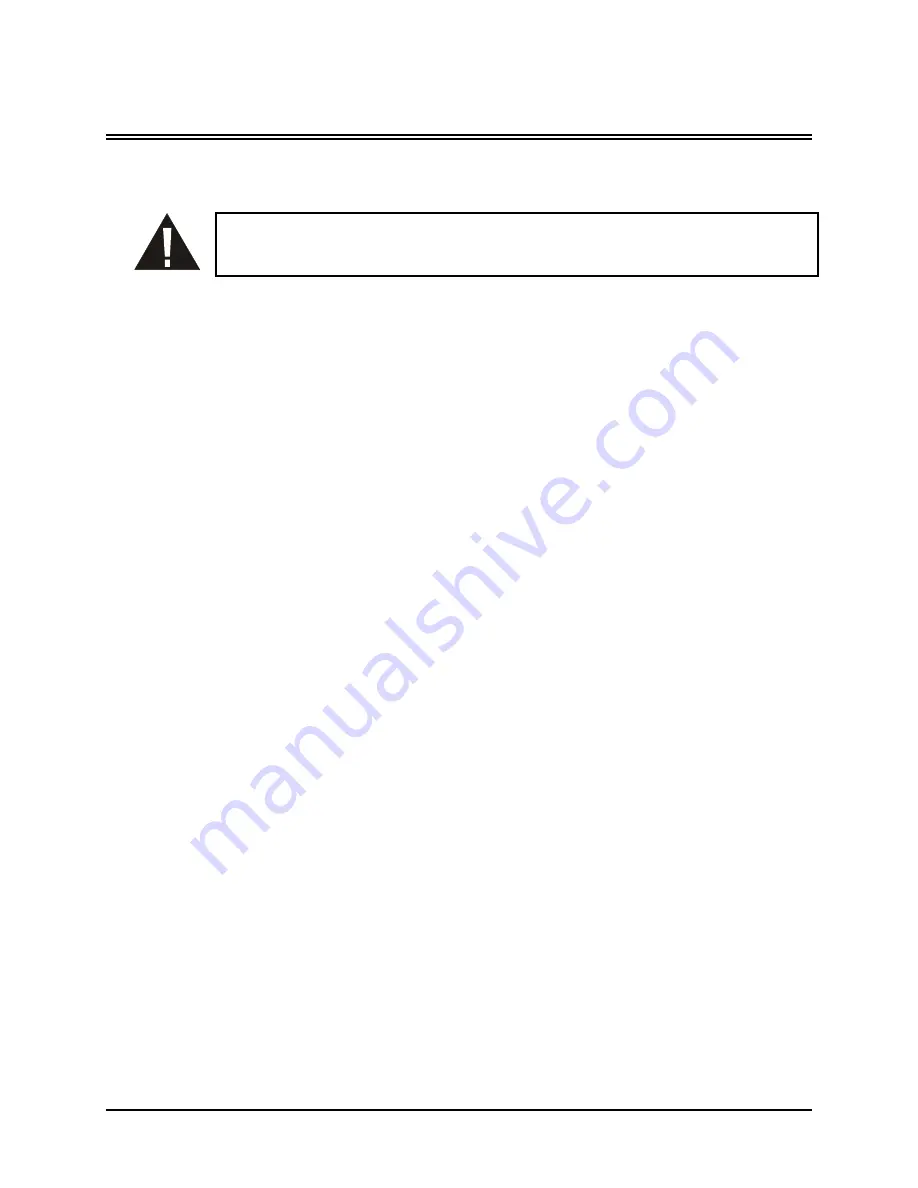
0150-0193C
75
Calibur DVMR
e
Triplex
10
Warranty and Service
10.1 Factory Service
Warning:
Do not open the top cover or attempt to service the unit, as this may expose
you to dangerous voltages and other hazards. Programmer maintenance of this unit is
limited to external cleaning and inspection. Refer all servicing to qualified personnel.
If the unit requires factory service, contact the dealer who supplied the unit to you for the correct
procedures on returning the unit to the factory or the nearest factory service center.
If the dealer is not available, contact the manufacturer of the unit as detailed below and request a
Return Material Authorization number (RMA). The unit’s serial number must be provided before a
RMA number can be issued. Units returned to the factory for service must have freight and insurance
prepaid, and must show the RMA number clearly on all shipping documents. The failure symptoms
must be clearly described by the operator and enclosed with the unit together with a copy of the
original suppliers invoice. Failure to comply with these instructions will delay service of the unit, and
may result in the unit not being accepted by the Repair Center.
Factory Address
GE-Interlogix, Kalatel Division
Attention: Repair Center
3197-C Airport Loop Drive
Costa Mesa, CA. 92626
United States of America
Telephone: 800-343-3358 (7:00 AM to 4:30 PM, Pacific Time)
In Oregon: 541-754-9133
Fax: 541-754-7162 (24 hours a day)
For warranty information, see the following page.
Summary of Contents for TRIPLEX 0150-0193C
Page 77: ...0150 0193C...



































