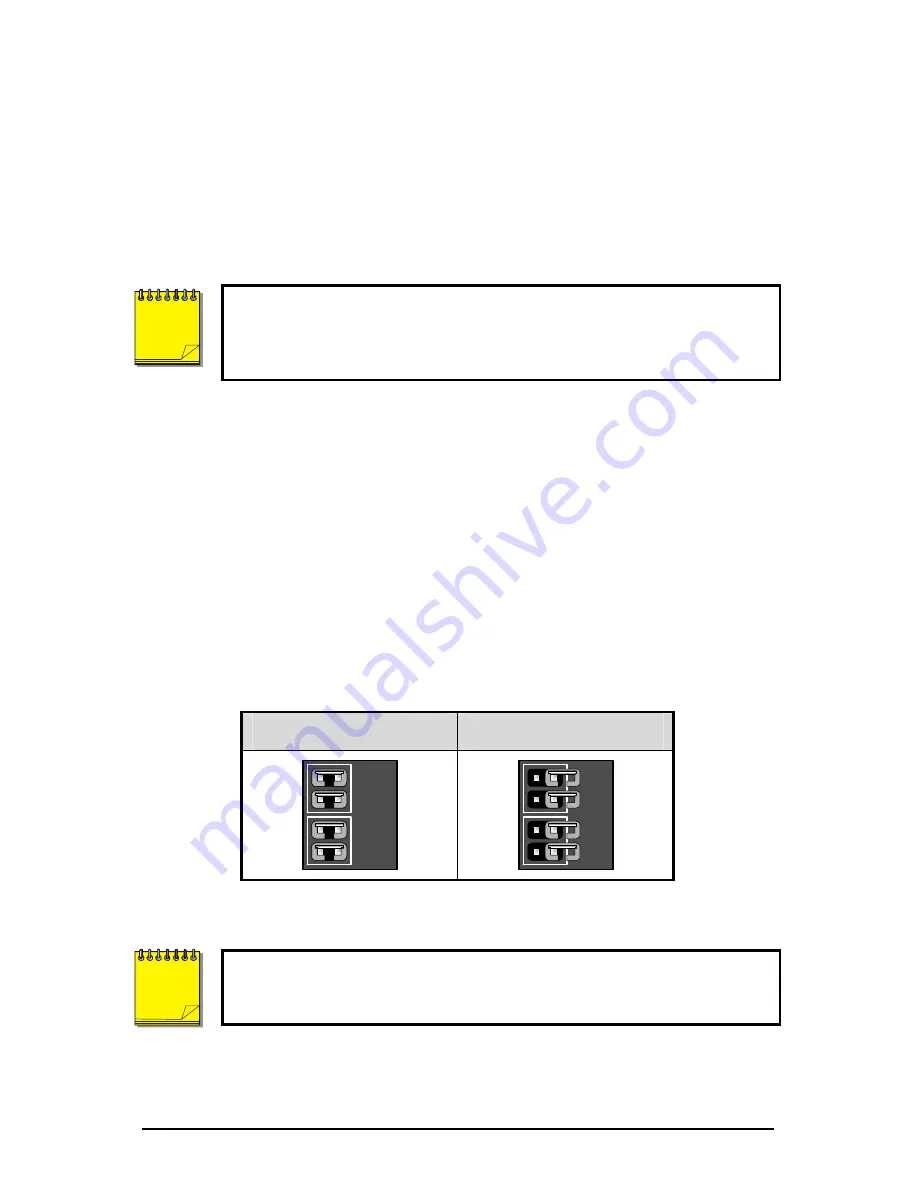
Kalatel DVSe
12
0150-0178F
2.6 Compatible Hard Drives
The DVSe is designed to be compatible with Maxtor D540X series hard drives.
Hard drives in this series up to 250 GB may be used. Refer to www.maxtor.com
for details.
GE Interlogix cannot provide technical support for DVSe units using
hard drives other than those described above. Using drives other
than those described above may result in failure or intermittent data
errors.
Please contact GE Interlogix technical support regarding hard disk
compatibility.
2.7 Jumper Settings
Jumper Configuration
Configure the jumpers based on the number of hard drives installed in the unit.
Do not throw away unused jumpers.
See section 2.2 to locate this block of jumpers.
1-7 Drives
8 Drives
Load 4
Load 3
Load 2
Load 1
Load 4
Load 3
Load 2
Load 1
After any drives are installed, replaced or removed, the
Reset Disk
Failure
command must be run from the
Supervisor Menu
for the
changes to be recognized by the DVSe.
NOTE
NOTE






































