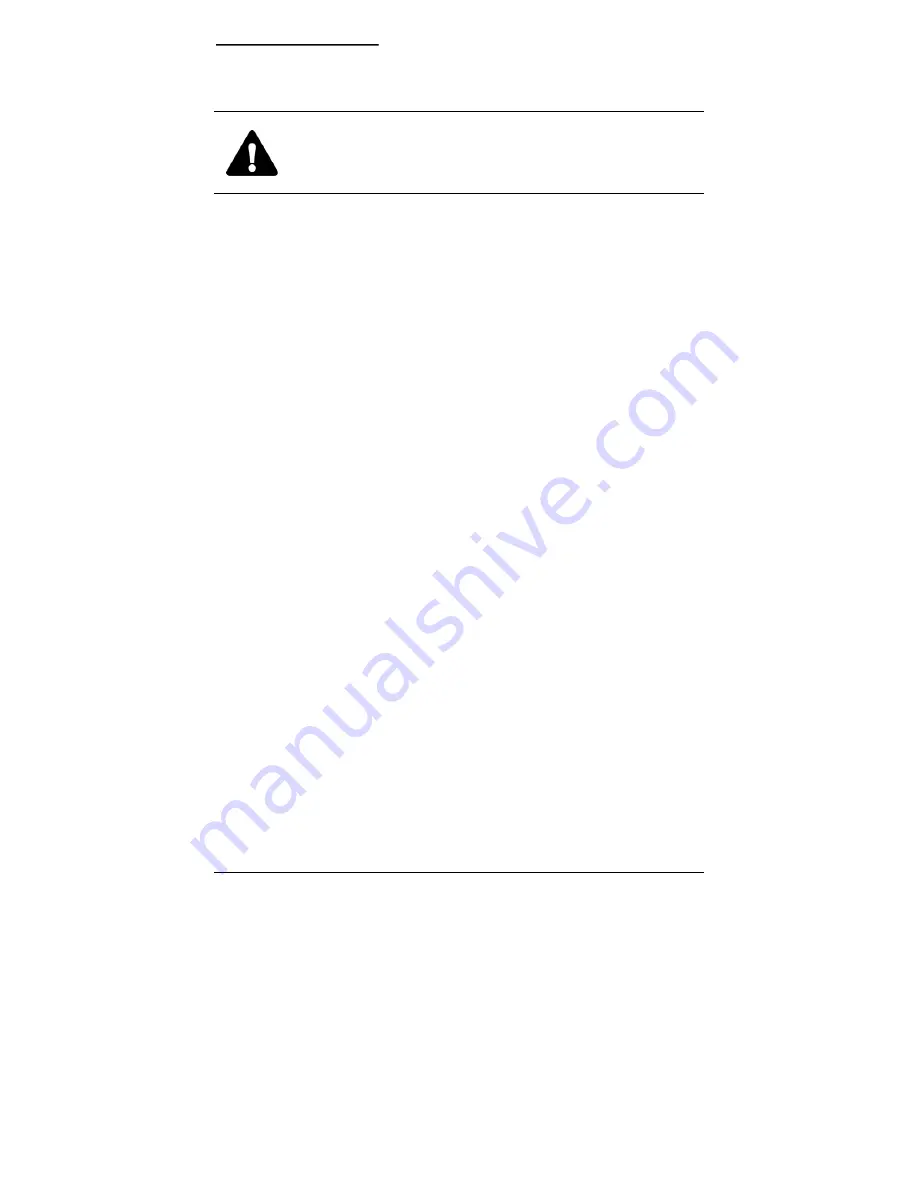
Installing the CyberScout
CyberScout User Manual
24
1038864A / December 2002
2.6
APPLYING POWER TO THE CAMERA
CAUTION:
Do not proceed to the site addressing or camera adjusting steps
until the unit stops moving (about three seconds). It is initializing.
1)
Apply 24 VAC power to the camera.
2)
Wait until the unit stops moving. It is initializing.






























