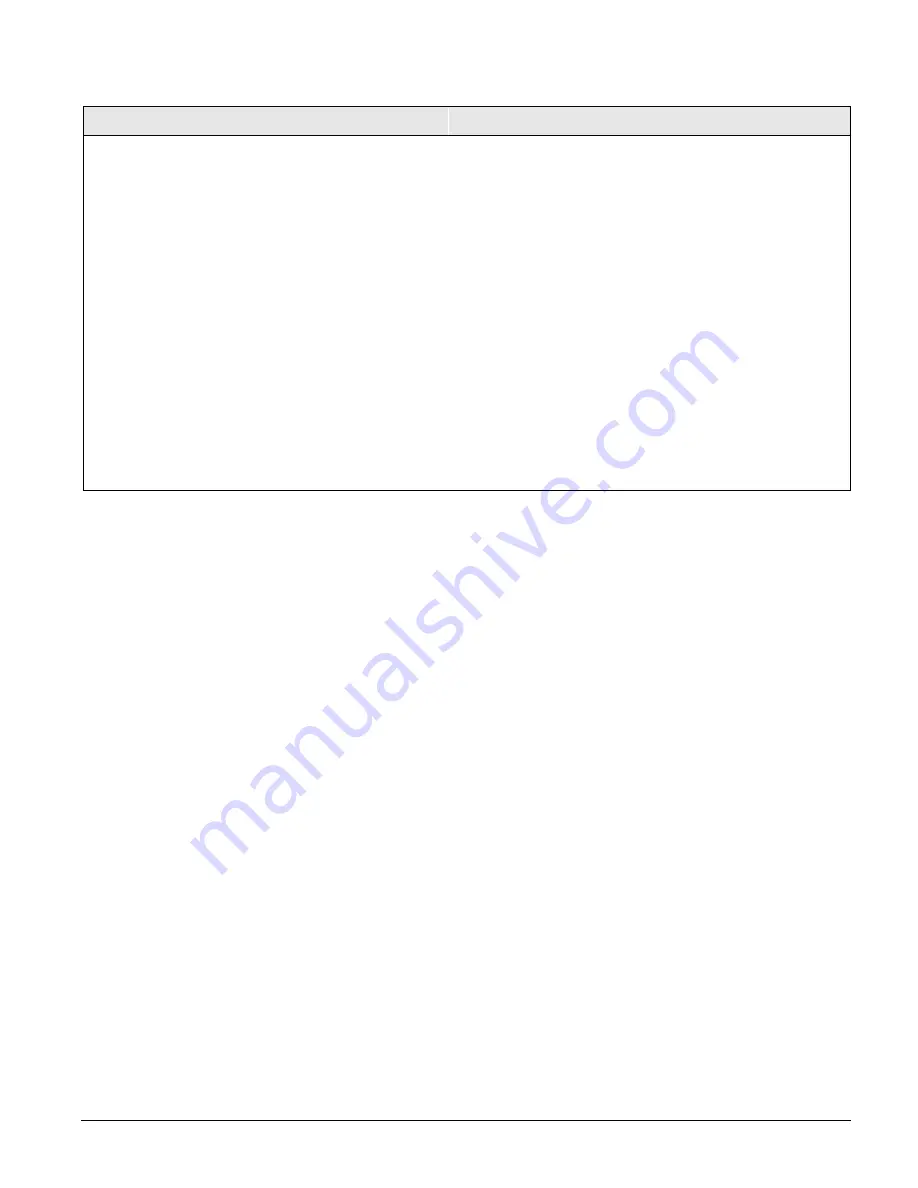
Concord
58
Exiting Programming Mode
After all installer/dealer programming is completed, use the following procedure to exit program-
ming mode.
¾
To exit programming mode:
1.
Press * until the display shows
SYSTEM PROGRAMMING
.
2.
Press A or B until the display shows
EXIT PROGRAMMING READY
.
3.
Press # and the touchpad displays the
TIME AND DATE
.
Entering User Programming Mode
The user programming mode lets you view system version information and program the follow-
ing system settings:
•
Time and Date
•
User Codes
•
Options
•
Set Up Schedules
•
Attach Schedules to Events
•
Energy Saver
•
Attach Lights to Sensors
•
System Version
You can enter user programming from an alphanumeric or fixed display touchpad by using the
system or partition master code. The default system master code is 1234.
¾
To enter user-programming mode:
Press 9 + CODE. The display shows
TIME AND DATE
.
Time and Date Menu
Note
Setting the time and date is
important for accurate track-
ing of system events stored
in the event buffer.
The panel uses a global clock and calendar for time and date. Alphanumeric touchpads display
the panel time and date whenever the system is disarmed.
The
TIME AND DATE
menu lets you set this clock and calendar. The following procedures tell you
how.
Output Text (Output 1: 1120, Output 2: 1121)
Onboard Options-Output Text-Output 1, 2 (Default = none)
Use the following guidelines to “name” onboard outputs:
•
Use the item numbers listed in “Appendix B, Table
B2” for characters and words.
•
If a desired word does not appear in Table B2, create it
using the characters (custom text).
•
When using words from Table B2, spaces between
them appear automatically. When using characters
from Table B2 to create words, you must reserve an
item number for a ‘space’ after the word.
•
Each character or word uses up one item number. For
example, a word from the list counts as one item num-
ber. A created word (such as BOY’S) counts as six
item numbers—4 letters, 1 apostrophe, and 1 space.
•
Only 16 item numbers are allowed for each output
name, so plan ahead before programming output text.
You may need to abbreviate words to avoid running
out of item numbers.
Note
If you want to configure an output for user Output Control you
must use the Output Text feature to name the output. If no Out-
put Text is programmed, Output Control will not function for
that output.
¾
To program Output Text:
1.
With the display showing
ONBOARD OPTIONS
, press # then
press B twice and the display shows
OUTPUT TEXT
.
2.
Press # and the display shows
OUTPUT 1
.
3.
Press # and the display shows:
OUTPUT 1 ITEM 0 0 -
. Where
ITEM 0
is the first character or word location and
0
is the
character or word number.
4.
Enter the number of the desired character or word, or scroll
through the numbers by pressing B (forward) or A (back-
ward). If you make a mistake, simply enter the correct num-
ber or continue scrolling through choices.
5.
Press # to accept the displayed choice and the display shows:
OUTPUT 1 ITEM 1 0 -.
6.
Repeat steps 4 and 5 as needed to complete the output name.
7.
Press * after entering the last character or word number. The
display shows the complete text name. For example:
OUT-
PUT 1 GARAGE DOOR
.
















































