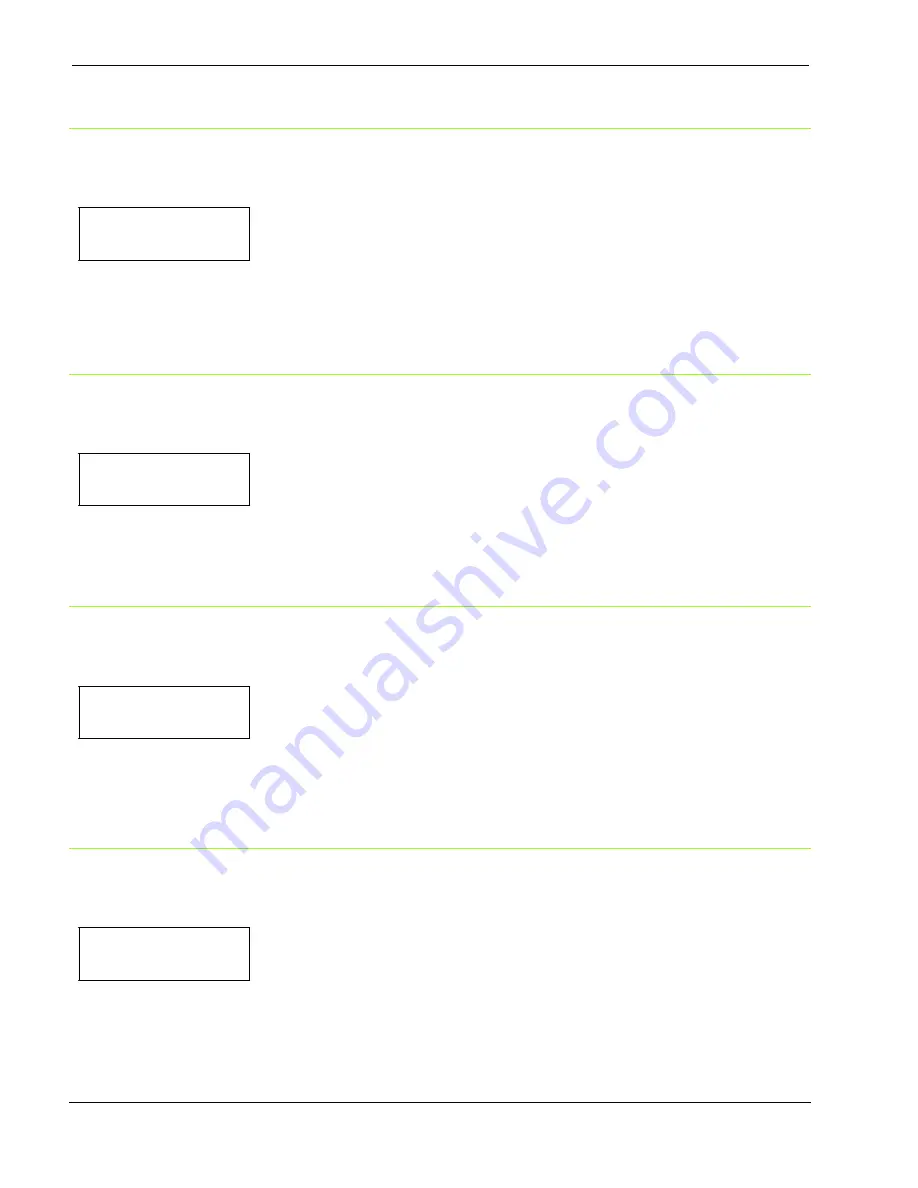
User Manual 9050/9050plus
78413010-003 85
Control Codes in Dot Graphics
PRIME ON DEL YES
↑
CONTRL IN DG YES
→
or
←
CONTRL IN DG NO
→
or
←
↓
CONTRL IN DG YES
If the printer receives a control code from the host while in dot graphics mode, then the printer will (YES) or
will not (NO) respond to the particular control code based upon your selection.
Vertical Expansion
CONTRL IN DG YES
↑
EXPAND UP YES
→
or
←
EXPAND UP NO
→
or
←
↓
ALT GRAPHICS YES
This setting defines the vertical expansion from the baseline up (YES) or from the top line down (NO).
ALT Graphics
EXPAND UP YES
↑
ALT GRAPHICS YES
→
or
←
ALT GRAPHICS NO
→
or
←
↓
8 BIT CTRL YES
If is selected N: the 6-bit graphics horizontal densities are multiplies of 72.
If is selected Y: the 6-bit graphics horizontal densities are multiplies of 60.
8-bit Control
ALT GRAPHICS YES
↑
8 BIT CTRL YES
→
or
←
8 BIT CTRL NO
→
or
←
↓
S/SUB SCRIPT YES
If the printer receives a control code command (80H to 9FH) whose eighth data bit is set, and the character set is
selected, then the printer will (YES) or will not (NO) respond to the particular code based upon your selection.






























