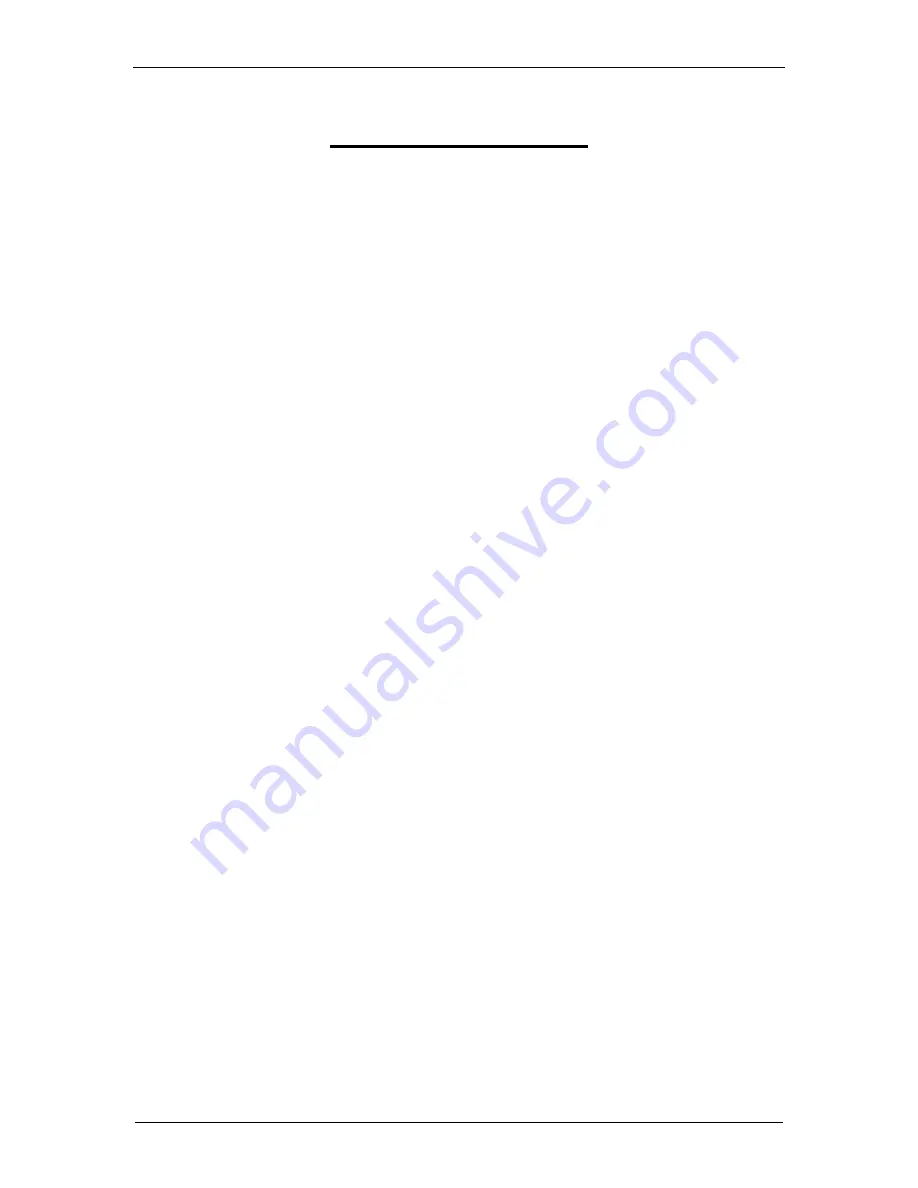
- 1 -
December 22
nd
, 2022
GDC SR-1000 STANDALONE INTEGRATED MEDIA BLOCK
™
INSTALLATION MANUAL
TABLE OF CONTENTS
TABLE OF CONTENTS
Enterprise Storage Equipment List ............................................................. 8
INSTALLING SR-1000 INTO THE PROJECTOR .......................................... 9
Remove existing interface board/placeholders from the Projector ..... 10
Installing the SR-1000 into the Projector ............................................... 12
CONNECTING PORTABLE STORAGE/ENTERPRISE STORAGE WITH
Connecting the Portable Storage ........................................................... 13
Connecting the Enterprise Storage ....................................................... 14
Placement of the Enterprise Storage ........................................................ 15
POWER ON/OFF SEQUENCE .................................................................... 16
Power Down Sequence ........................................................................... 16
SR-1000 WEB UI ACCESS ......................................................................... 17
SR-1000 NETWORK SETUP ....................................................................... 18
STORAGE CONFIGURATION .................................................................... 20
SERIES 2 PROJECTOR SETUP ................................................................. 22
IMB Marriage and Clearing the Service Door Tamper from the SR-1000
Barco Series 2 Projector Setup .............................................................. 23
Christie Series 2 Projector ..................................................................... 25
3D settings for Series 2 Projectors ........................................................ 27
CONTENT INGEST MANAGEMENT SETUP .............................................. 29



































