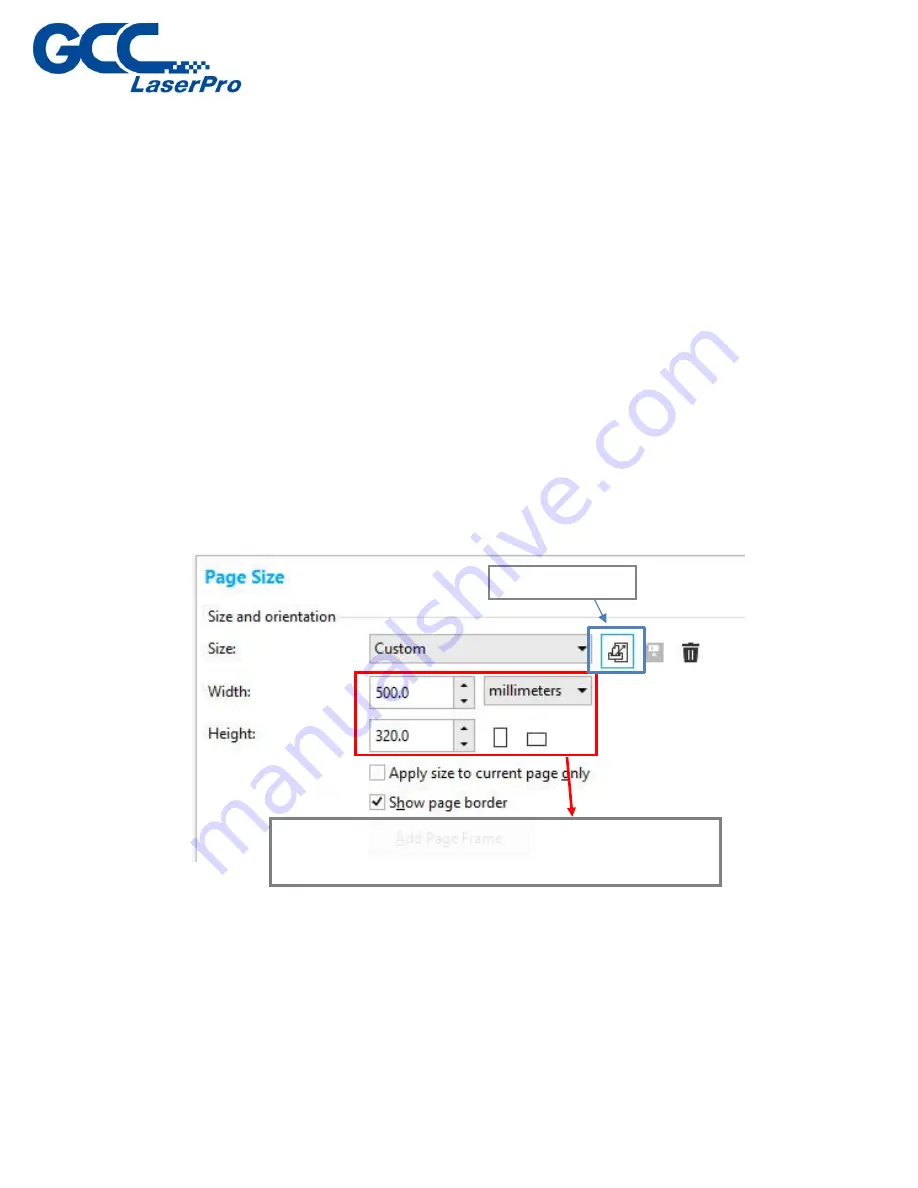
From your graphic software’s Page Setup page:
CorelDRAW Example (Page Setup and Orientation)
The following is an example of how to set the Page Setup and Orientation in
the graphics software. CorelDRAW is the designated graphics software used
for this example. For other graphics software, you will need to access the
corresponding Page Setup page.
1)
From the primary menu, click Layout → Page Setup.
2)
From the navigation bar on the left, click Document → Page → Size.
3) Ensure that LANDSCAPE is selected.
4) Input the size of Width and Height dimensions to match the LaserPro DFS
work area dimensions.
5) Click OK to end the paper size adjustment.
Set page size to fit SmarCONTROL
TM
DFS working
area from graphics software.
Click here first
Summary of Contents for LaserPro DFS
Page 1: ......
Page 4: ...Chapter 1 Unpacking Unloading Unpacking...
Page 6: ...3 Loosen the door lock...
Page 9: ...Chapter 2 Mechanical Overview Front View Right View Left View Rear View...
Page 12: ...2 4 Rear View Ventilation Openings Maintenance Door...
Page 15: ...3 Click Next 4 The installation would be finished in few seconds...
Page 46: ...4 From the drop down menu of Printer select SmartCONTROL...
Page 63: ...5 Click Vision on the menu bar and check the mark 1 and Mark 2 are definition automatically...
Page 68: ...14 Click Use CCD and Execute to start laser processing...
Page 89: ...7 After the settings of output parameter click Execute to start laser processing...
Page 90: ...Chapter 6 Appendix GCC LaserPro DFS Specification Sheet...






























