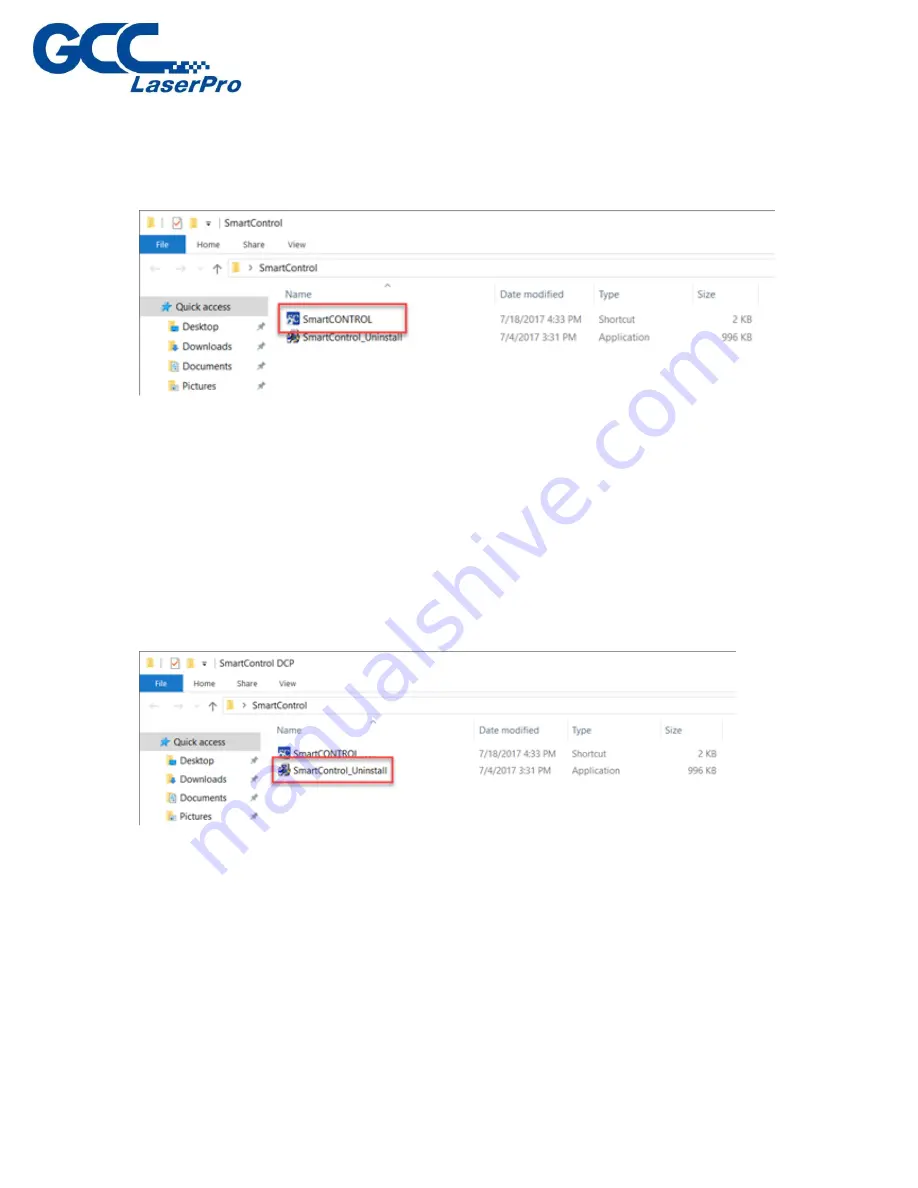
5)
When installation is complete, SmartCONTROL
TM
DFS will create a
“SmartCONTROL DFS” folder on windows desktop, open the folder and double click
SmartCONTRL DFS.exe to run the program.
3.3
SmartCONTROL
TM
DFS Uninstallation
1)
Open the SmartCONTROL DFS folder from windows desktop and double click
“SmartCONTROL_Uninstall.exe”
Summary of Contents for LaserPro DFS
Page 1: ......
Page 4: ...Chapter 1 Unpacking Unloading Unpacking...
Page 6: ...3 Loosen the door lock...
Page 9: ...Chapter 2 Mechanical Overview Front View Right View Left View Rear View...
Page 12: ...2 4 Rear View Ventilation Openings Maintenance Door...
Page 15: ...3 Click Next 4 The installation would be finished in few seconds...
Page 46: ...4 From the drop down menu of Printer select SmartCONTROL...
Page 63: ...5 Click Vision on the menu bar and check the mark 1 and Mark 2 are definition automatically...
Page 68: ...14 Click Use CCD and Execute to start laser processing...
Page 89: ...7 After the settings of output parameter click Execute to start laser processing...
Page 90: ...Chapter 6 Appendix GCC LaserPro DFS Specification Sheet...






























