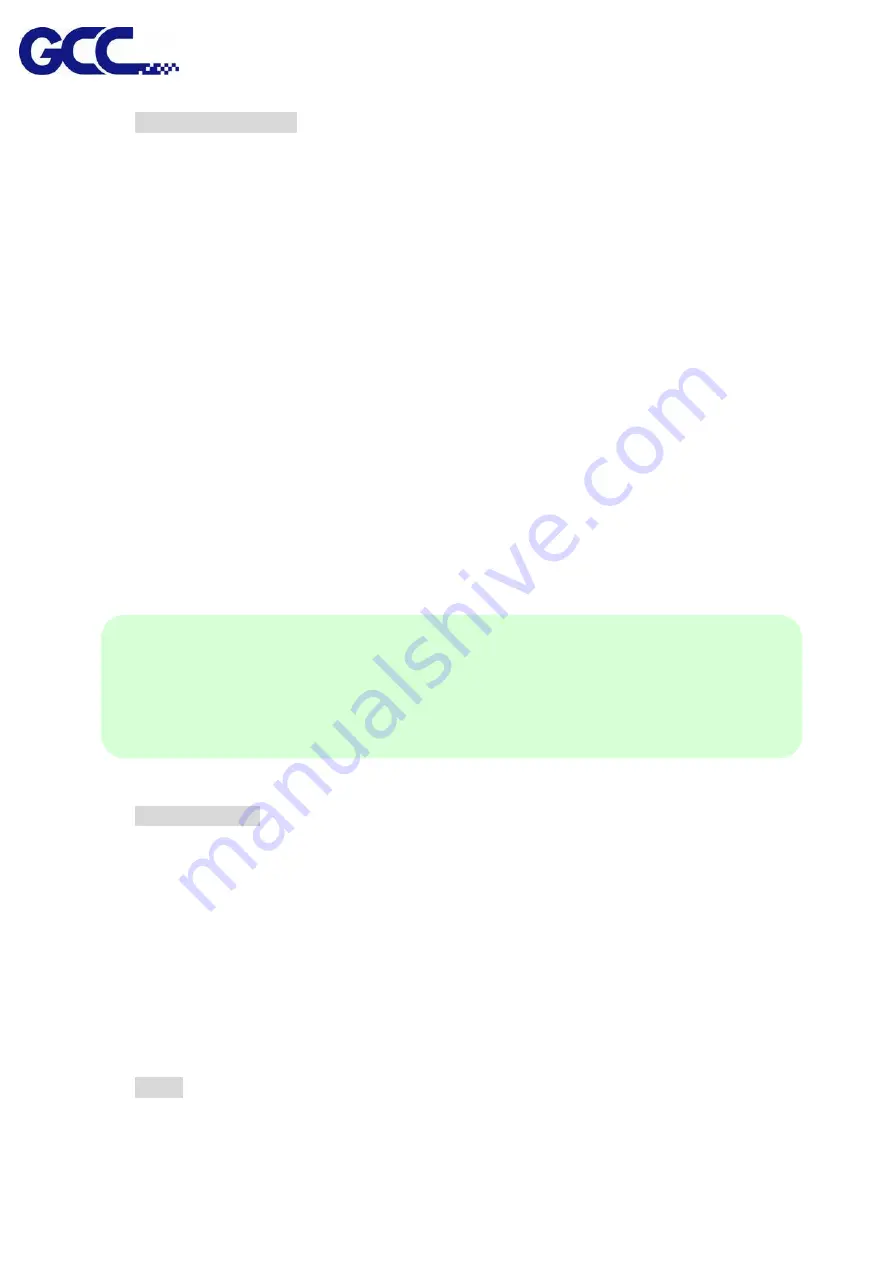
www.GCCworld.com LABEL EXPRESS / DECAL EXPRESS User Manual
78
Black & White mode
Select this mode when using clipart images or drawings with several colors, shades
of gray, or many outlines. This mode outputs in a method similar to that of a black and
white laser printer.
The GCC laser machine will interpret colored and shaded areas as 256-level shades
of gray by producing a halftone effect while engraving. Instead of engraving only solid
lines, gray or halftone areas will be a collection of dots with varying density.
The entire selected image will be engraved using a single set of power and speed
settings (the black pen from the PEN menu. Please refer to the next section of the
details regarding the PEN functions). The resolution and depth of these halftone
areas can be adjusted with the DPI setting found on the Options page. Please note
that selecting the Black & White mode will add a new Raster page to the menu. The
Black & White mode dithering settings can be changed from the Raster page. (Please
refer to the Raster section below for details). Experiment with different dithering
settings to attain the desired results.
Manual color fill
Select this mode when you would like to designate specific power and speed settings
and link them to certain colors of your image.
(2) Position
These selections allow you to control the positioning of the laser head after each job
completion and before the next subsequent job.
Home
Set the position of laser machine carriage corresponding to the origin (top left) position of
the graphic software before and after processing each job. Therefore, the laser carriage
TIP
The Black & White mode interprets the processed image by the varying colors and
shades. For the best results, we suggest you convert the image to a grayscale image with
your graphics software prior to engraving in the Black & White mode.
















































