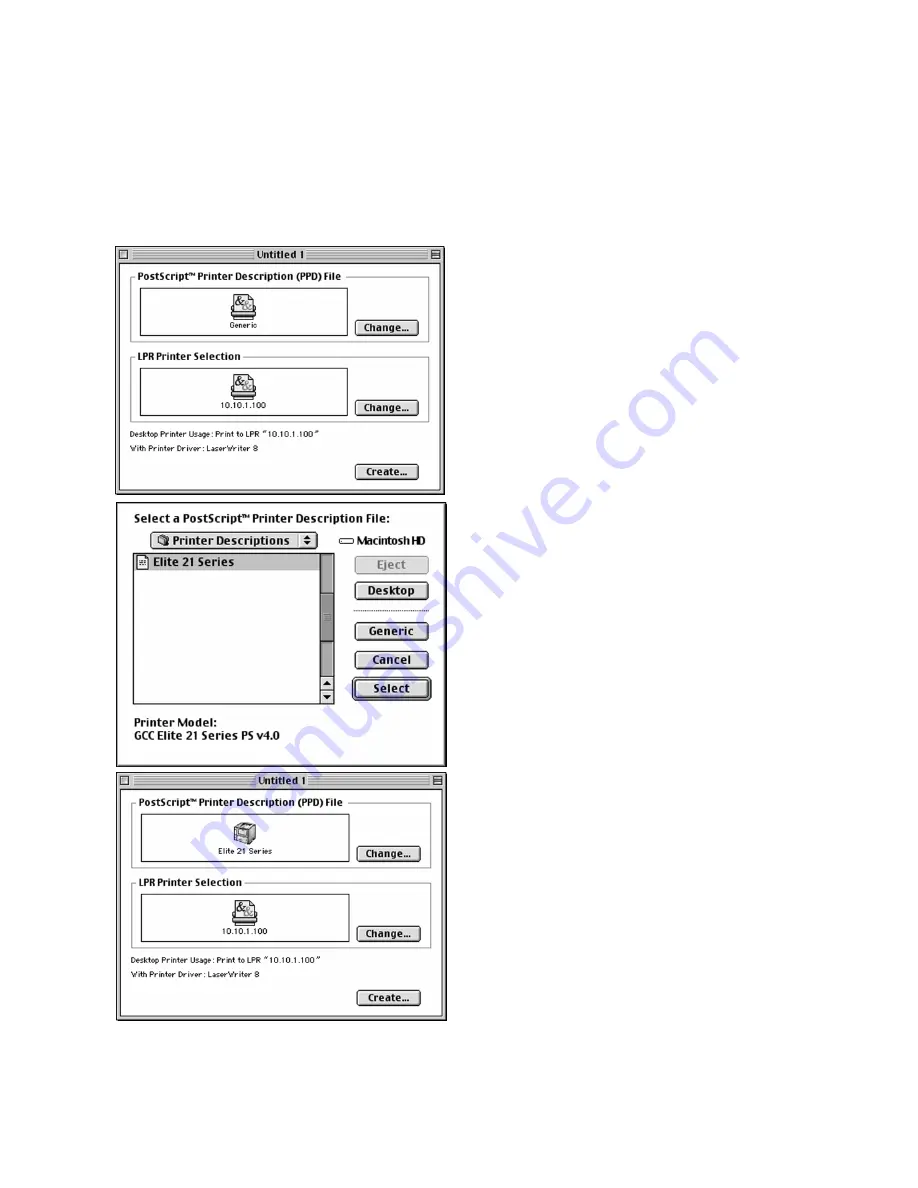
2-16
6.
The “Untitled 1” dialog box will return. Click
on the Change button at the top right of the
box.
7.
The “Select a PostScript Printer Description
File” box will open. Choose your printer
model from the list of printers and click
Select.
8.
The “Untitled 1” dialog box returns again.
The icon in the “PostScript Printer
Description (PPD) File” box now shows
your printer.
Click Create to create the new desktop
printer.
Summary of Contents for 21 Series
Page 1: ......
Page 14: ...1 6 Step 4 Remove Tape 1 Remove packaging tape from the front and rear covers of the printer...
Page 125: ...4 20 Clicking on Device Settings brings up the following window...
Page 140: ...5 13...
Page 144: ...5 17...






























