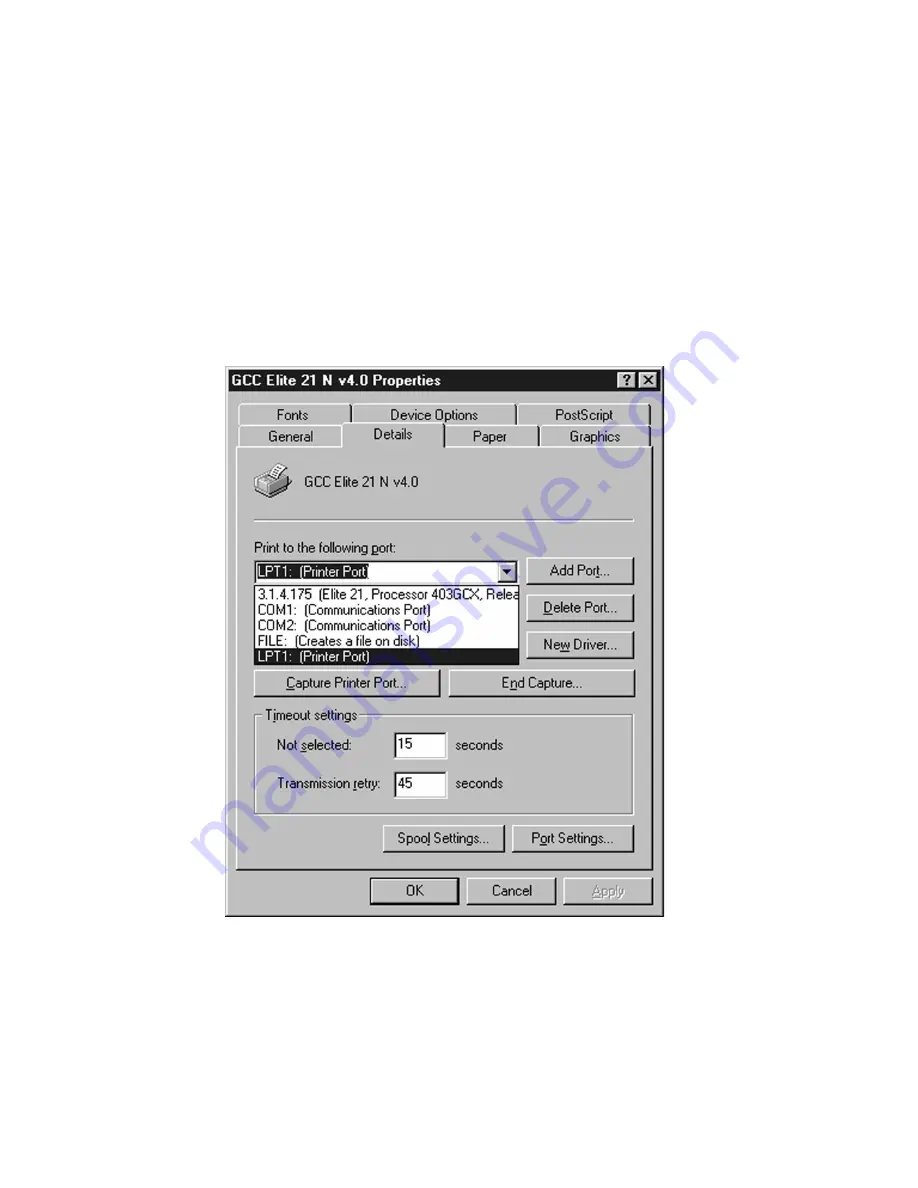
7-9
• If the printer driver has not yet been installed for the printer, install it
according to the instructions in Chapter 3 of this manual, “Using the Elite 21
with Windows 95/98.”
• Click on the Start button. Select Settings and then Printers.
• Locate the icon for the Elite 21 printer that you have installed. Right-click on
the printer icon and select Properties.
• Click on the Details tab at the top of the Properties window. The following
window should appear:
• The new port that was created for the printer should appear at the top of the
list of available ports. Click on this port to select it from the list, then click
OK to accept the new setting. This will allow the PC to send jobs to the
printer over TCP/IP. Repeat this procedure on all PCs that are to use the
Summary of Contents for 21 Series
Page 1: ......
Page 14: ...1 6 Step 4 Remove Tape 1 Remove packaging tape from the front and rear covers of the printer...
Page 125: ...4 20 Clicking on Device Settings brings up the following window...
Page 140: ...5 13...
Page 144: ...5 17...






























