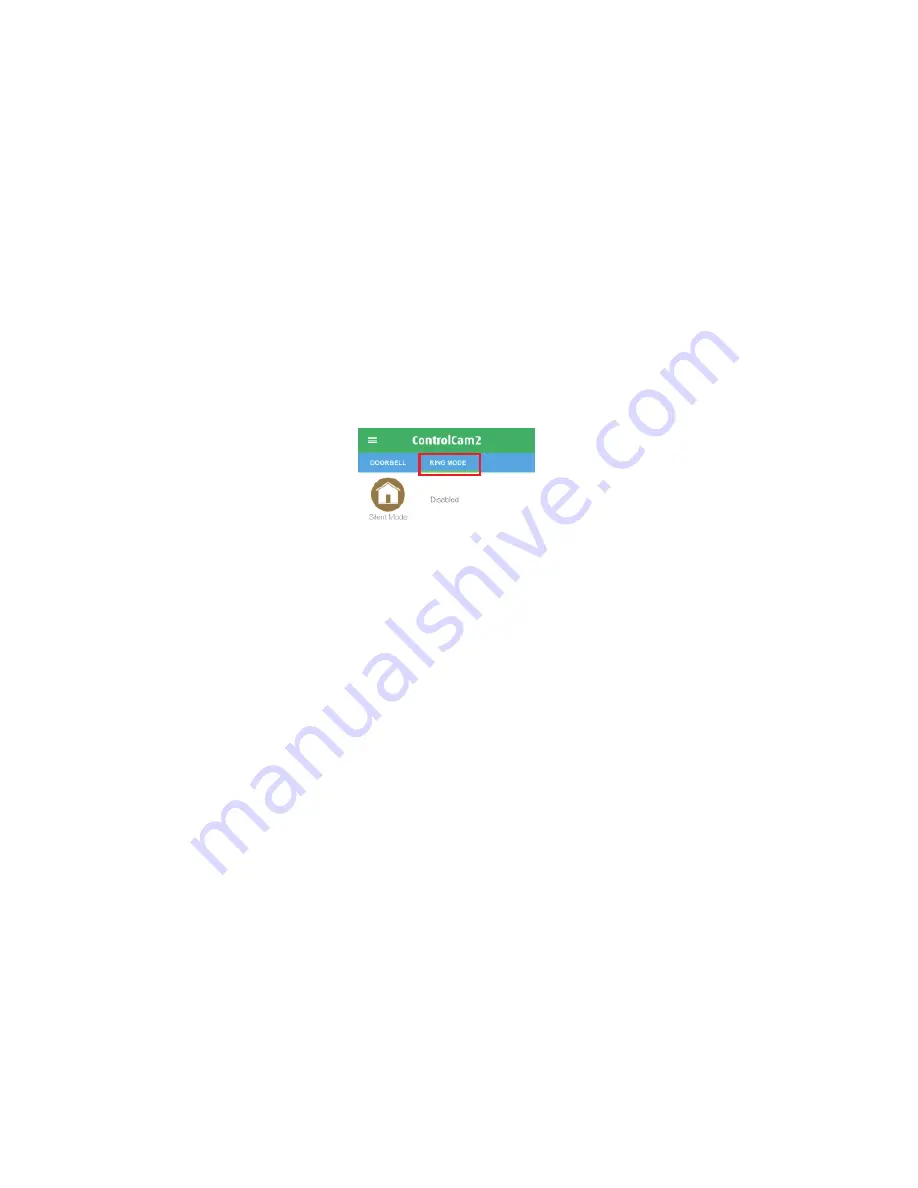
2. Select the ‘Media’ option.
3. The first tab shows the recent files (images and videos), the
second shows only videos and the third only images.
4. To delete a file, press and hold on the image then confirm the
popup message.
App Mode
The second tab of the ControlCam2 ‘Home Screen’ shows the app
modes which you can choose the best option for you.
Silent Mode
– does not show any notification on the smartphone
screen. However, the app continues storing the device's alarms.
Ring Mode
– allows all the devices listed in the user account to
notify the smartphone.
Selective Mode
– allows you to choose which device can or can
not notify you with ring and notifications.
1. From the device home screen, click on the second tab which
shows your current mode.
2. Select the desired mode. If this is not the current one, a popup
message will appear asking you to confirm the change.
Note:
If you change to
Selective Mode,
you will be able to click on
the mode and select which devices can notify you.
4.5. User Account Configuration
Access the user account’s settings by clicking on the ‘menu’
button from the ‘home screen’, then click on your profile image or
your username.
Summary of Contents for PL960M
Page 1: ...G B F WiFi IP Doorbell USER MANUAL...
Page 4: ......
Page 6: ...Rain Cover Screws Back case...
Page 7: ......
Page 8: ......
Page 23: ...USER MANUAL...



































