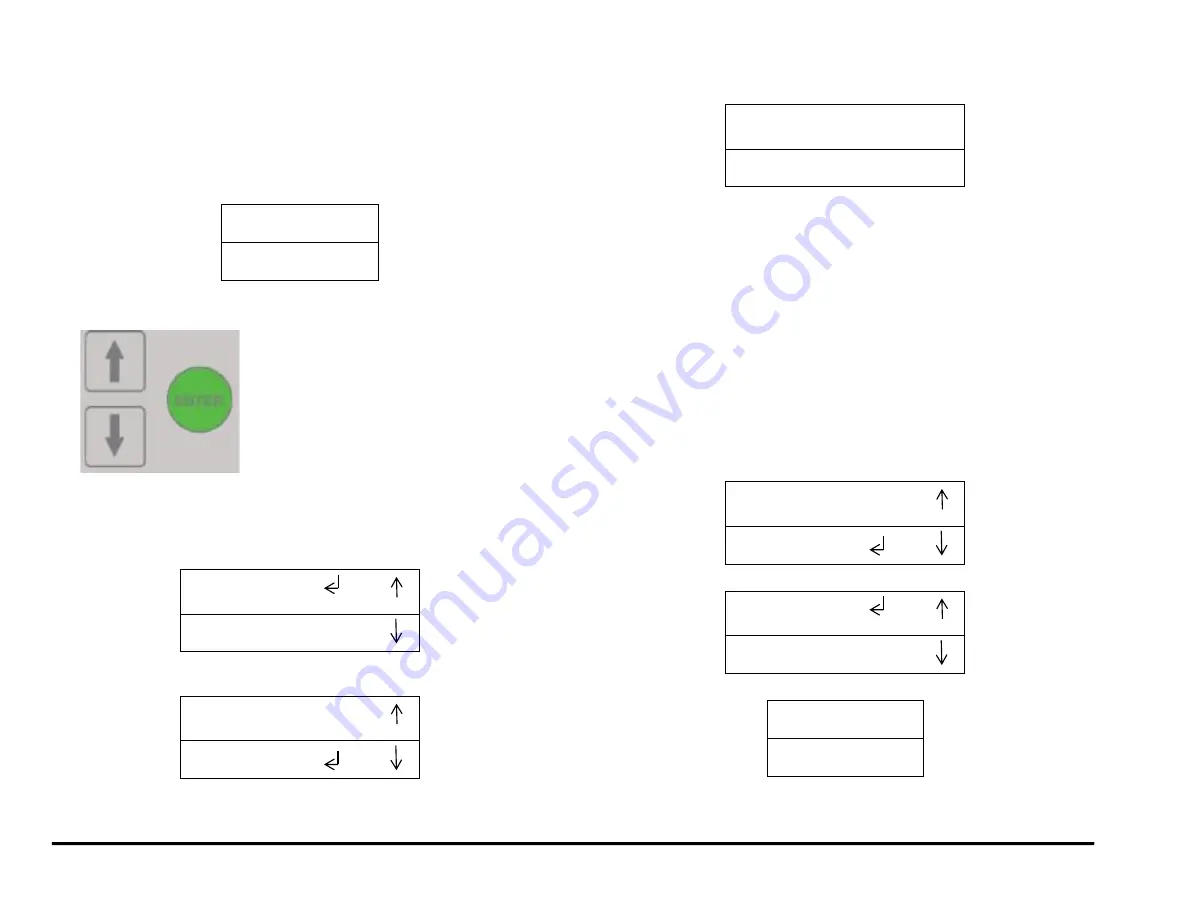
General Procedures and Information
GBC AdvancedPunch Pro
6-40
GP 6.2.10 SOLENOIDS Procedure
Do the following to test any of the solenoids.
The Solenoid feature allows you to test the operation of each of the 8
solenoids to the AdvancedPunch Pro.
Do the following to check the solenoids.
1. At the top level screen,
READY
SINGLE PUNCH
Press and hold both the Up Arrow button and the Down Arrow button
for 5 seconds.
Then while still holding down the Up Arrow button and the Down
Arrow button, press the Enter button.
The Service User Interface screen will appear.
SPEED ADJUST
*
PAPER SIZE
2. Press the down arrow five times so the return symbol is next to the
words SOLENOIDS.
I/O SIGNALS
*
SOLENOIDS
3. Press the ENTER button when the return symbol is next to the word
SOLENOIDS to display the display the SOLENOIDS screen.
L1 L2 L3 L4
*
L5 L6 L7 L8
BACK
4. To check the Solenoids:
NOTE: Door needs to be closed or Interlock Cheater inserted to do
this.
Press the down arrow to scroll through the solenoid options.
The selected solenoid will flash on and off.
Press the Enter button to turn the selected solenoid on.
You should hear the Solenoid click.
Repeat as needed to check the other Solenoids.
If a Solenoid does not operate do GP 6.22 Solenoid Cleaning and
Inspection.
5. When you finish checking the Solenoids:
Press the up arrow or down arrow to highlight the BACK option.
Press the ENTER button to display the I/O SIGNALS /
SOLENOIDS menu.
I/O SIGNALS
*
SOLENOIDS
6. Press the up arrow to display the EXIT / SPEED ADJUST screen.
EXIT
*
SPEED ADJUST
7. Press the ENTER button to return to the top level screen
READY
SINGLE PUNCH
Summary of Contents for AdvancedPunch Pro
Page 26: ...Service Call Procedures 08 20 2015 GBC AdvancedPunch Pro 1 8 Notes ...
Page 28: ...GBC AdvancedPunch Pro 11 07 2018 RAPS 2 2 ...
Page 78: ...Punch Quality 11 07 2018 GBC AdvancedPunch Pro 3 2 This page intentionally left blank ...
Page 230: ...Repairs Adjustments 08 20 2015 GBC AdvancedPunch Pro 4 142 Notes ...
Page 263: ...GBC AdvancedPunch Pro 09 11 2018 Parts List 5 33 PL 6 4 Wiring Drawing OEM Configurations ...
Page 264: ...Parts List 09 11 2018 GBC AdvancedPunch Pro 5 34 PL 6 5 Wiring Drawing DFA Configurations ...
Page 360: ...General Procedures and Information 09 11 2018 GBC AdvancedPunch Pro 6 90 Notes ...
Page 362: ...Wiring Data 08 20 2015 GBC AdvancedPunch Pro 7 2 This page intentionally left blank ...
Page 363: ...GBC AdvancedPunch Pro 08 20 2015 Wiring Data 7 3 System Wiring ...
Page 364: ...Wiring Data 08 20 2015 GBC AdvancedPunch Pro 7 4 System Wiring DFA Configurations ...
Page 365: ...GBC AdvancedPunch Pro 08 20 2015 Wiring Data 7 5 Plug Jack Connectors ...
Page 366: ...Wiring Data 08 20 2015 GBC AdvancedPunch Pro 7 6 Plug Jack Connectors DFA Configurations ...
Page 367: ...GBC AdvancedPunch Pro 08 20 2015 Wiring Data 7 7 Notes ...
Page 368: ...GBC AdvancedPunch Pro 08 20 2015 Installation Instructions 8 1 8 Installation Instructions ...
Page 369: ...Installation Instructions 08 20 2015 GBC AdvancedPunch Pro 8 2 ...
Page 370: ...GBC AdvancedPunch Pro 08 20 2015 Installation Instructions 8 3 ...
Page 371: ...Installation Instructions 08 20 2015 GBC AdvancedPunch Pro 8 4 ...
Page 372: ...GBC AdvancedPunch Pro 08 20 2015 Installation Instructions 8 5 ...
Page 373: ...Installation Instructions 08 20 2015 GBC AdvancedPunch Pro 8 6 ...
Page 374: ...GBC AdvancedPunch Pro 08 20 2015 Installation Instructions 8 7 ...
Page 375: ...Installation Instructions 08 20 2015 GBC AdvancedPunch Pro 8 8 ...
Page 376: ...GBC AdvancedPunch Pro 08 20 2015 Installation Instructions 8 9 ...
Page 377: ...Installation Instructions 08 20 2015 GBC AdvancedPunch Pro 8 10 ...
Page 378: ...GBC AdvancedPunch Pro 08 20 2015 Installation Instructions 8 11 ...
Page 379: ...Installation Instructions 08 20 2015 GBC AdvancedPunch Pro 8 12 ...
Page 380: ...GBC AdvancedPunch Pro 08 20 2015 Installation Instructions 8 13 ...
Page 381: ...Installation Instructions 08 20 2015 GBC AdvancedPunch Pro 8 14 ...
















































